
As the most classic system of Microsoft, win7 has a large number of loyal users, but no matter what system is used for a long time, various problems will always occur. At this time, we will think of reinstalling the system to solve the problem. To solve the problem, how to reinstall the win7 system with one click? Next, the editor will share with you the tutorial on one-click reinstallation of the windows7 system. Let’s take a look.
1. First download and install from the official website Reinstall the system software with one click, official website address: http://www.zhuangjiba.com
2. Open and run the installation bar to reinstall the system software with one click. Close all anti-virus software before opening to avoid accidents. Interception causes the reinstallation process to fail.
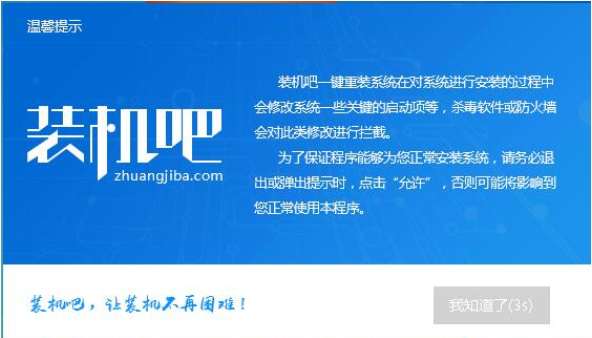
3. After opening the software, the one-click installation interface will be opened by default. Here, select system reinstallation.
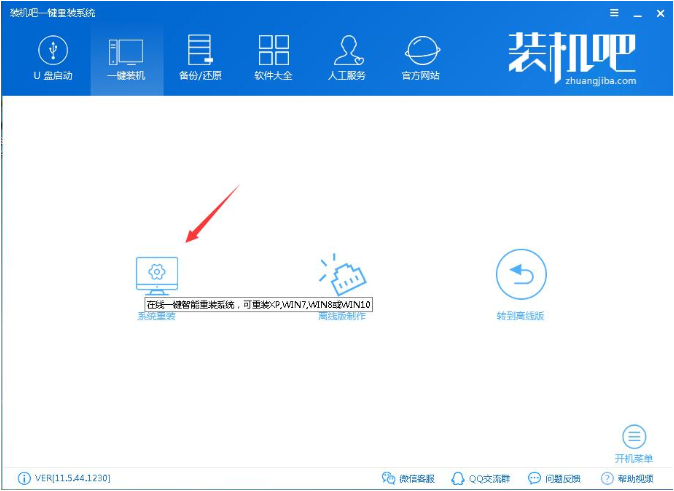
4. Check the computer system and hardware environment. Here you can see some information about your computer, click Next.
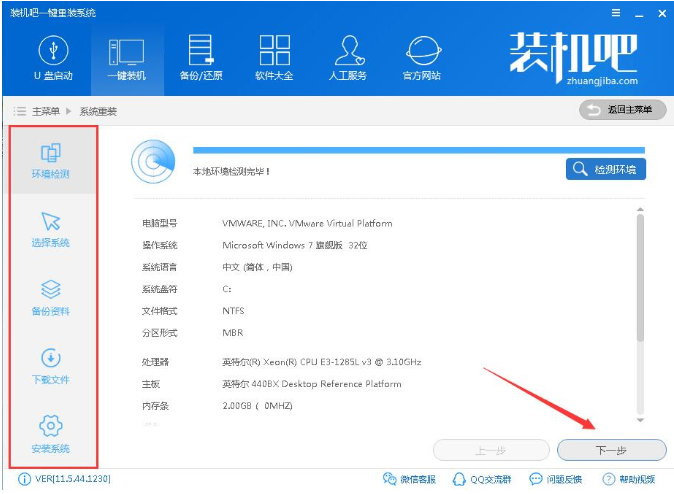
5. Select the Win7 system that needs to be reinstalled and click Next.
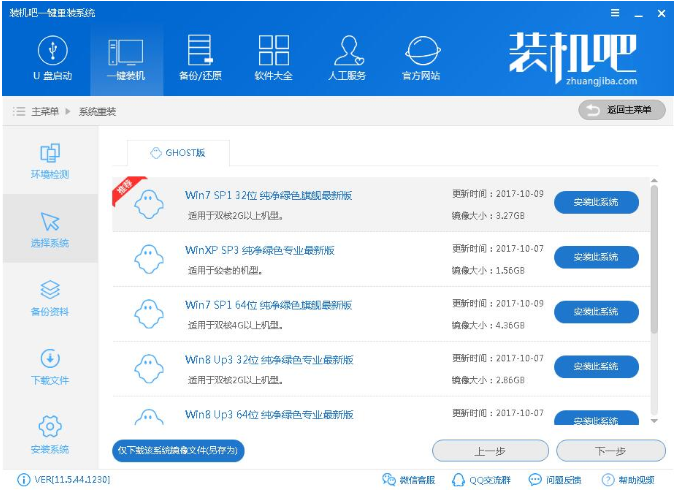
#6. You can choose to back up the data on the system disk (C drive). If there is no important data, you don’t need to back it up to avoid wasting a lot of time. , click Next and then click Install System.
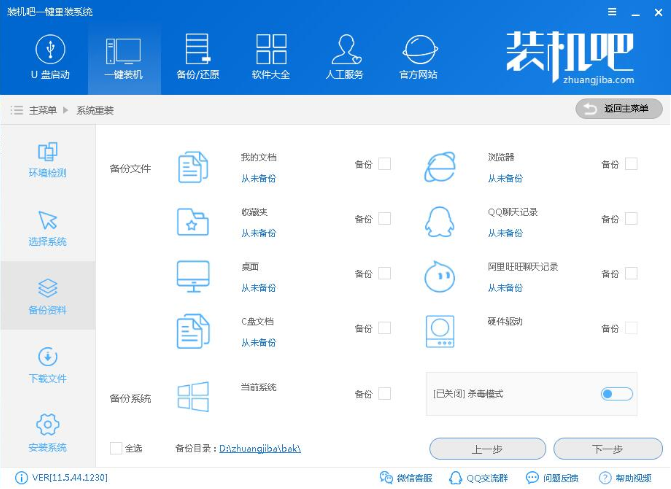
7. Start downloading the win7 system image file and wait patiently for the download to complete.
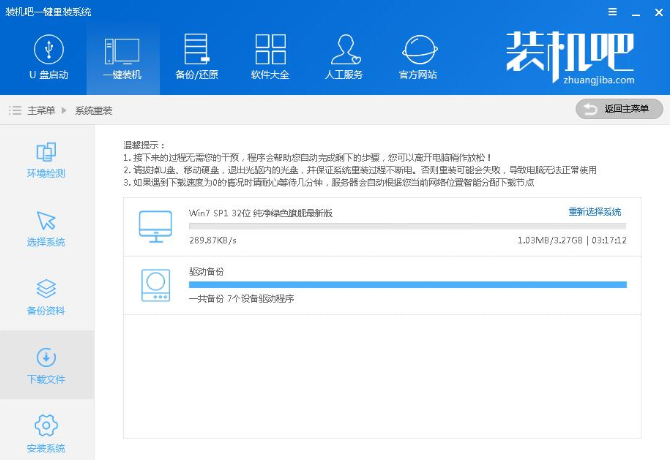
8. After the system download is completed, the installation bar will verify the MD5 value of the system file. After completion, it will automatically restart and reinstall the system.
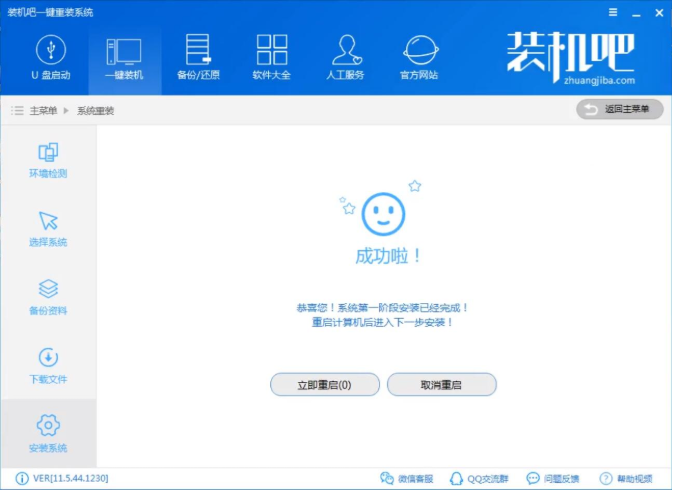
#9. After restarting the system, select Installation Bar to reinstall with one click to enter the DOS-GHOST system installation mode, or you can choose the PE installation mode.
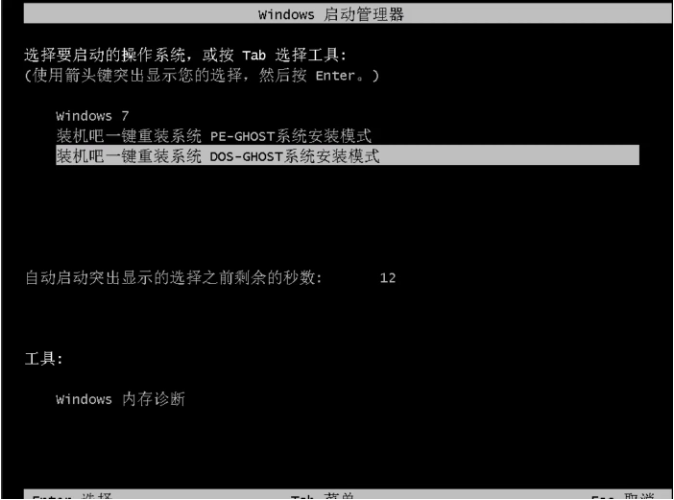
10. Then enter the Ghost restore system process. After this process is completed, the computer will automatically restart
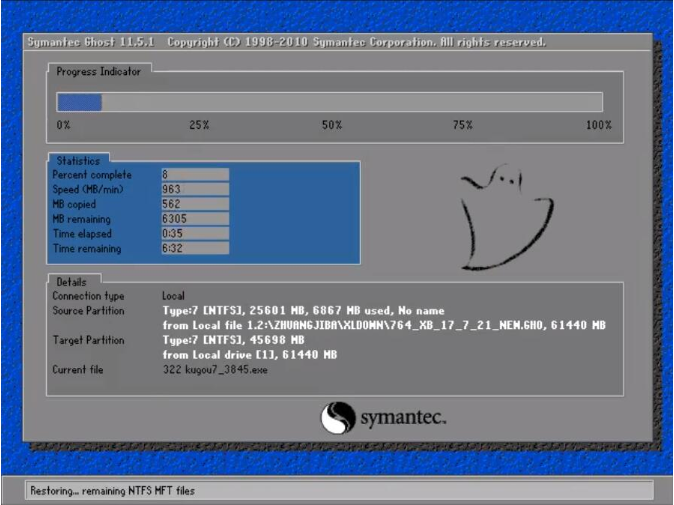
11. After restarting, enter the system deployment and installation process, set up the system and install the driver.
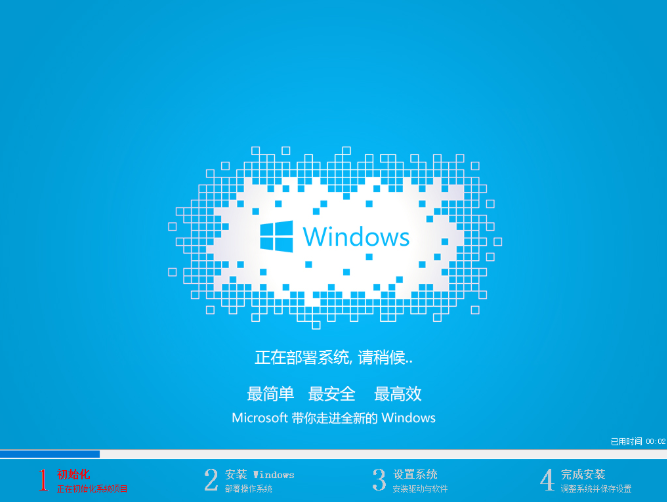
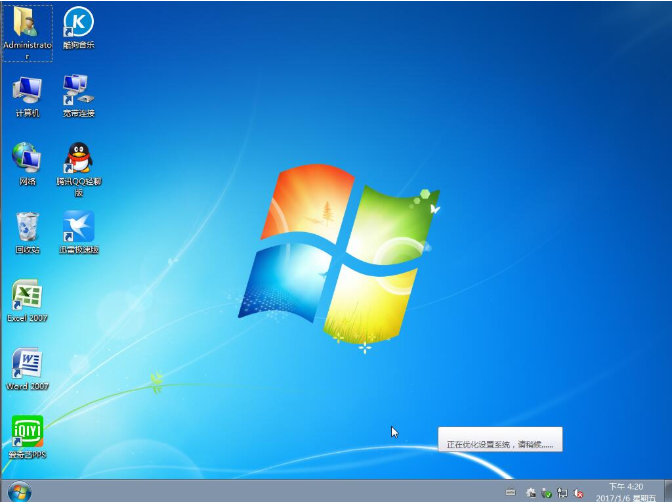
The above is the one-click reinstallation system tutorial for Windows 7 compiled by the editor. I hope Can be helpful to everyone.
The above is the detailed content of Windows 7 one-click system reinstallation tutorial. For more information, please follow other related articles on the PHP Chinese website!




