
For many users who don’t have much computer knowledge, installing the system has become a big problem. Here is a simple one-click tutorial for installing the win7 system on the computer. You can learn this method later You can then reinstall the system yourself.
1. First download the Xiaoyu one-click reinstallation system software on your computer. Before reinstalling the system, you need to back up the data on the C drive and desktop.
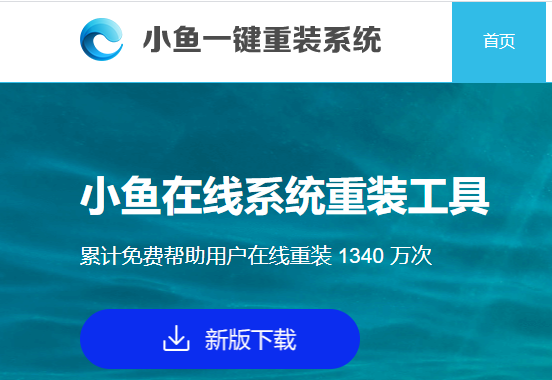
#2. Select the win7 system and click "Install this system".
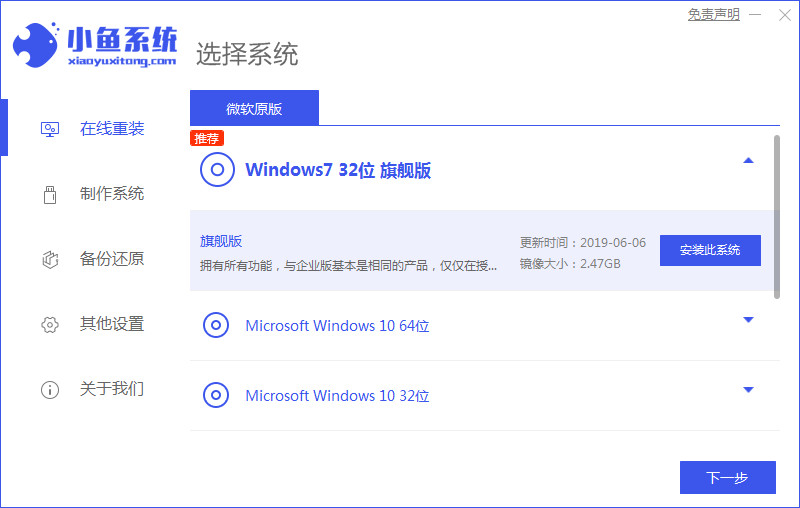
#3. Then start downloading the image of the win7 system.
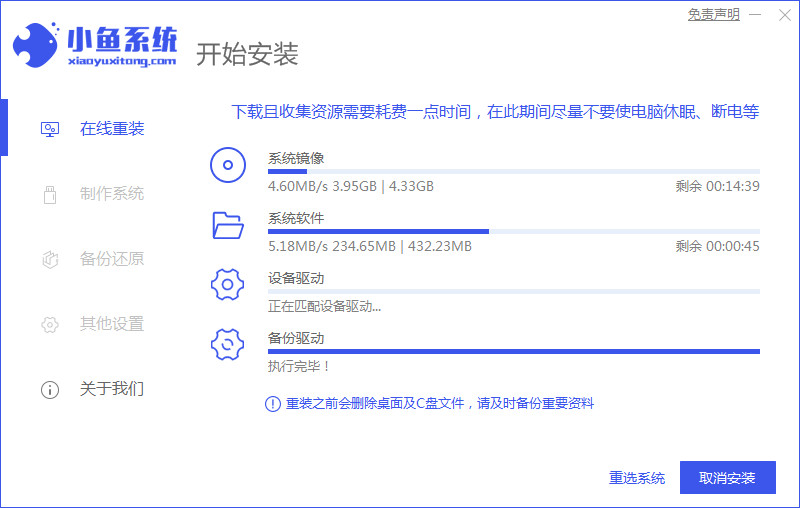
#4. After downloading, deploy the environment, and then click Restart Now after completion.
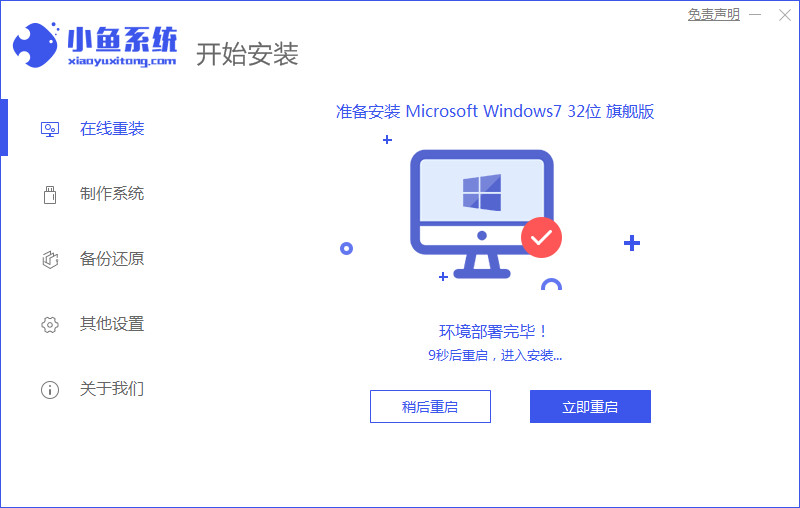
#5. After restarting the computer, the windows manager page will appear. We choose the second one.
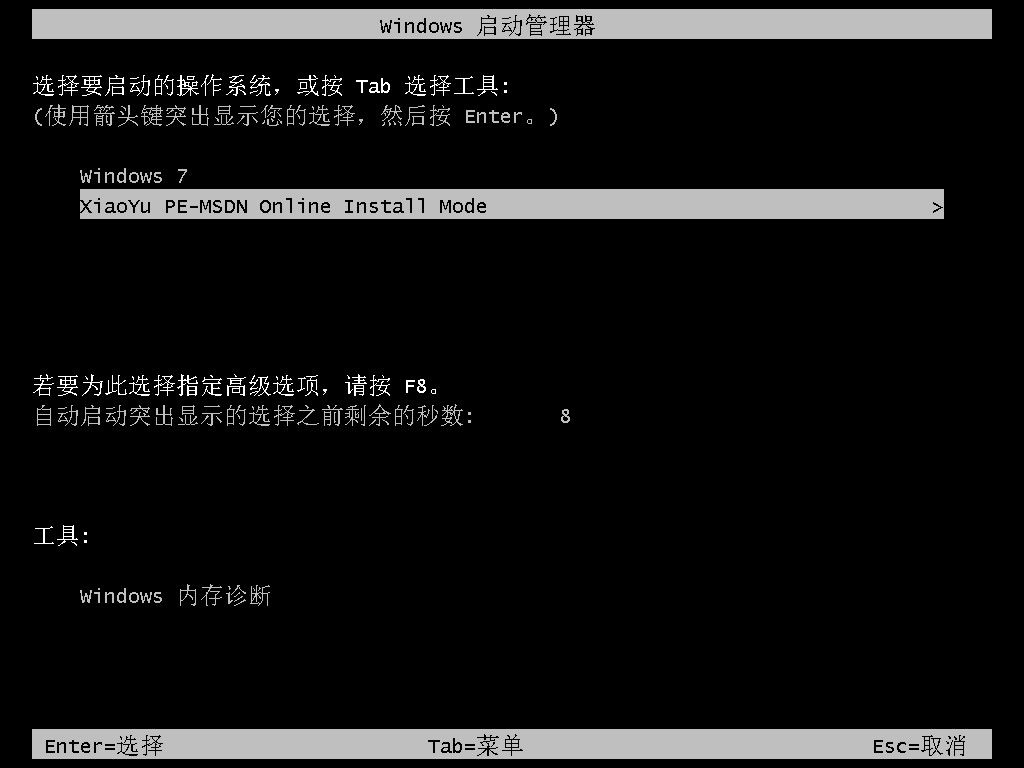
#6. Return to the computer pe interface to continue the installation.
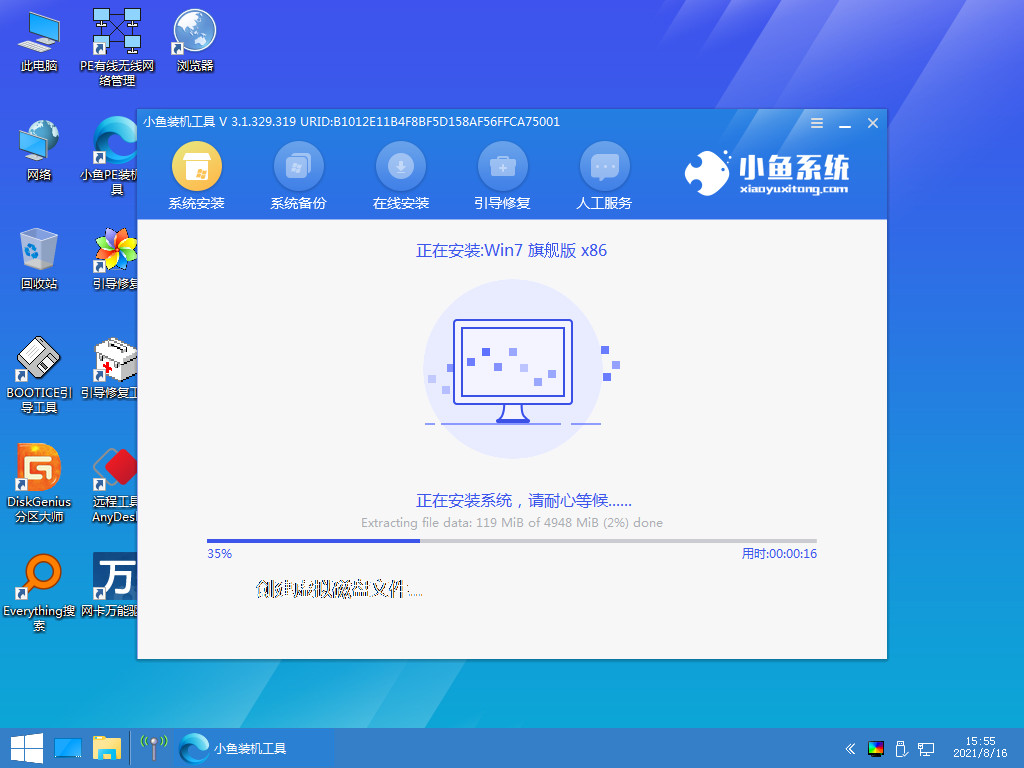
#7. After completion, restart the computer.
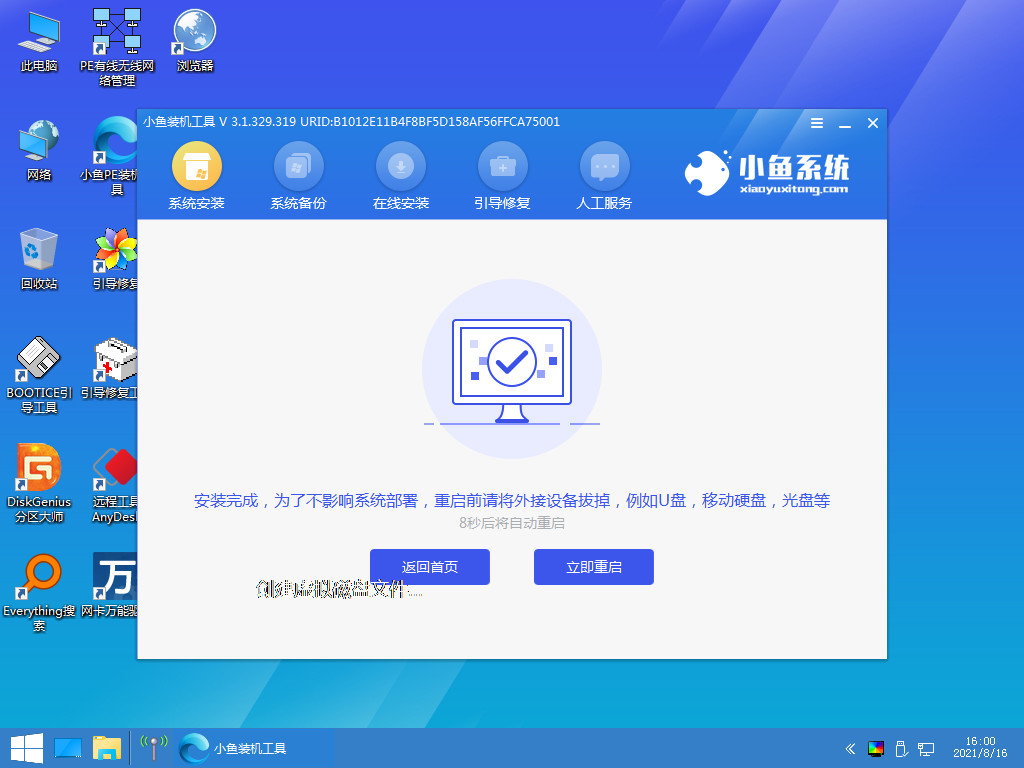
#8. Finally, you will come to the Windows 7 desktop. The system installation is complete. You can adjust basic settings such as desktop icons by yourself.
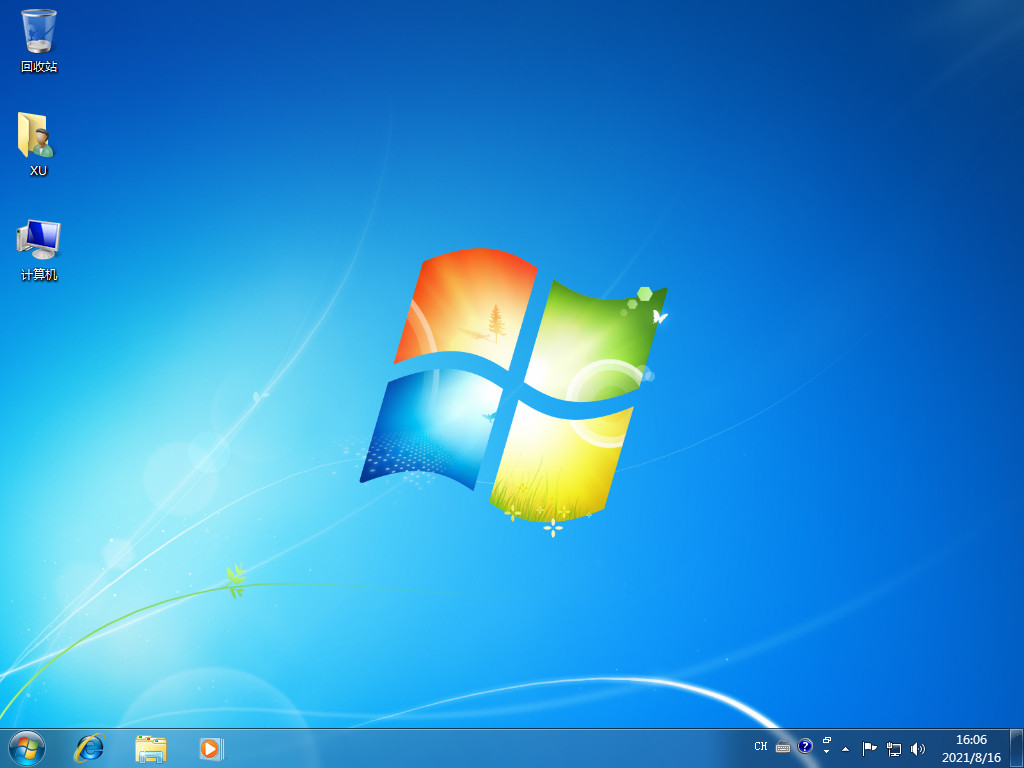
The above content is the win7 image installation tutorial shared with you. If you want to install the latest win7 system on your computer, hurry up and try it.
The above is the detailed content of Win7 system image package download and installation tutorial. For more information, please follow other related articles on the PHP Chinese website!
 ASCII code comparison table
ASCII code comparison table
 What should I do if English letters appear when I turn on the computer and the computer cannot be turned on?
What should I do if English letters appear when I turn on the computer and the computer cannot be turned on?
 Session failure solution
Session failure solution
 length function usage
length function usage
 How to configure maven in idea
How to configure maven in idea
 Solution to reboot and select proper boot device
Solution to reboot and select proper boot device
 How to buy and sell Bitcoin legally
How to buy and sell Bitcoin legally
 What are the main technologies of firewalls?
What are the main technologies of firewalls?




