
Many friends don’t know how to reinstall win7 system. In fact, there are many ways to reinstall the win7 ultimate system, such as installing the system on a hard disk, installing the system on a USB flash drive, installing the system on a CD, etc. However, there is a simpler way to use the installation tool to perform one-click reinstallation to install the win7 system. Below we will introduce the specific steps in detail.
1. Search the browser to download the Xiaobai three-step installation version software and open it. Select the win7 system and click Reinstall Now.
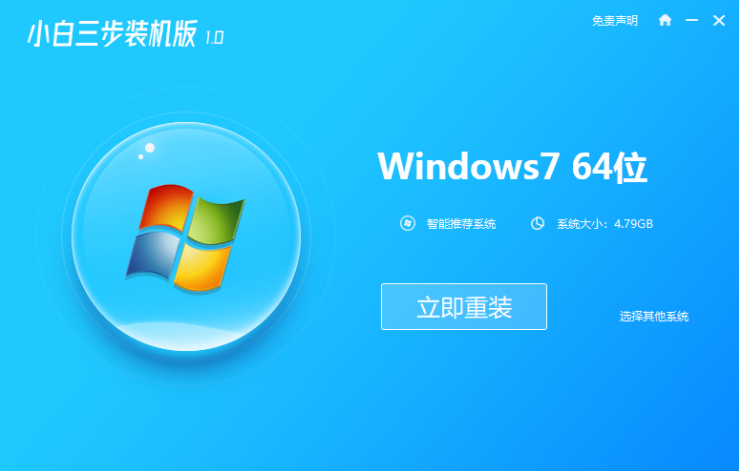
#2. The software downloads the system image and we wait for a while.
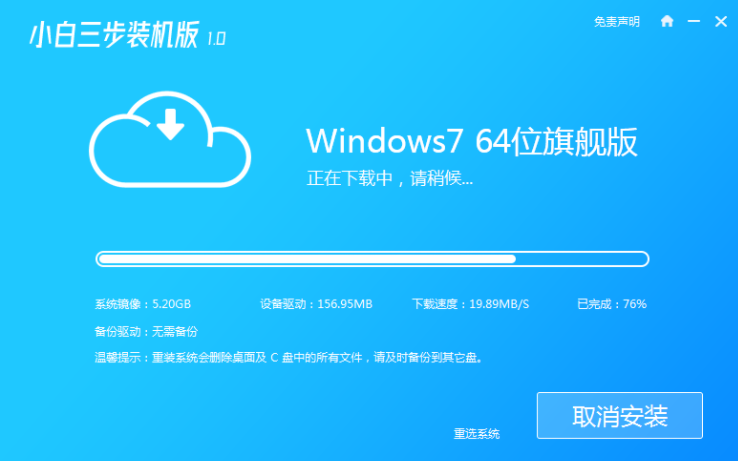
#3. After the download is completed, the software will automatically reinstall the Windows system online.
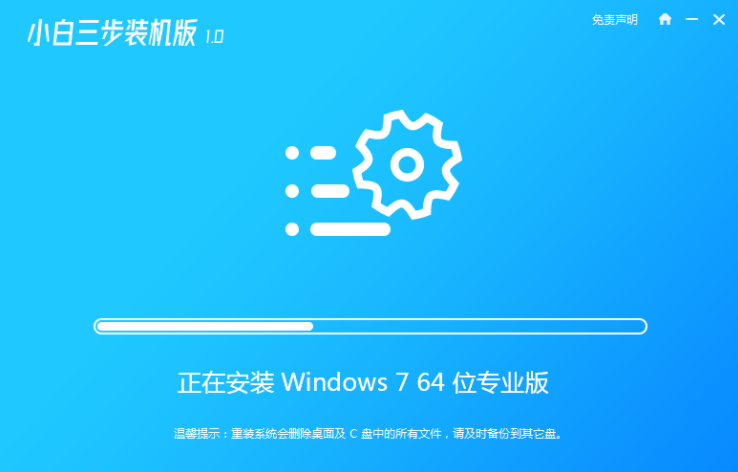
#4. After the installation is complete, click Restart Now. (At this point the software will automatically help us reinstall the system, we don’t need any operations)
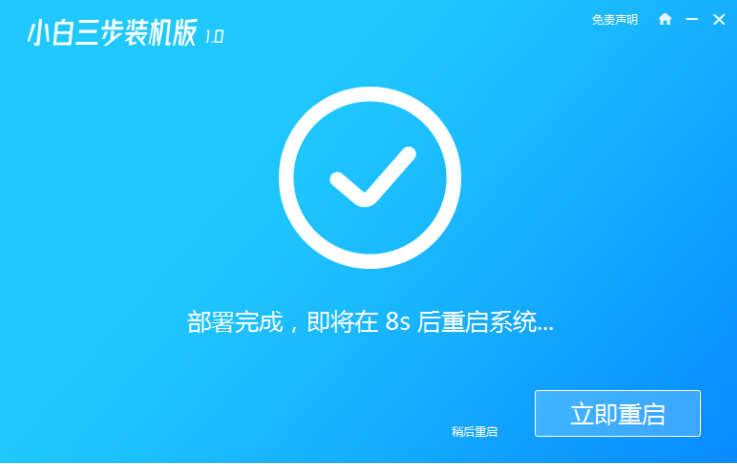
5. After restarting, select the second option in the menu to enter the Windows PE system.
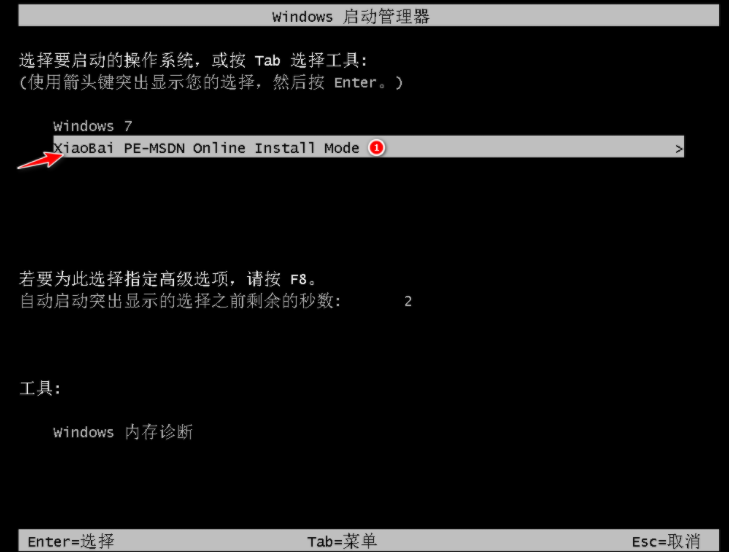
#6. Wait for the automatic installation of the software to complete and enter the win7 desktop, which means that our win7 system is installed.

#The above is the step-by-step tutorial on reinstalling the win7 system. I hope it can help everyone.
The above is the detailed content of Step-by-step tutorial for reinstalling win7 system. For more information, please follow other related articles on the PHP Chinese website!




