
Nowadays, many users will choose to install the professional version of win10 system. During the use, some users will encounter typing lag on the keyboard of win10 system professional version. So what should I do if the typing lag on the win10 system professional version keyboard is stuck? ? The editor doesn't do ink anymore. Today I will teach you how to solve the problem of typing lag on the Win10 Professional Edition keyboard. Let's take a look together!
Solution to the typing lag on the Win10 System Professional Edition keyboard:
1. Click Search, enter Control Panel, and click Open.
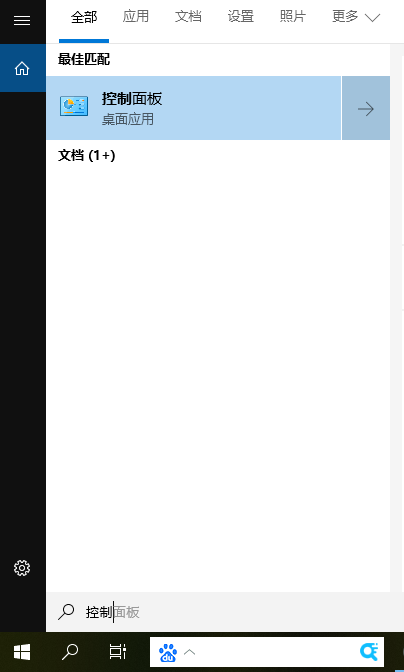
#2. Find the keyboard option and open it.
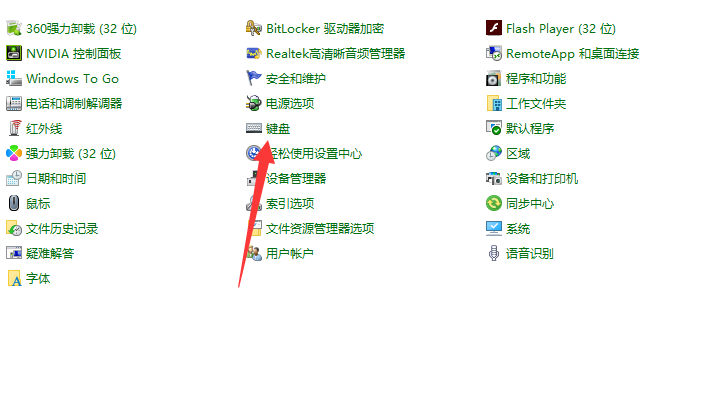
#3. Set the appropriate speed according to your needs in the keyboard properties window, and finally click Apply.
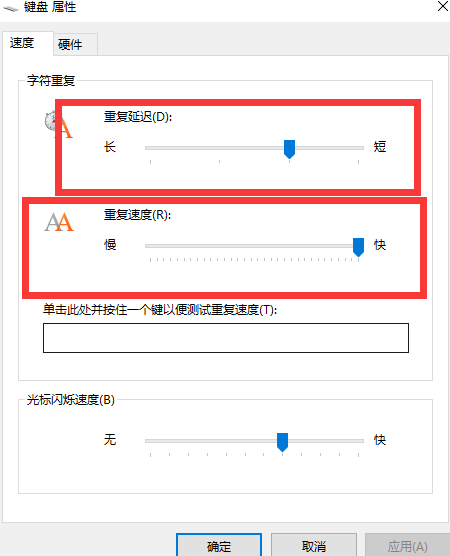
#4. If it fails, we can try to update the driver!
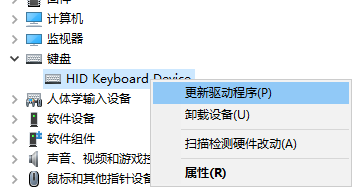
#5. If the problem still persists, the editor recommends using Xiaoyu’s one-click system reinstallation to solve the problem!
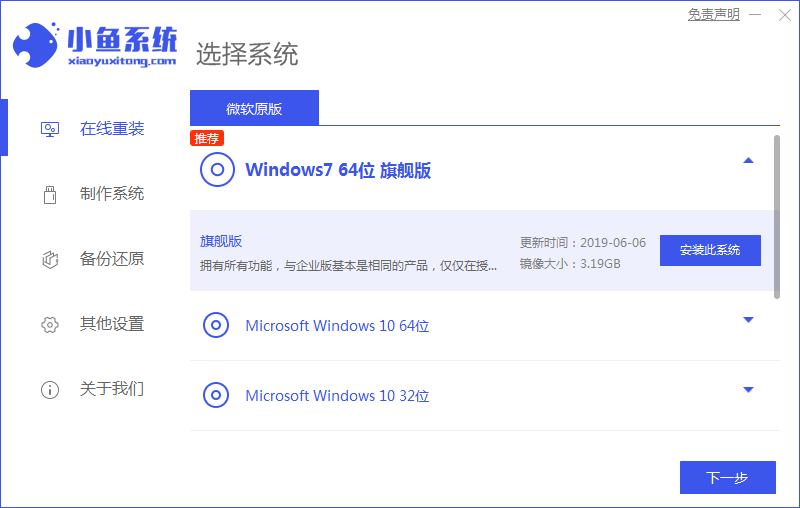
#The above is how to solve the problem of typing lag on the win10 professional version keyboard! Hope it helps everyone!
The above is the detailed content of The editor will tell you what to do if the keyboard of Windows 10 Professional Edition is stuck while typing.. For more information, please follow other related articles on the PHP Chinese website!




