
jdk(Java Development Kit), literally translated as a tool for java development; for every friend who does java development, jdk must be installed. In addition to jdk, you also need to configure the environment variables of jdk. The system is constantly updated. The editor will introduce to you how to install and configure the jdk environment under Win10. Let's go and take a look with the editor.
1. First, open the system environment variable configuration page. The specific operation is: open the start menu, find "This PC", then right-click "More" → "Properties".
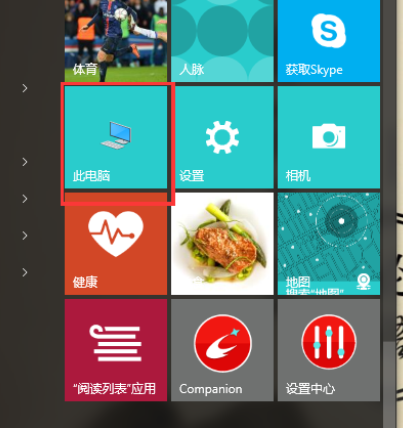
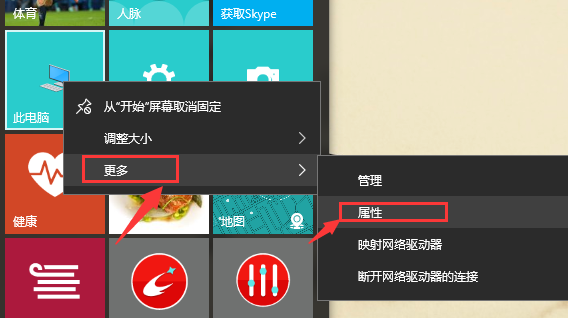
2. On the pop-up page, select "Advanced System Settings".
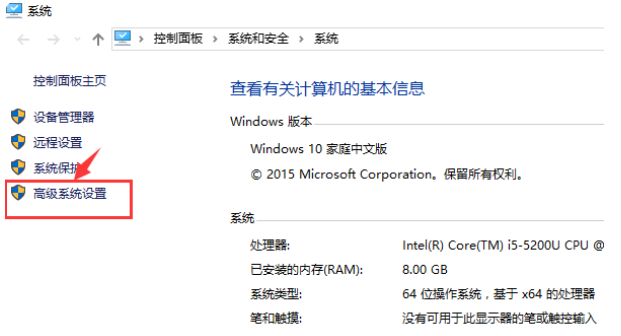
#3. On the pop-up page, select "Environment Variables (N)...".
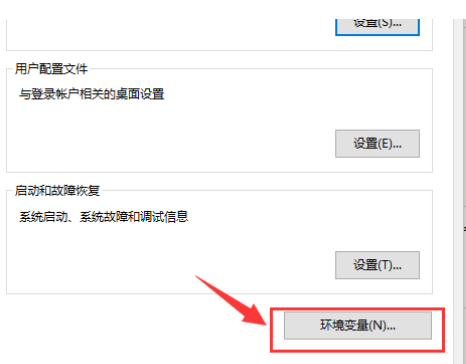
#4. On the pop-up page, in the system variables area, select "New".
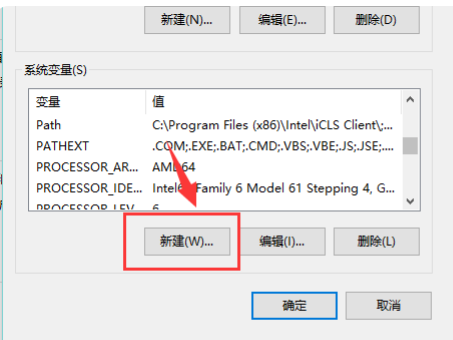
5. In the new page, enter the variable name "JAVA_HOME"; the variable value "the path of your jdk (please refer to the figure below to find your installation path)", Then click "OK".
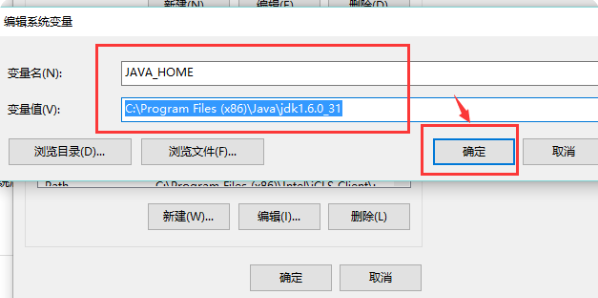
6. In the system variable area, select "New" and enter the variable name "CLASSPATH"; variable value: ".;%JAVA_HOME%\lib\dt.jar; %JAVA_HOME%\lib\tools.jar;". Please note that in the variable value, the preceding "dot" and "semicolon" can directly copy this variable value. Then click "OK".
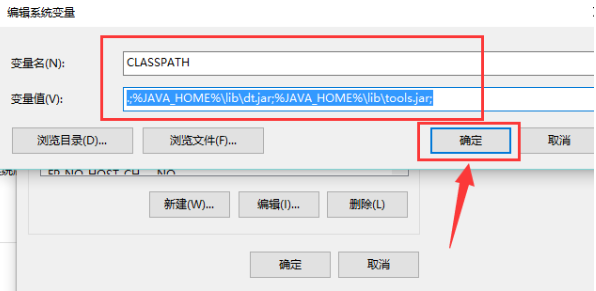
#7. Use the scroll wheel to find the "Path" variable in the system variables area and double-click to open it. Click New and add the following two lines of code (the two lines of code in the red selection box).
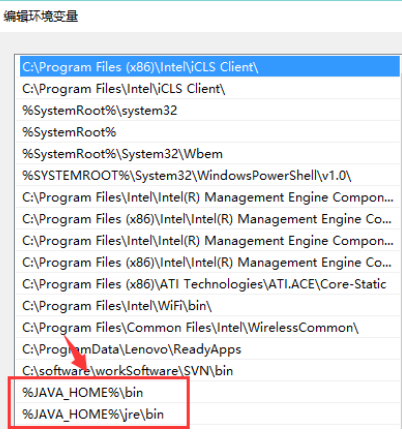
#8. Use the Windows icon R to quickly open the "Run" interface, enter cmd, and press Enter to confirm.
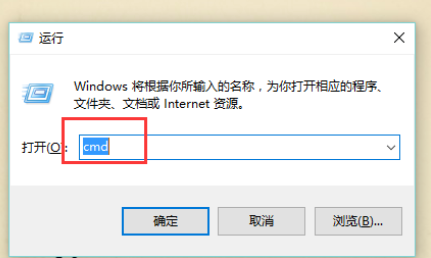
9. Enter java –version on the command line; if the version information of java can be displayed, the configuration is successful.
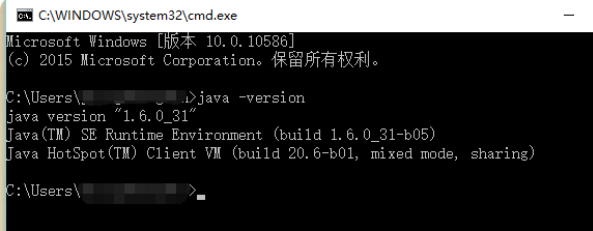
The above are all the steps on how to install and configure the jdk environment. Friends in need can refer to the above steps to install the jdk environment. I hope it can help everyone.
The above is the detailed content of Teach you how to install and configure the jdk environment in win10. For more information, please follow other related articles on the PHP Chinese website!




