
When playing games, we usually perform full-screen operations, but some win10 users report that even if they set full-screen, the taskbar does not automatically hide. What should I do in this case? You can try the alt-tab key to switch back and forth to the desktop first. If it still doesn't work, open the task manager, find Windows Explorer in the process, and choose to restart. Then you should be able to hide the taskbar.
What to do if the win10 full-screen taskbar does not hide automatically:
Method 1: The "alt tab" key converts back and forth several times back to the desktop
This method is simple to operate and does not require use If there are too many resources, usually it will be enough to convert them two or three times. If not, please refer to the second method.
Method 2: Restart "Windows Explorer"
1. Right-click the taskbar blank space and select the [Task Manager] option (you can also right-click the start logo, and then select [Task Manager])
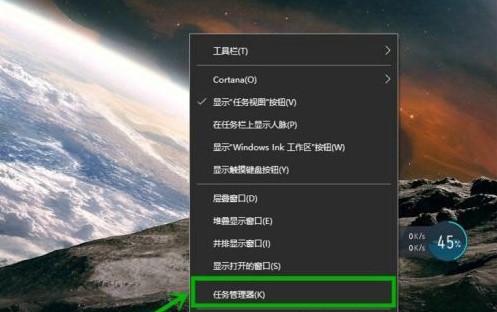
#2. In the [Process] menu bar of the opened [Task Manager], find and right-click the [Windows Explorer] option, and select [ Restart], this will occupy a lot of CPU, and the taskbar will be hidden after it is finished.
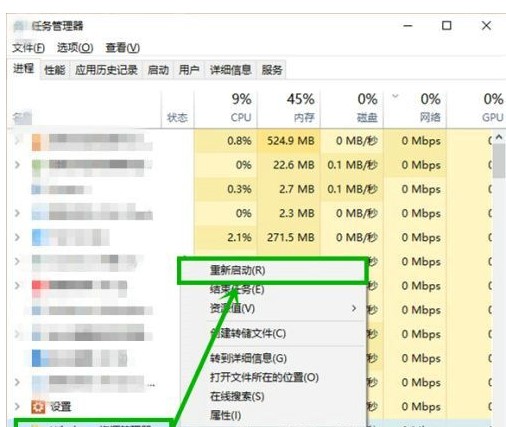
Method 3: Create a desktop patch document
1. Right-click on the desktop to create a new text file (win10 opens Notepad by default), open it and enter :
taskkill/f/imexplorer.exe
explorer.exe
then save and exit
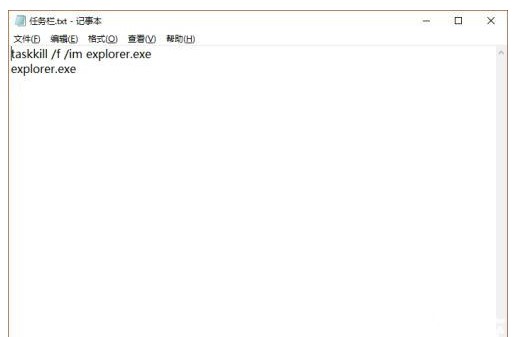
2. Change the file extension to bat as the suffix (for example: taskbar.bat). If the file suffix is not displayed, you can open a folder, select the [Search] menu bar, and then check [Show extension] .
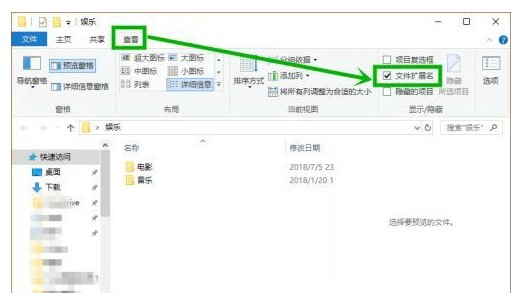
#3. Right-click the file on the desktop, select [Run as administrator], click Yes in the pop-up window, and then wait for a while. You only need to do it again later. Just repeat this process if it cannot be hidden.
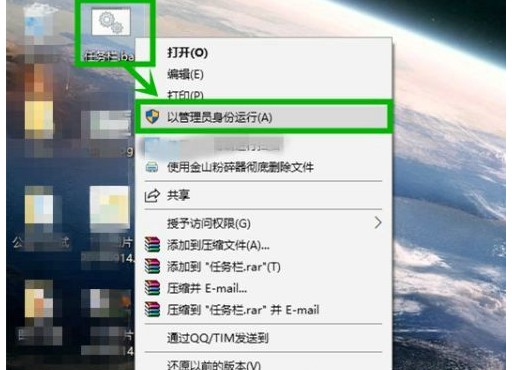
The above is the solution to the problem that the full-screen taskbar cannot be hidden in Win10 games brought to you by the editor. I hope it will be helpful to everyone.
The above is the detailed content of Solution to Win10 full screen taskbar not automatically hiding. For more information, please follow other related articles on the PHP Chinese website!




