
The win7 system is the system used by the most computer users, but do you know how to install the win7 system that has been used for so long? Let me share with you a tutorial on installing win7 from a USB flash drive.
1. Download and open the Kaka installation software, select the U disk to reinstall the system.

#2. Select U disk mode and click "Start Production" to next step.
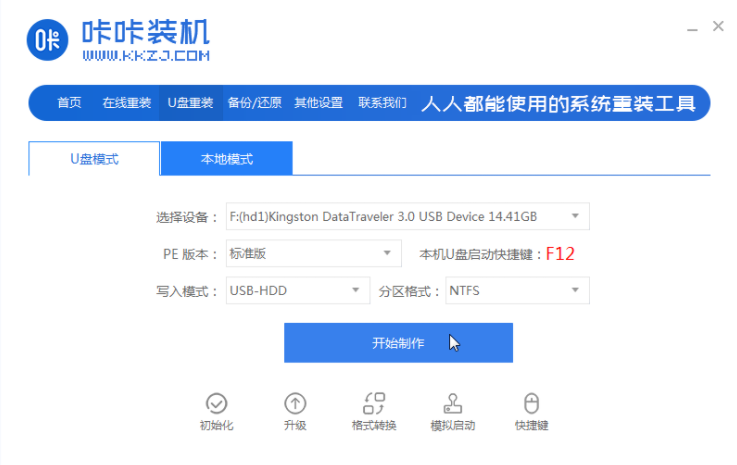
#3. Check the operating system you want to install and click "Start Production".
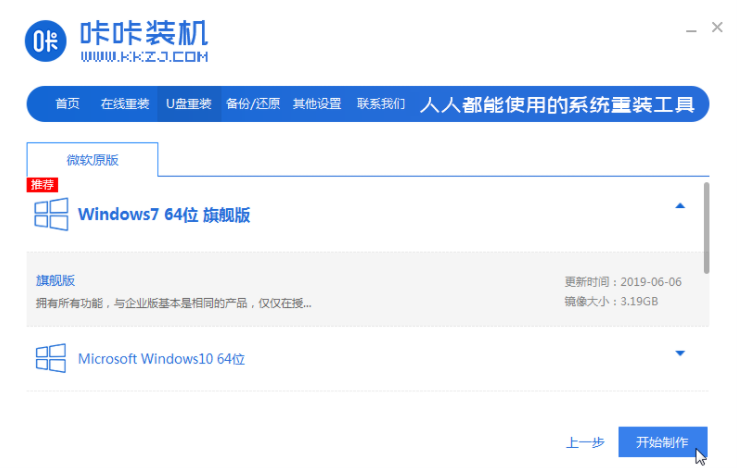
#4. After waiting for the Kaka installation prompt "Start USB disk creation successful", we can click "Preview" first.
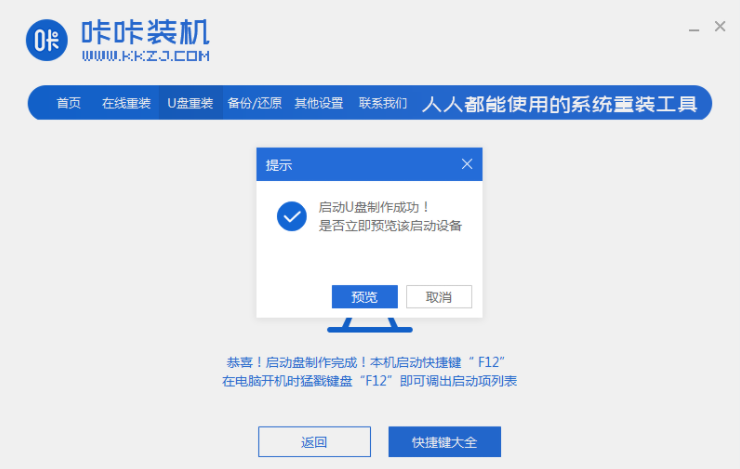
#5. After checking the computer startup shortcut key, directly pull out the USB disk and insert it into the computer where the system needs to be installed.
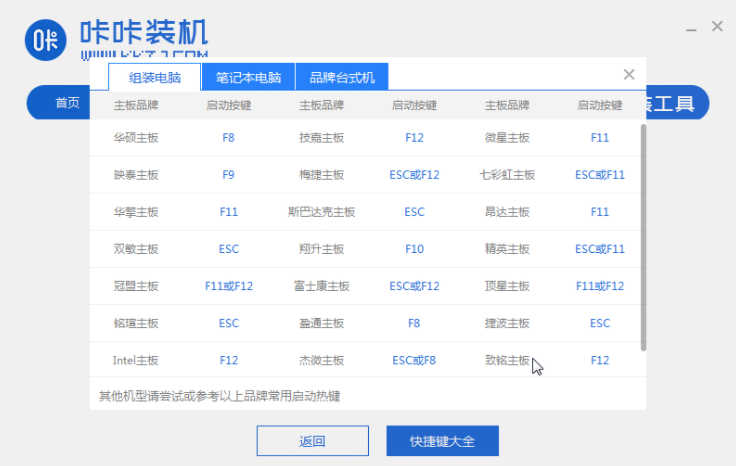
#6. After plugging in the USB flash drive and booting, use the up and down keys on the keyboard to select and then press the Enter key to enter.
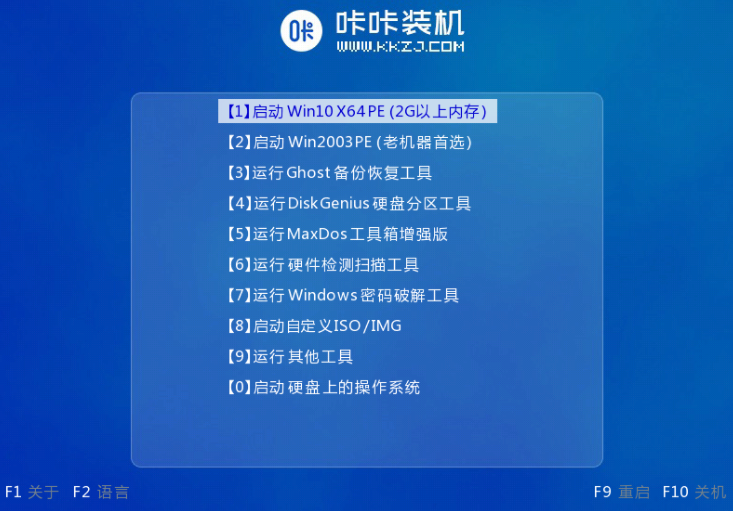
#7. Enter the pe installation system interface and select a system we need to install.
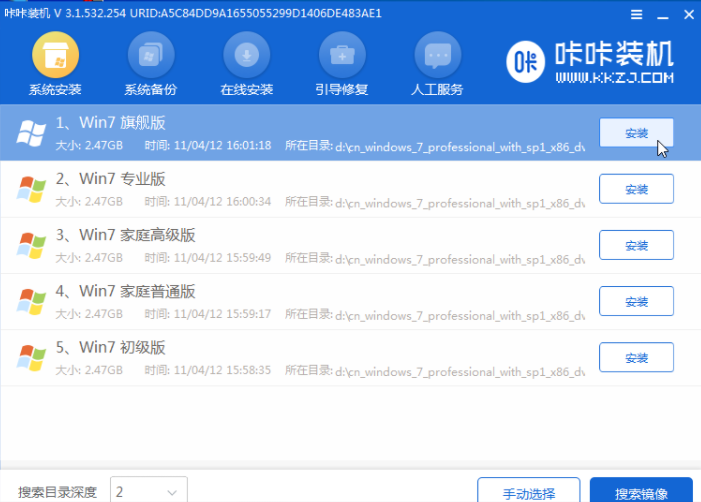
#8. Change the target partition to "Disk C" and click "Start Installation".
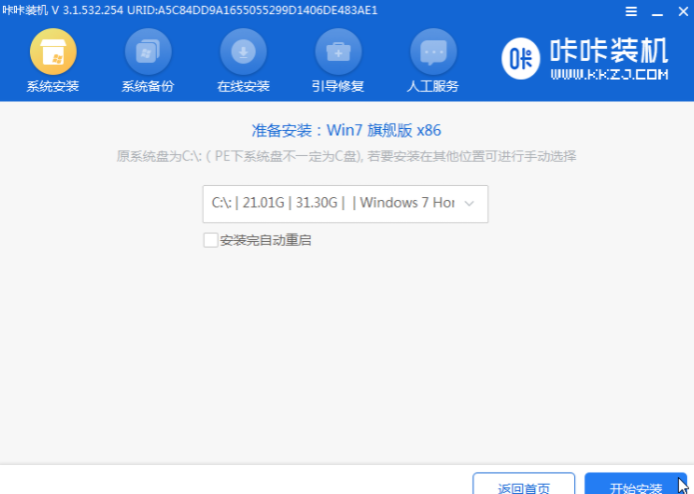
#9. After the system image installation is completed, unplug the USB flash drive and restart the computer to enter the system desktop.

#The above is the one-click method to reinstall the system on the computer USB flash drive. I hope this method can help everyone.
The above is the detailed content of U disk installation system steps diagram win7 steps. For more information, please follow other related articles on the PHP Chinese website!
 How to save files to USB drive
How to save files to USB drive
 What should I do if the USB disk cannot be read on the computer?
What should I do if the USB disk cannot be read on the computer?
 What should I do if the itinerary card cannot be opened?
What should I do if the itinerary card cannot be opened?
 What is the difference between php5 and php7
What is the difference between php5 and php7
 How to set up WeChat anti-blocking function
How to set up WeChat anti-blocking function
 phpstudy database cannot start solution
phpstudy database cannot start solution
 The main components that make up the CPU
The main components that make up the CPU
 what is drivergenius
what is drivergenius




