
Many netizens believe that they have encountered some advertisement pop-ups when playing on Windows 10 computers. Sometimes when playing games, game advertisement pop-ups may appear, resulting in a poor experience. So what should I do if there is a flashing game advertisement in the lower right corner of my win10 computer? How to close computer game advertising pop-ups? The editor below will teach you how to close game advertisement pop-ups on your computer.
The first step is to find the process name of the flashing pop-up window
1. When the flashing pop-up window appears, do not close it yet. Right-click on the bottom of the computer to open [Taskbar Settings].
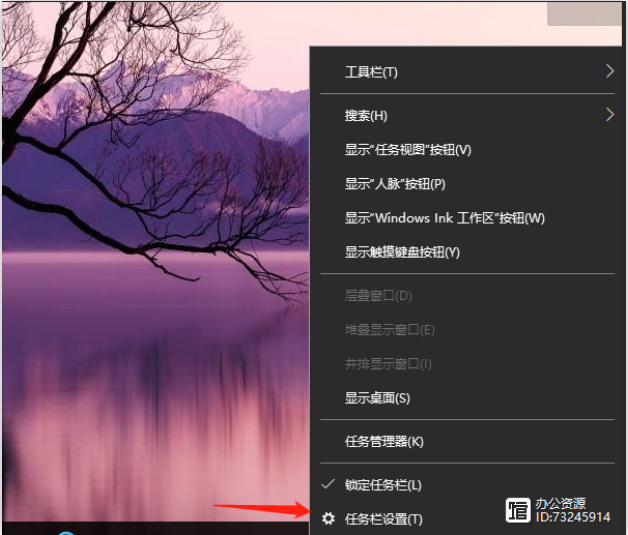
#2. Under the taskbar, find the notification area and click [Select which icons are displayed on the taskbar].
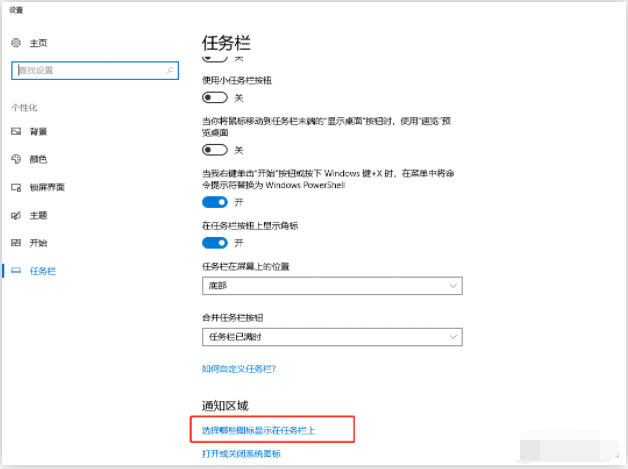
3. The icons listed here have all appeared on your taskbar, so even if you have closed the pop-up window, there is still a record here. You You can see what ad pop-ups have been popping up recently.
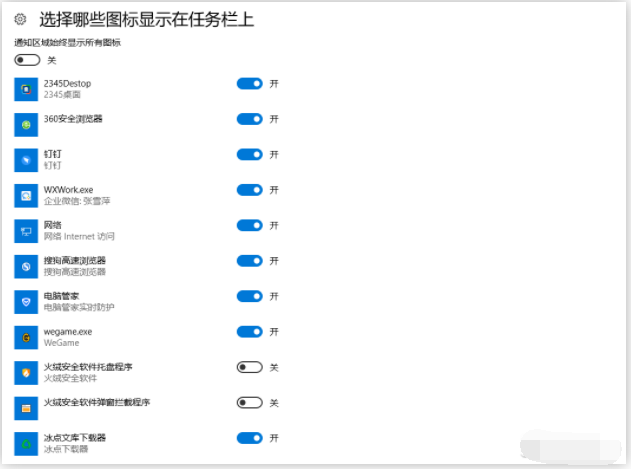
The second step is to find the directory where the process is located
1. Shortcut key [Ctrl shift ESC] to bring up the [Task Manager]. Or right-click on the bottom of the computer to open [Task Manager], click [Processes], and you can see all the programs in use under Applications.
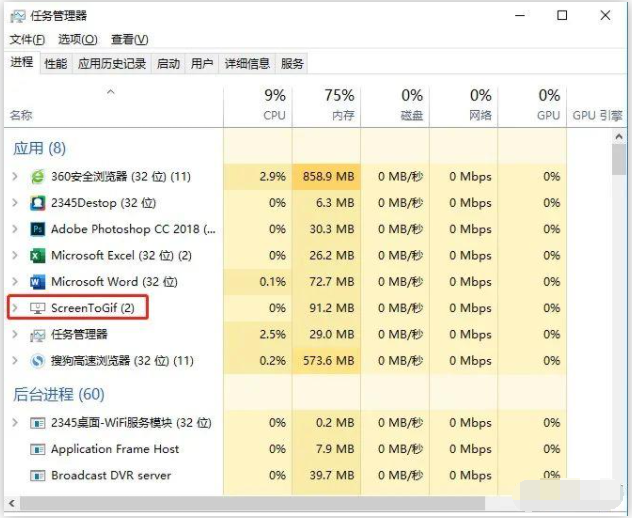
#2. At this time, according to the process name we obtained in the first step, we can directly find the corresponding process in the task manager. Right-click to go directly to the file location.
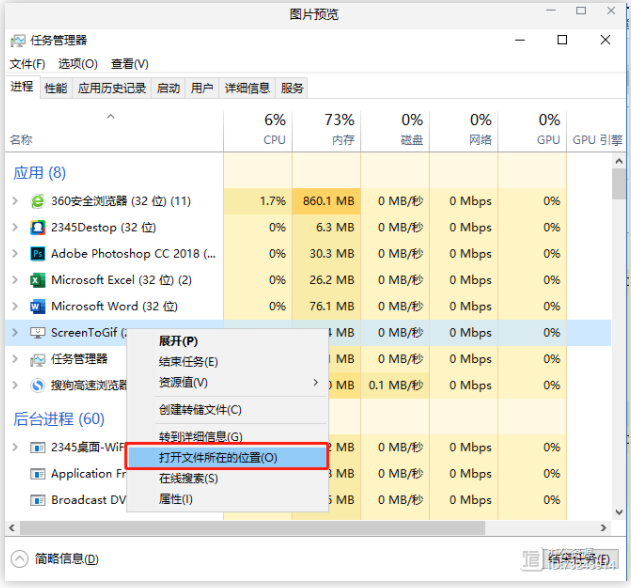
The third step is to delete the file to prevent it from popping up again
Find the corresponding file and delete it, and the flashing pop-up advertisement will be removed. (Remember the file name of the file before deleting it, you will need it in the next step)
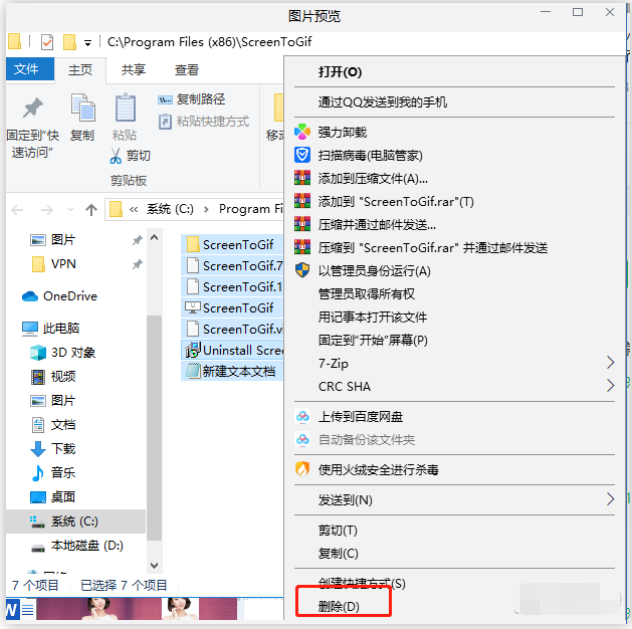
After completing this step, in order to prevent the pop-up window from appearing again, you can create a new file with the same name , so it will not be generated again.
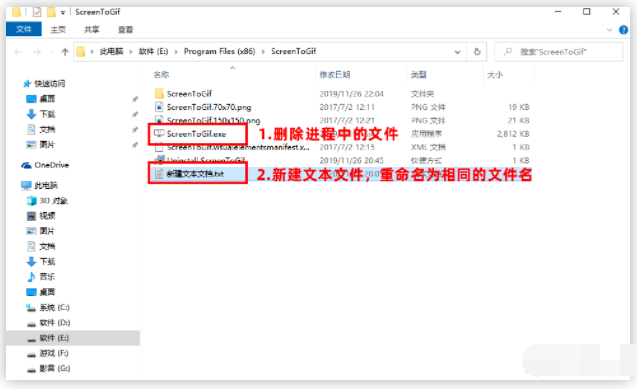
The above is how to turn off the flashing game advertisements in the lower right corner of the win10 computer. Friends who need it can refer to the tutorial to operate.
The above is the detailed content of How to turn off the flashing game ads in the lower right corner of Windows 10 computer. For more information, please follow other related articles on the PHP Chinese website!




