
Nowadays, the win10 system has gradually become the mainstream of computer operating systems. Nowadays, the notebooks shipped from the factory are basically pre-installed with the win10 system. Many users of the win7 system want to experience the win10 system. Next, the author will tell you Share how to upgrade your computer to win10 system.
1. First, we can download this tool on the computer, then choose online reinstallation, and click to install the win10 system. Please back up the data on the c drive and desktop before reinstalling.
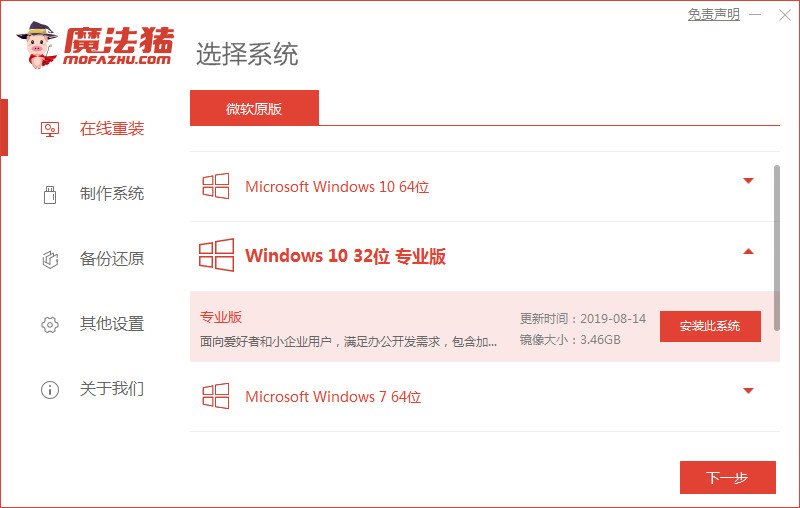
#2. Then the software will download the system image resources for us. Just wait for it to be downloaded. Be careful not to shut down the computer during the reinstallation process.
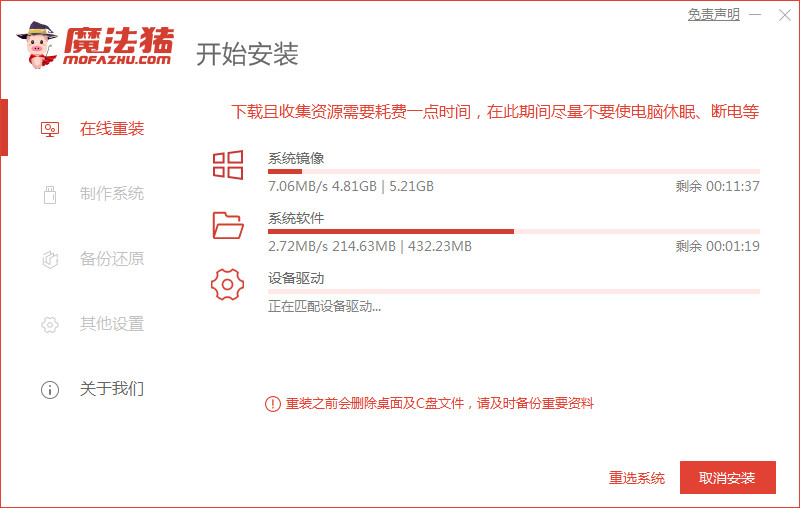
#3. After the environment deployment is completed, we click Restart Now, and the computer will start to restart.
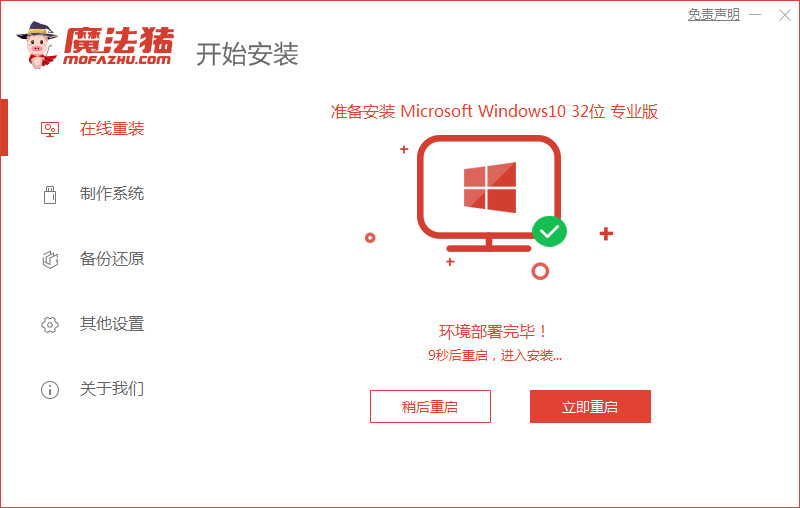
#4. Then we come to the windows startup manager, and we select the second item to enter the pe system.
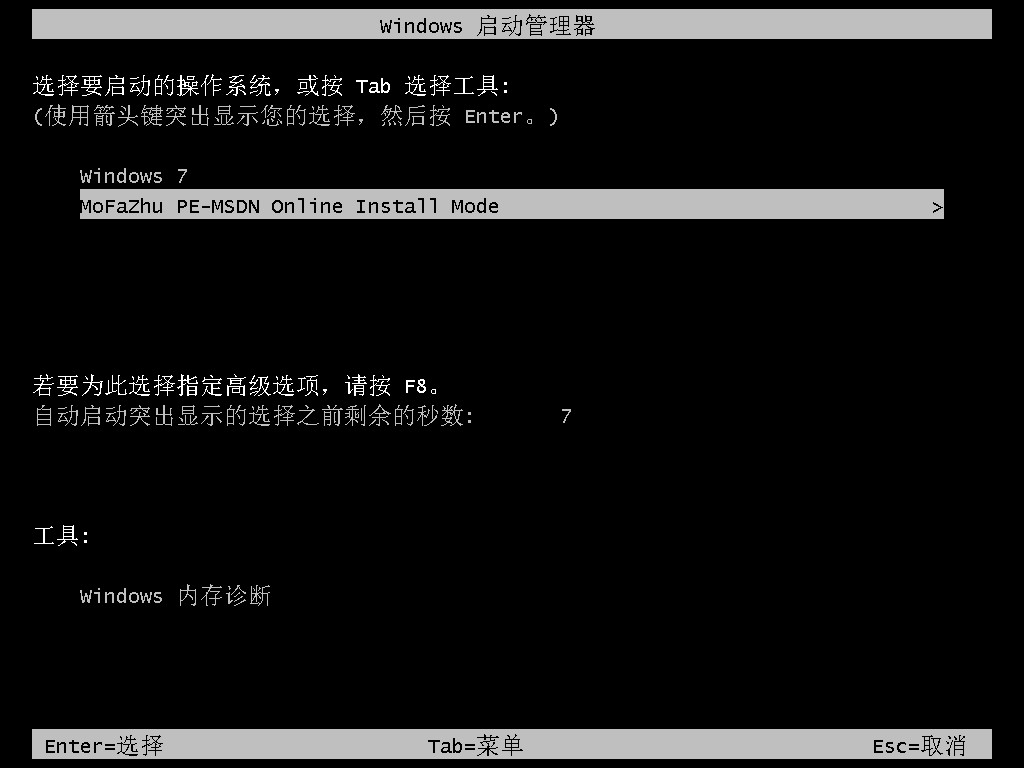
#5. After selecting the system we made in the pe system, we just wait for him to install the system.
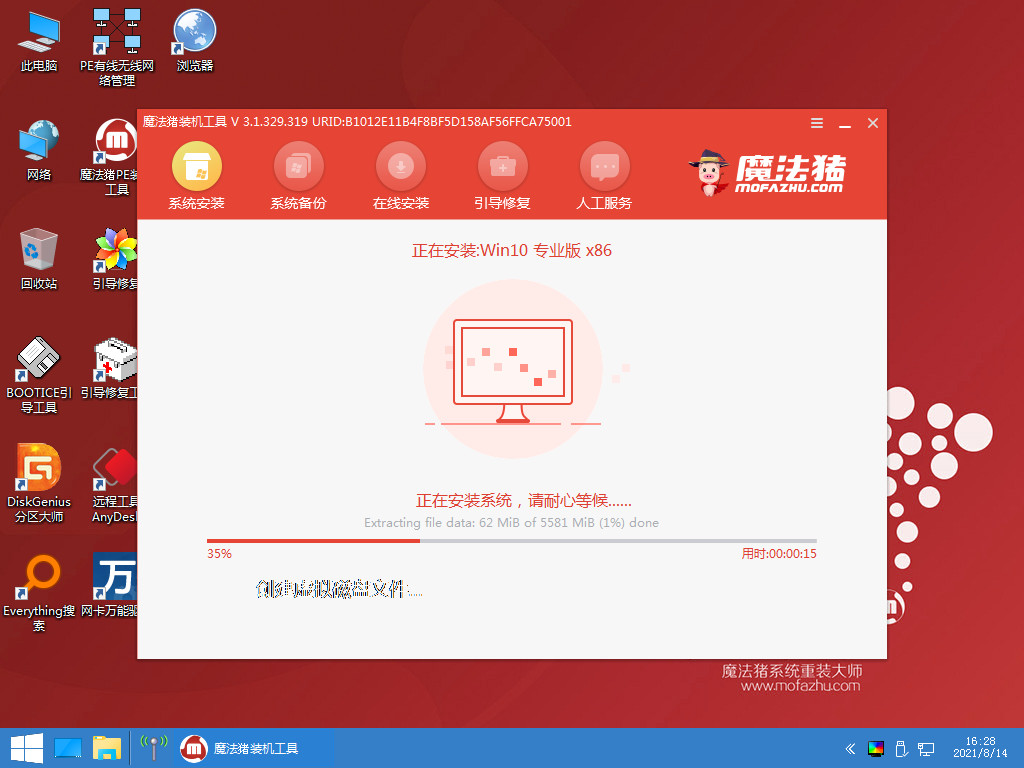
#6. After the system is installed, click Restart Now to restart the computer.
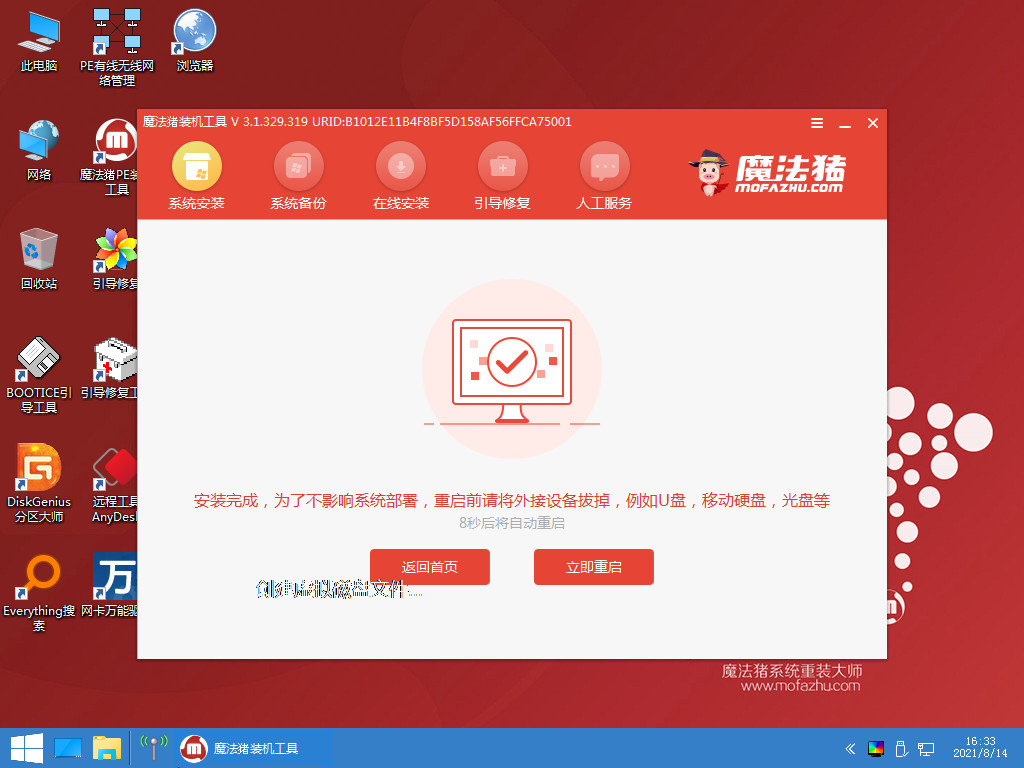
#7. Finally, after multiple restarts, the system was installed and returned to the desktop.
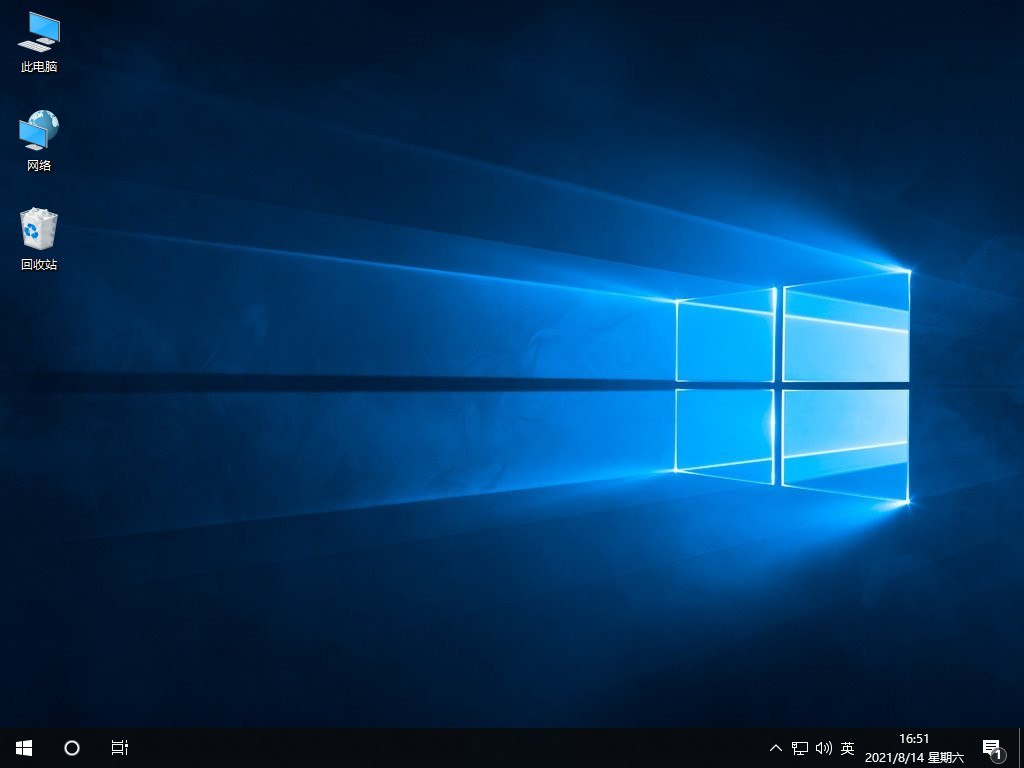
The above is the method shared with you on how to upgrade win7 to win10 system. If you want to upgrade your computer to win10 system, you can follow the above method. I hope This method may be helpful to everyone.
The above is the detailed content of Teach you how to upgrade win7 system to win10. For more information, please follow other related articles on the PHP Chinese website!




