
When a user checked the computer, he found that the D drive originally had no files, but it occupied more than ten gigabytes of memory. Over time, it would affect the running speed of the computer. Let us work together to solve the problem of D drive occupying more than ten gigabytes of space but no files.
Since the storage space is occupied by junk files, you can use the disk cleanup function to clean up the junk files on the disk and increase the hard disk capacity.
The operation process is as follows:
1. Right-click the disk partition and click "Properties";

2. Click to enter "Disk Cleanup";

3. Wait for the system software to scan the junk files in the disk partition;
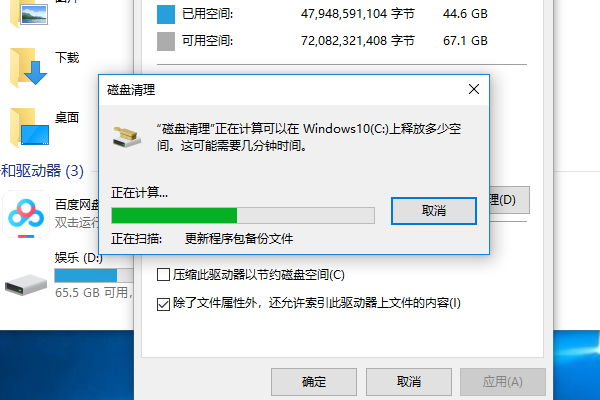
4 . After structurally analyzing the junk data, you can check the classification of junk files and enable all junk files that must be deleted;
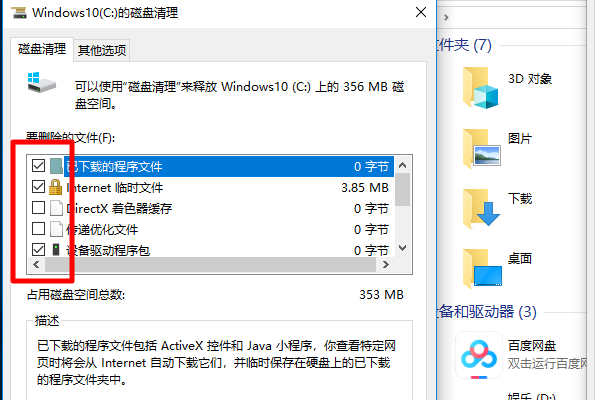
5. Click "Clear";
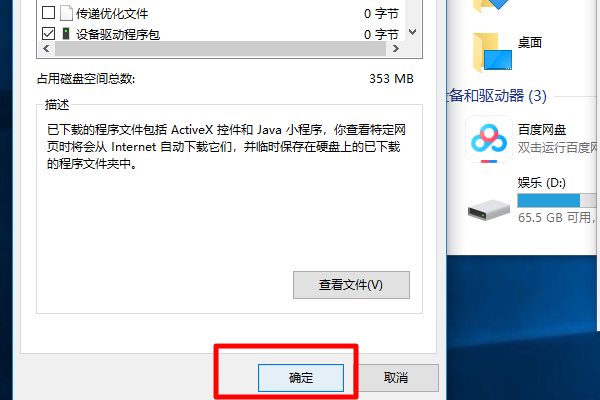
6. Click "Delete File";
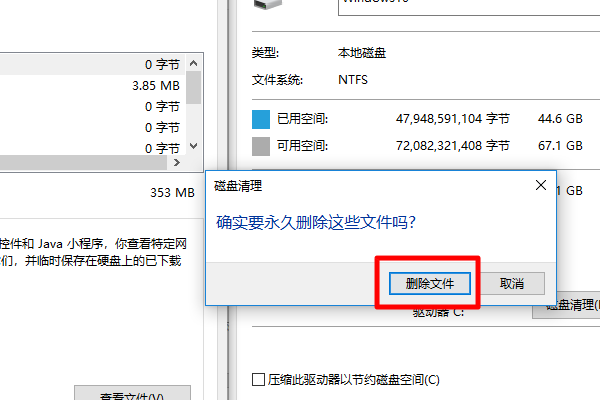
7. Wait for the system cleanup to complete, then you can delete the storage space. release.

The above is the detailed content of The Win10D disk has no files but occupies 10 G. What's going on?. For more information, please follow other related articles on the PHP Chinese website!




