
A clean and beautiful computer desktop can make users feel happy and relaxed when using the computer. There are many people using the win7 system. Let us discuss how to optimize the computer and set the desktop wallpaper in win7.
1. First, go to Baidu homepage to download the Windows 7 theme.
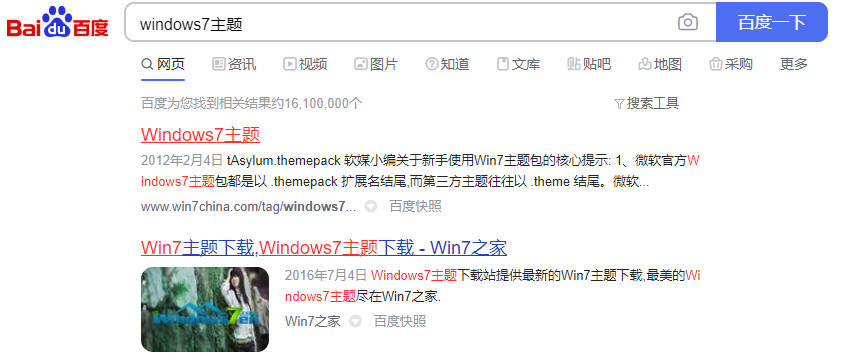
#2. Unzip the downloaded theme file compression package, double-click to execute the theme exe program, and install it to the computer by default.

#3. After the theme is installed, return to the desktop, right-click on a blank space on the desktop to pop up the shortcut menu: click 'Personalize'.
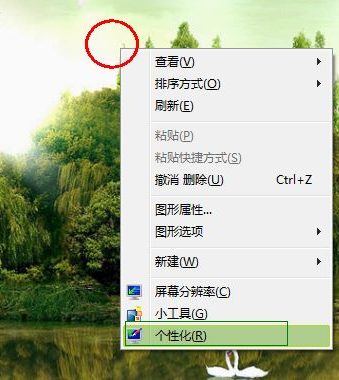
#4. As shown below, click on the installed theme list to select the theme you want to apply. At this time, the computer is updating the theme, and after a while, your eyes will look completely new.
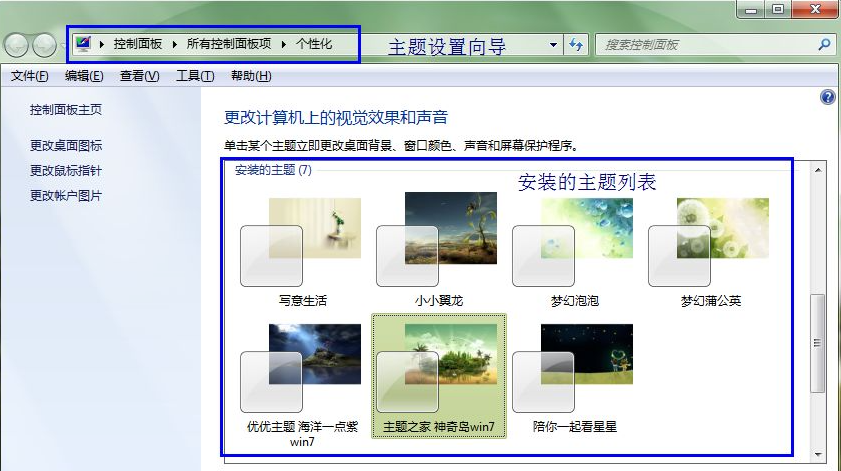
#5. If you want to set a desktop background image, click "Desktop Background" below to set the most beautiful wallpaper.
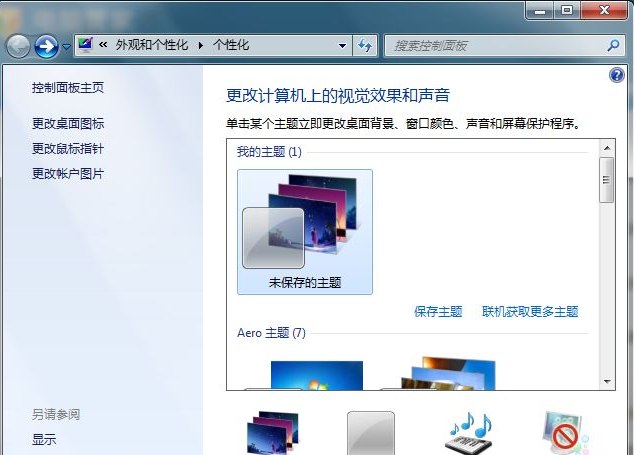
#6. If you feel dissatisfied with the pictures that come with the system, you can click "Browse" to find your own pictures and set them as desktop wallpapers. You can also choose to store many Wallpaper folder.
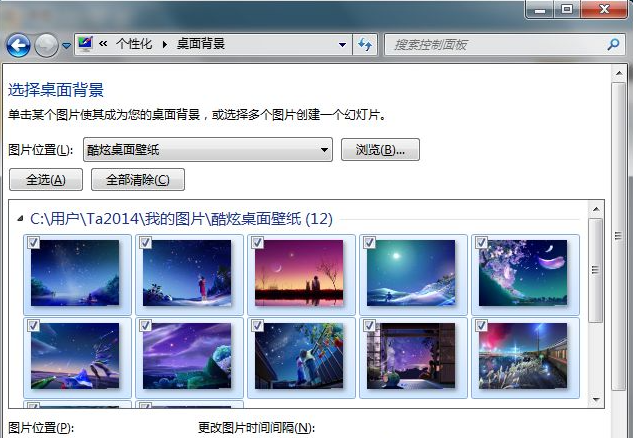
#7. Return to the personalization window, click ‘Window Color’ as shown in the picture below to set your personalized color.
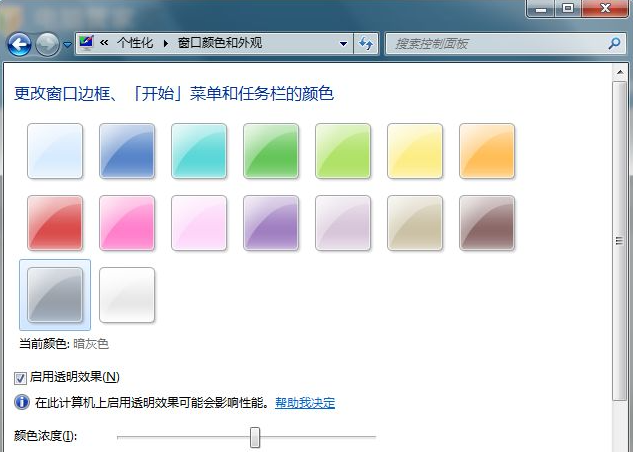
The above is the method to beautify the desktop wallpaper of win7 system shared with you. If you want to adjust your desktop, you can try the above method. I hope it will be useful to you. help.
The above is the detailed content of Teach you how to beautify your desktop in win7. For more information, please follow other related articles on the PHP Chinese website!




