
The operation panel is a function that everyone often uses when operating win7, so many users want to open it easily, but do not want to create a shortcut on the desktop. What can they do? In fact, you can add the operation panel to the right-click menu, so that you can quickly find the operation panel and open it by right-clicking on the desktop. You can easily add the operation panel function by modifying the registry.
How to add the operation panel to the right-click menu in win7:
1. Press Win R to open the run window, enter [regedit] and press Enter to enter the registry editor.
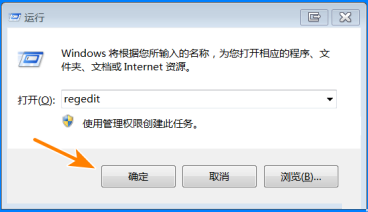
2. Enter the registry editor, position the mouse on the "HKEY_CLASSES_ROOT\Directory\Background\shell" item, create a new item below it and name it [Control panel】.
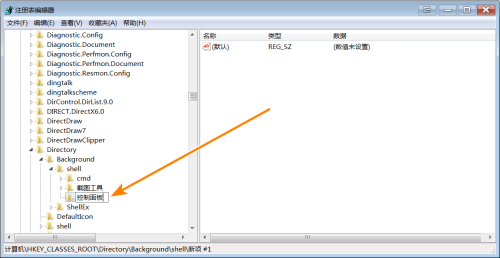
#3. Modify the [Default] key value and change its value to [Open Control Panel].
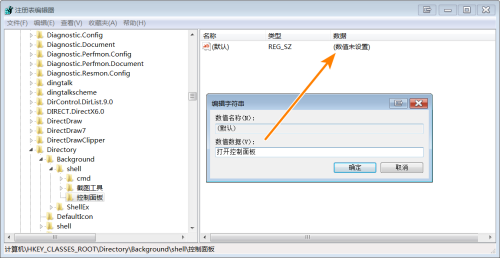
#4. For the newly created string key, the key name is set to [Icon] and the key value is set to [shell32.dll,21].
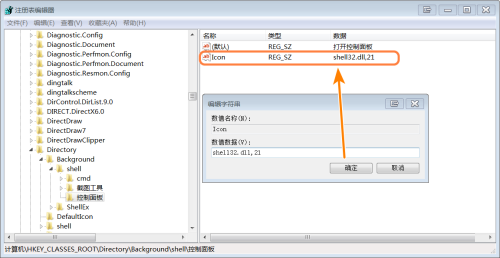
#5. Create a new sub-item under [Operation Panel] and rename it [command].
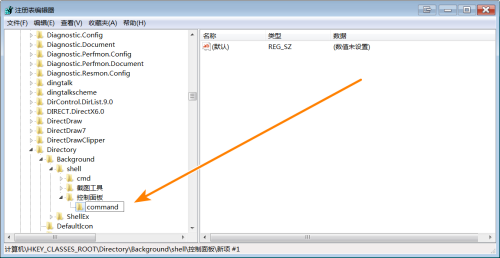
6. Double-click the [Default] key and change its value to [rundll32.exeshell32.dll,Control_RunDLL].
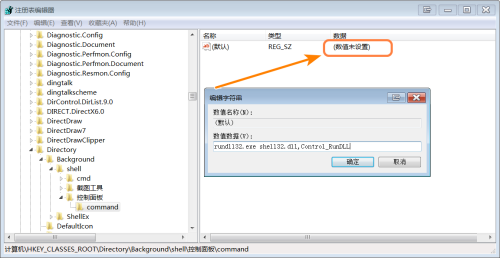
#7. Close the registry editor, right-click on a blank area of the desktop, and you will find the menu item "Open Control Panel". Click it to adjust to system The operation panel is up.
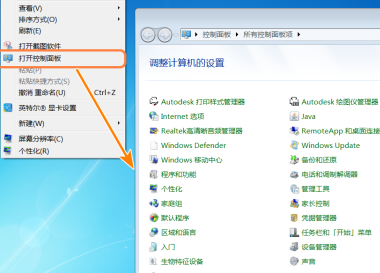
The above is the detailed content of How to add control panel to right-click menu in win7. For more information, please follow other related articles on the PHP Chinese website!
 How to open win11 control panel
How to open win11 control panel
 Introduction to the location of win10 control panel
Introduction to the location of win10 control panel
 AC contactor use
AC contactor use
 The difference between paste mask and solder mask
The difference between paste mask and solder mask
 How to open the terminal window in vscode
How to open the terminal window in vscode
 What is 2K resolution?
What is 2K resolution?
 How to solve unable to connect to nvidia
How to solve unable to connect to nvidia
 The latest ranking of the top ten exchanges in the currency circle
The latest ranking of the top ten exchanges in the currency circle




