
How to turn off the firewall in Windows 10 has always been a question in the minds of users. Many users are sometimes prohibited from using some software by the firewall, so this problem can only be solved by turning off the firewall. The situation of users using Win10 According to the following, turning off the firewall may affect security, but if you want to know how to turn it off, please refer to the following introduction on how to turn off the firewall in Windows 10.
How to turn off the firewall in Windows 10
Step 1. Right-click on the computer icon on the Win10 desktop, and then select "Properties"
Step 2. After entering the computer properties , and then click "Operation Panel Home" in the upper left corner, as shown in the figure below.
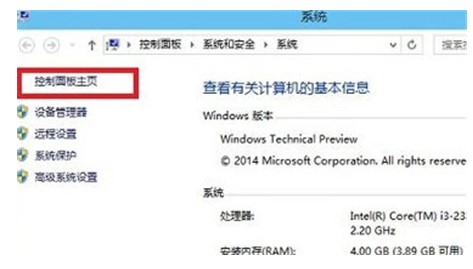
Step 3. After entering the Win10 operation panel, go to [System and Security]-[Windows Firewall], and then click [Turn Windows Firewall on or off] on the left 】,As shown below.
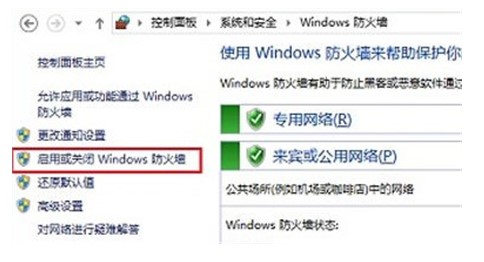
Step 4. Finally, set the options in "Private Network Settings" and "Public Network Settings" in the firewall settings to "Turn off Windows Firewall (not recommended)" "After finishing, click "OK" at the bottom to save.
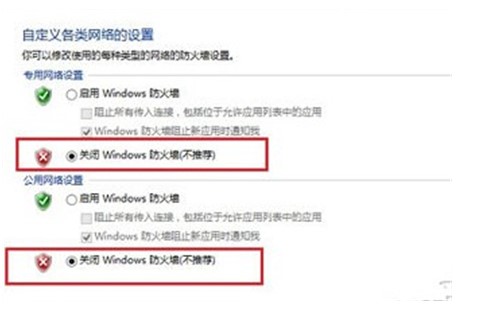
Finally set the "Private Network Settings" and "Public Network Settings" in the firewall settings through the above two steps, you can successfully turn off Win10 Built-in firewall.
The above is the detailed content of Introduction to how to turn off the firewall in Windows 10. For more information, please follow other related articles on the PHP Chinese website!
 Priority order of operators in c language
Priority order of operators in c language
 Xiaomi computer data recovery method
Xiaomi computer data recovery method
 What to do if win8wifi connection is not available
What to do if win8wifi connection is not available
 The difference between get and post
The difference between get and post
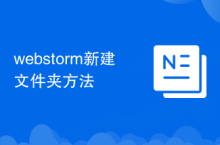 How to create a new folder in webstorm
How to create a new folder in webstorm
 What is the difference between webstorm and idea?
What is the difference between webstorm and idea?
 HTML image code collection
HTML image code collection
 Usage of setInterval in JS
Usage of setInterval in JS




