
The printer is connected to the Win7 computer. How can Win10 share it to the printer to print files? Let me introduce you to the detailed method below, let’s take a look below.
1. We need to enable access to the guest account in the WIN7 system. It is best not to set a password.
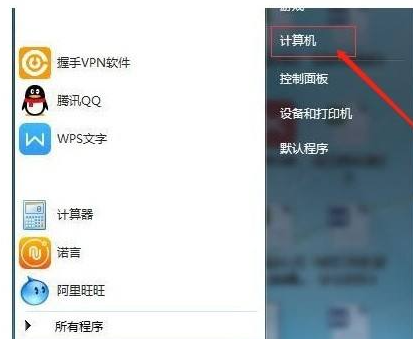
#2. Right-click the computer, Properties>>Computer Management>>Local Users and Groups.
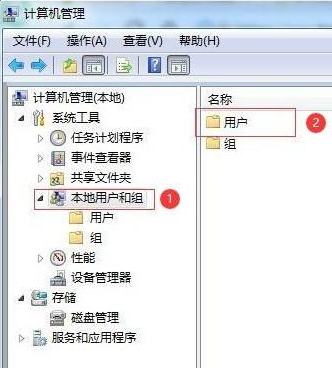
3. Click "Local Users and Groups" and then double-click "Users" to cancel the "Guest" >>>Account Disable option.
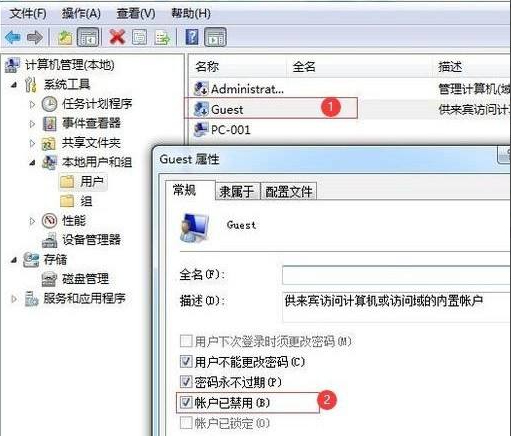
#4. Change advanced sharing settings; Network Properties》》Change advanced sharing settings.
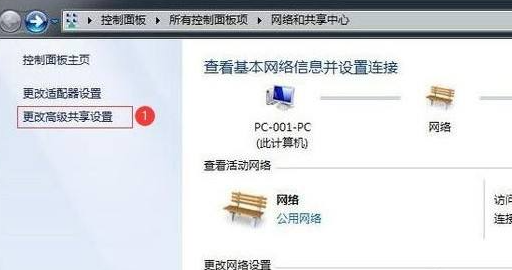
5. Enter Advanced Sharing Settings》》Modify permissions.
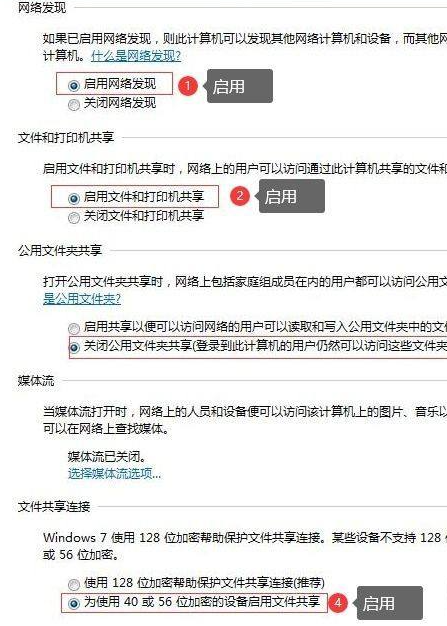
#6. Set up a shared printer; set the properties of the printer that needs to be shared.

#7. Check the two options of "Share" and "Print on client computer".
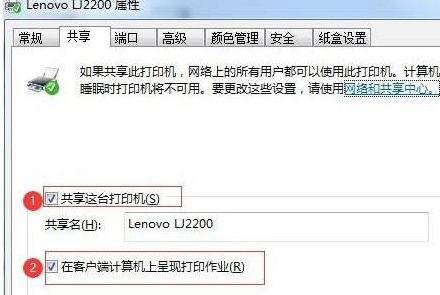
Next, WIN10 connects to the shared printer. The easiest way to connect is to solve it in one step.
Step 1: Press the Windows key R together 》》Enter the shared computer IP address.
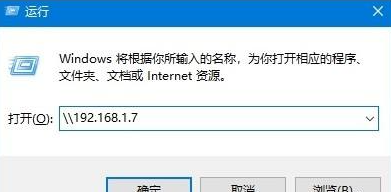
#Step 2: After opening normally, the sharing will be successful. Just select the shared printer.
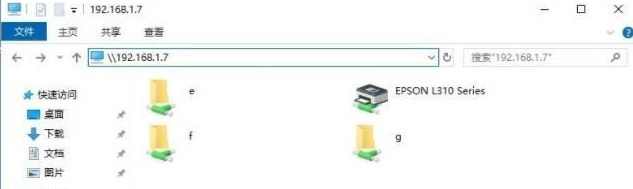
#Step 3: When the following screen appears, the connection is successful and you can print.

The above is how to share printers between win7 and win10. I hope it will be helpful to everyone.
The above is the detailed content of How to share printer between win7 and win10. For more information, please follow other related articles on the PHP Chinese website!




