
The C drive extended volume of win7 is gray. We all know that we can expand the necessary disk partitions by right-clicking the hard disk, but occasionally we find that the C drive extension volume of win7 is gray. This may be because the partition has not been deleted or the disk format has not been deleted.
Win7c disk extended volume is gray Solution:
1. Delete the partition.
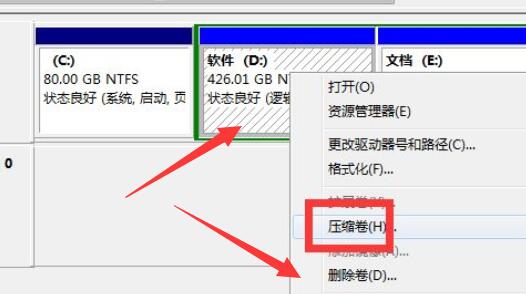
#1. To expand the partition, the unallocated area must be expanded.
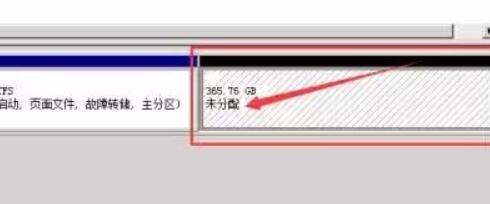
#2. Therefore, first check whether there is unallocated space on the edge of the C drive.
3. If not, right-click the hard disk on the right side of the mouse and select Delete Volume
(The data will be deleted and the data must be backed up in advance)
4. After deletion, c There is allocable interior space next to the tray.
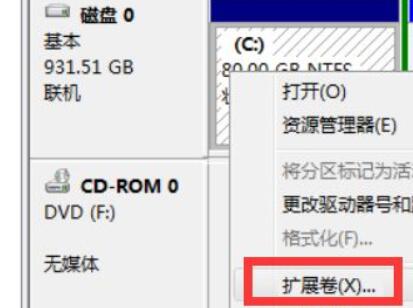
4. This allows you to expand the volume.
2. Partition format.
1. If we delete the volume and find that the edge can use the indoor space instead of not being allocated, then it cannot be expanded.
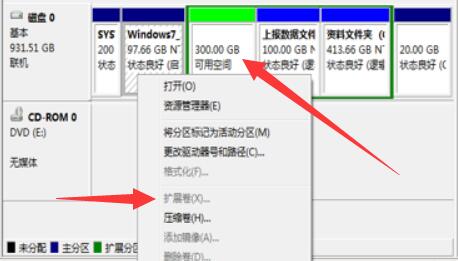
#2. There may be two situations, one is that the partition format is different, the other is that the computer hard disk is different, the other is a solid-state disk, and the other is a solid-state disk plate.
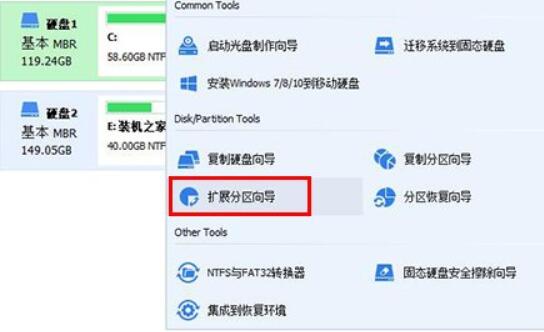
#3. If there are only different partition formats, then you only need to use the partition assistant to change the disk format next to it to the main disk partition.
4. If the computer hard drives are different, it cannot be solved.
The above is the detailed content of The win7c disk extended volume is gray solution. For more information, please follow other related articles on the PHP Chinese website!
 What are the image processing software
What are the image processing software Priority order of operators in c language
Priority order of operators in c language Computer application areas
Computer application areas The difference between paste mask and solder mask
The difference between paste mask and solder mask c++ code running tutorial
c++ code running tutorial How to repair sql database
How to repair sql database Solution to garbled characters when opening excel
Solution to garbled characters when opening excel Introduction to the main work content of the backend
Introduction to the main work content of the backend



