
A netizen reported that he encountered a blue screen problem when using a Windows 7 computer, and it was not clear what the cause of this situation was. We can use the win7 blue screen repair tool to analyze and solve the win7 blue screen problem. The editor below will teach you how to use the win7 blue screen repair tool. Please tell me what help you need.
The specific steps are as follows:
1. Search for Windbg repair tool, click to download and install.
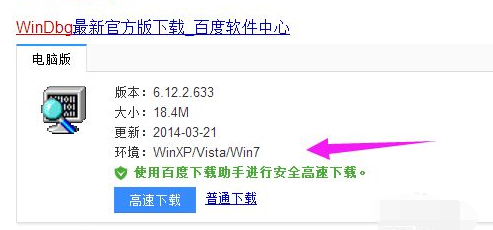
#2. After successful installation, click on the Start menu program to find and start Windbg.
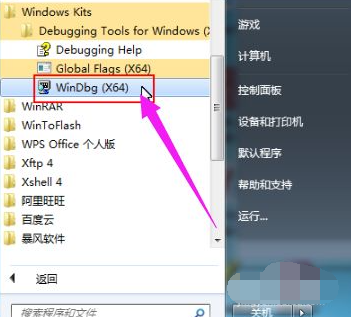
3. Right-click the desktop computer icon--select Properties, click Advanced System Settings, click Settings in the Startup and Recovery column, and write debugging information Select Mini Memory Dump in the column (you can ignore this step if it has been set up). The mini dump directory is %SystemRoot%\Minidump (the location where blue screen files are stored), which is the C:\Windows\Minidump folder.
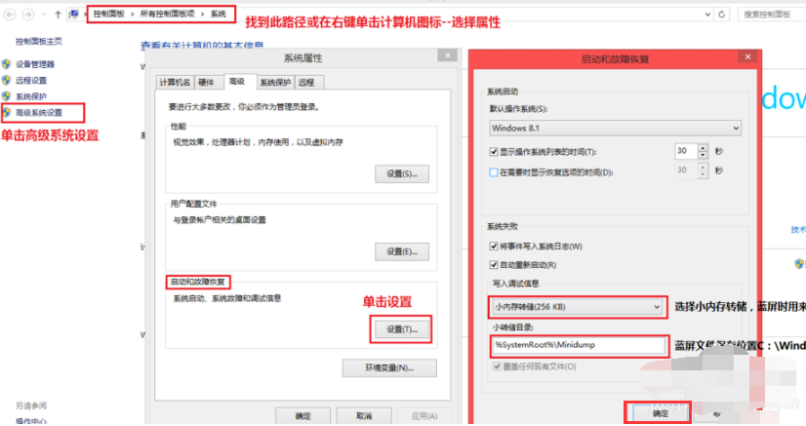
#4. After checking, open the Windbg software. First, you need to set the symbol table path for the Windbg software as a blue screen cause analysis database, otherwise the software will have no effect. Click File--Select Symbol File Path.

5. Enter SRV*C:\Symbols*http://msdl.microsoft.com/download/symbols in the Symbol Path text box of the pop-up dialog box. Click OK.
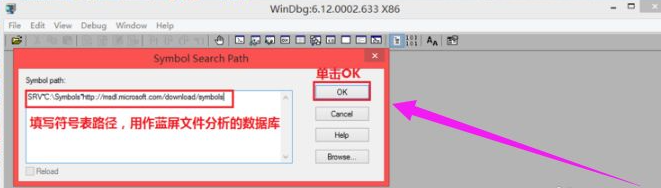
#6. After the settings are completed, click File--select Open Crash Dump to open the blue screen file, and click on the C:\Windows\Minidump file in the pop-up dialog box. folder, click the blue screen file you want to analyze to open it.
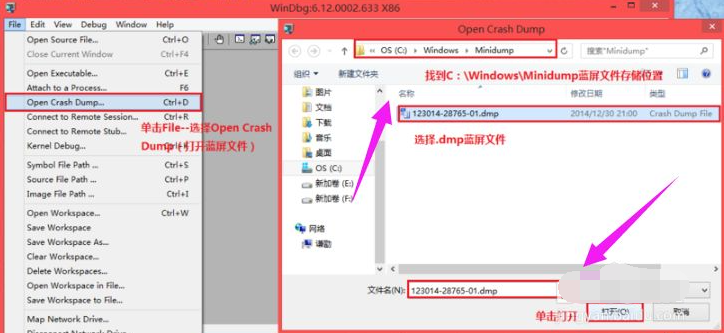
#7. Save Information for workspace in the pop-up dialog box? (Whether to save the information to the workspace), click Yes. (If you don’t want to be prompted again next time, you can check Don’t ask again in the WinDbg session)
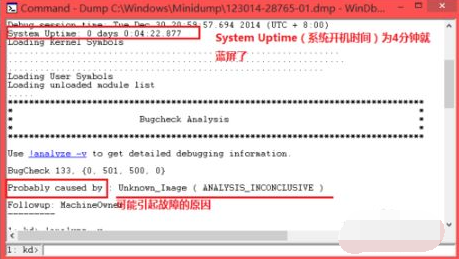
8. The next step is to analyze the file, which requires a certain amount of time. experience and knowledge. Here we can focus on the System Uptime (boot time) and Probably Caused By (the possible cause of the failure)
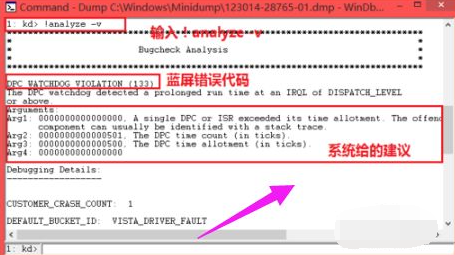
#9. If you need further analysis, you can click !analyze -v.
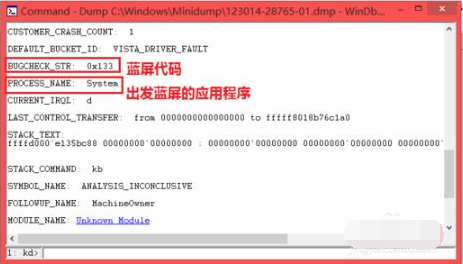
10. Use tools to analyze the cause of the computer blue screen and solve the blue screen problem. However, if the computer cannot be turned on due to the computer blue screen, at this time we You can fix the system blue screen problem by reinstalling the system, just make a USB boot disk and reinstall the system. For specific steps, please refer to: http://www.xiaobaixitong.com/sysm/azjc/31753.html.
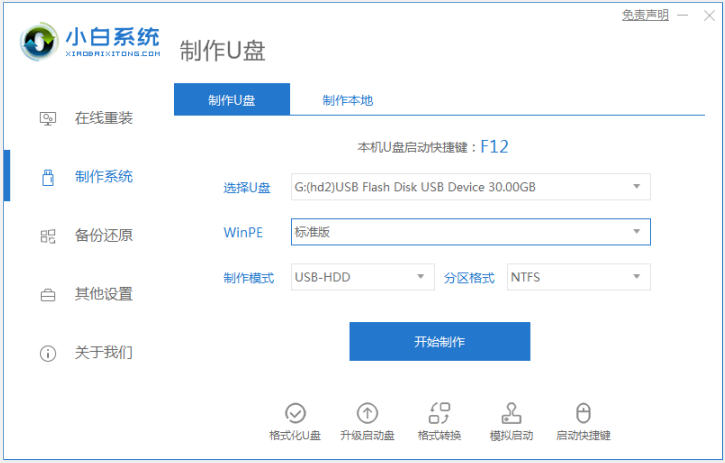
The above is how to use the win7 blue screen repair tool. Friends in need can refer to the tutorial to operate.
The above is the detailed content of Teach you how to use win7 blue screen repair tool. For more information, please follow other related articles on the PHP Chinese website!
 How to delete a directory in LINUX
How to delete a directory in LINUX
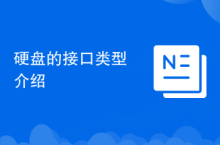 Introduction to hard disk interface types
Introduction to hard disk interface types
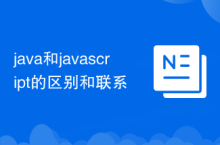 The difference and connection between java and javascript
The difference and connection between java and javascript
 What are the usages of winlicense?
What are the usages of winlicense?
 How to flash Xiaomi phone
How to flash Xiaomi phone
 How to recover deleted WeChat chat history
How to recover deleted WeChat chat history
 What is the name of tt voice changed?
What is the name of tt voice changed?
 html set font color size
html set font color size