
How to solve Windows 10 lag is a common optimization problem. In fact, Win10 itself has good system quality, so if the configuration is sufficient, it generally does not require specific upgrades. However, some users may have older configurations, so upgrade to Win10. There will be more or less lags in the end, so how to solve the lags becomes a problem. The following will tell you how to solve the lags in Windows 10. Customers in need can refer to it.
How to solve Windows 10 lag
1. Right-click "This Computer" and select "Properties";
2.Select "Advanced System Configuration";

3. Click the "Advanced" menu bar, and then click the "Settings" option under Performance;
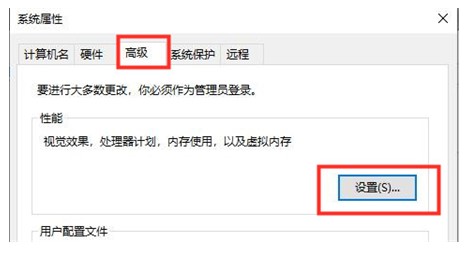
4. Select " Select "Adjust for best performance" and then click "Apply" and then click "OK";
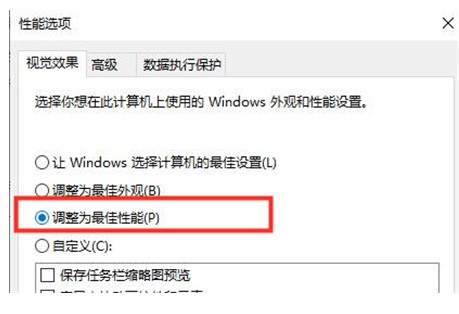
The above is the solution to how to solve the problem of Windows 10 lag. I hope it helps everyone. oh.
The above is the detailed content of Introduction to how to solve windows 10 lag. For more information, please follow other related articles on the PHP Chinese website!




