
I believe that many users are familiar with the systems provided by computer companies. The following assistant will share with you how to install the win7 ultimate system of computer companies. Don’t miss it if you don’t know how.
1. After decompression, you will get the file as shown in the figure, open the OneKey hard disk installer (the hard disk installer may be different in different systems).
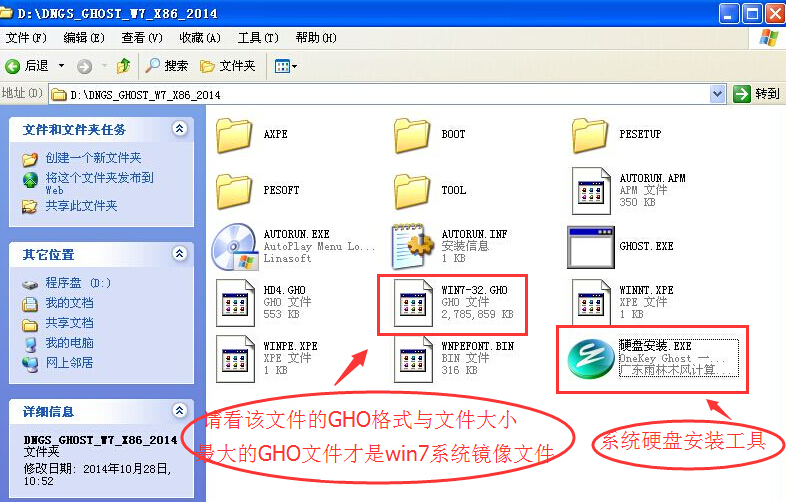
2. Run The "Hard Disk Installation.EXE" installer will display the following interface. Under normal circumstances, the default is enough, and then click "OK".
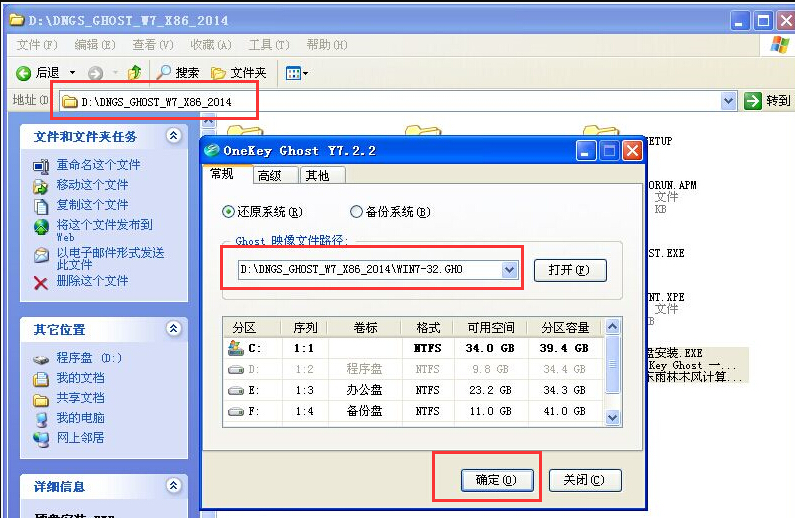
#3. After pressing the above operation, the following interface will appear. Of course, we need to click "Yes" (some computers will not appear this prompt and will automatically shut down and restart. , this is a normal phenomenon. The installation steps are also different depending on the hard disk installer).
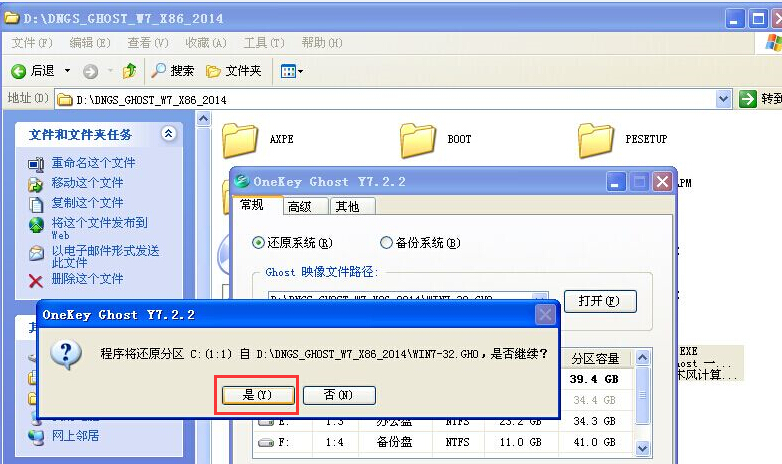

4. After restarting, Windows 7 is basically installed, and we don’t need to worry about it later. Because the system is fully automatically installed. No action is required on our part! If the computer does not restart, please restart the computer.

The above is the installation tutorial for the computer company ghost pure win7 system ultimate version. If you want to install the win7 ultimate system, you can learn from it.
The above is the detailed content of Computer company ghost pure win7 system ultimate version installation tutorial. For more information, please follow other related articles on the PHP Chinese website!




