
Setting passwords on win10 computers is something that many friends do, but in the process of changing passwords, many users have failed to change the passwords. How to solve the problem of failed password changes in win10 systems? From now on, we will solve this problem today. Everyone has come up with solutions to the failure to change the password of the win10 system. Let’s take a look at the solutions to the failure of the win10 system password change.
How to solve the problem of failed password modification in win10 system:
1. First go to "Operation Panel->Customer Account->Manage Other Accounts",
You can check whether the logged-in account manages a personal account. If so, there will be no management permission change.
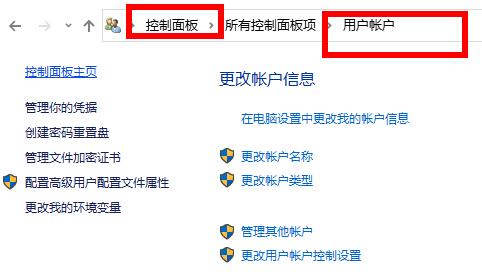
#2. Right-click the lower left key and click "cmd".
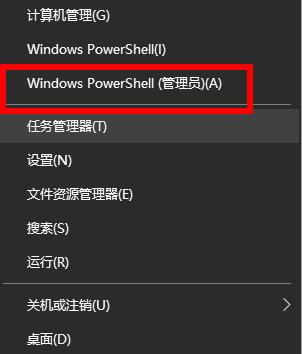
#3. Then enter "netuseradministrator password" on the pop-up page and wait for "command successful".
4. To cancel the current account, log in to the administrator account and enter the login password you changed.
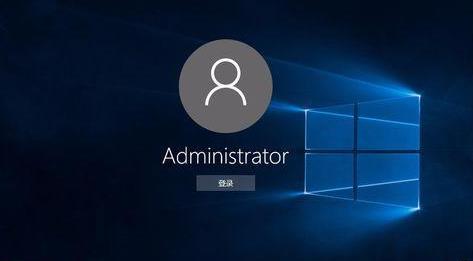
The above is the detailed content of How to solve the problem of failed password modification in win10 system. For more information, please follow other related articles on the PHP Chinese website!
 Registration-free CDN acceleration service
Registration-free CDN acceleration service How to check memory
How to check memory What should I do if I can only send one private message on TikTok?
What should I do if I can only send one private message on TikTok? bootmgr is missing and cannot boot
bootmgr is missing and cannot boot SpringBoot project building steps
SpringBoot project building steps Windows cannot configure this wireless connection
Windows cannot configure this wireless connection The role of isset in php
The role of isset in php How to enter the 404 website
How to enter the 404 website



