
When using the win10 system, we almost always encounter some minor problems. A friend asked me how to solve his Win10 input method switching problem, but I am not the editor. The editor has compiled some information. Today, I will share with you how to switch the win10 input method. Don't talk too much. let us see.
Win10 input method cannot be switched solution:
1. Click the message box in the lower right corner, click All Settings to enter the setting interface.
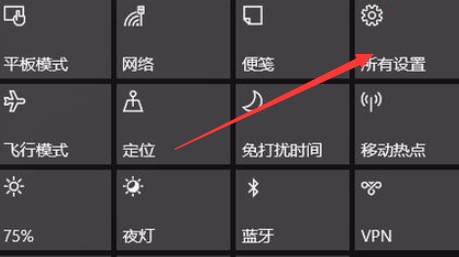
2. Click on the time and language.
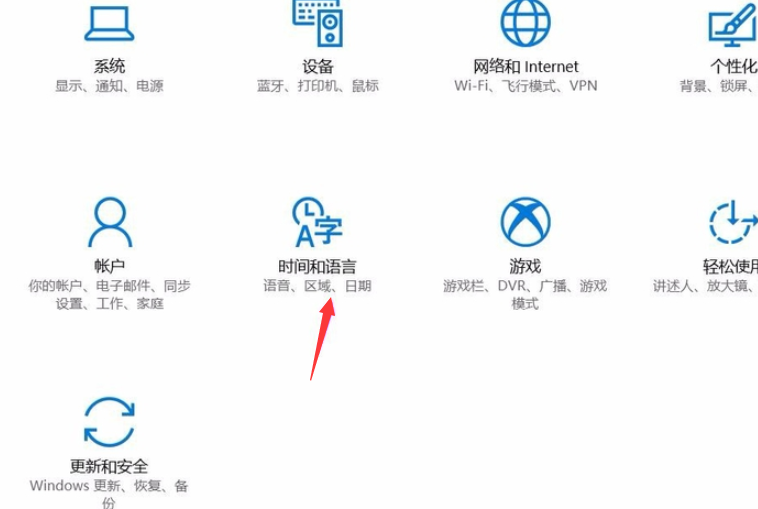
#3. After entering the region and language, click on other dates, times and regions in the upper right corner.
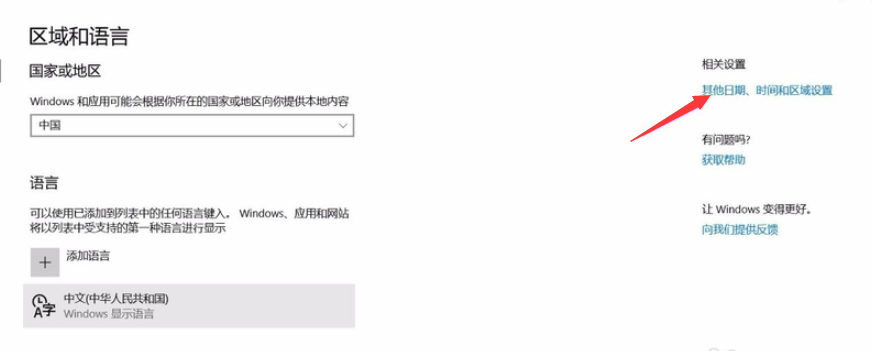
#4. Click below the language to change the input method.
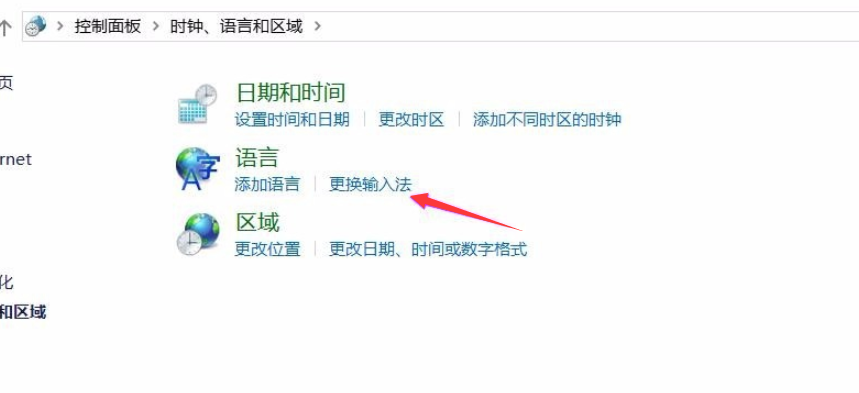
#5. In other input method interfaces, if there is only one input method, it cannot be switched. We click Add Input Method to add other required input methods.
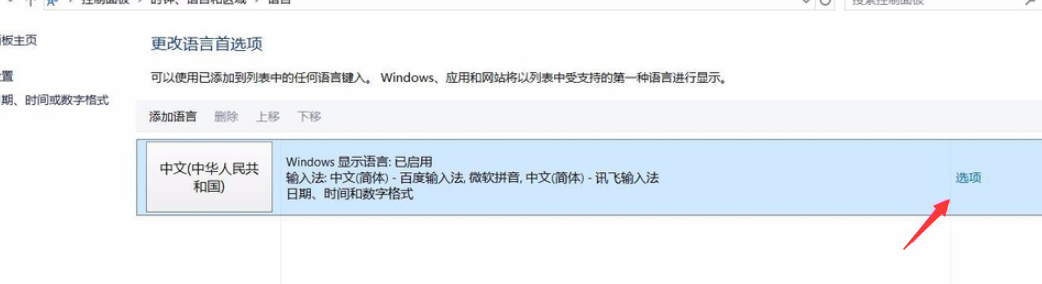
#6. Then we saw two input methods, which can be switched, but win10 cannot switch the input method.
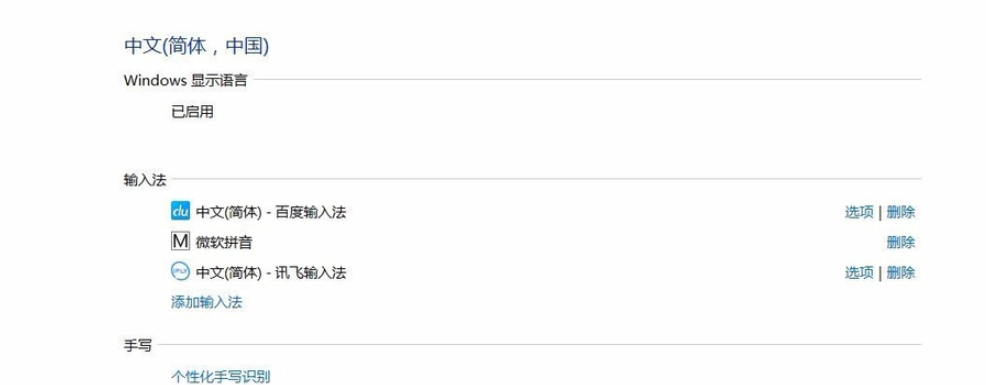
The above are problems that cannot be solved by switching the input method in win10. I hope it will be helpful to my friends.
The above is the detailed content of Solution to the problem that win10 input method cannot be switched. For more information, please follow other related articles on the PHP Chinese website!




