
When using the win10 system, you will always encounter various problems. For example, some friends encounter the situation where there is no sound when plugging in the headphones on the win10 computer. What should I do if there is no sound when plugging in the headphones on the win10 computer? What? The Win10 system has been out for a while, but many users still don’t know how to solve some problems. Let’s learn how to solve the problem of no sound when headphones are plugged into the computer.
What should I do if there is no sound when the headphones are plugged into the computer in Win10 system? The specific method is as follows:
1. After searching, open the "Control Panel".
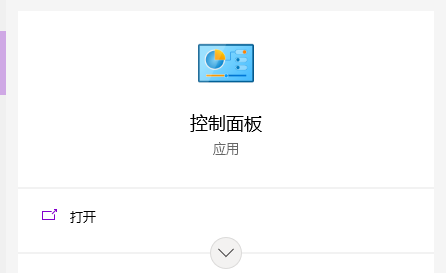
#2. Change the view mode of the control panel to "Large Icons" and click below: Realtek High Definition Audio Manager (that's almost the name).
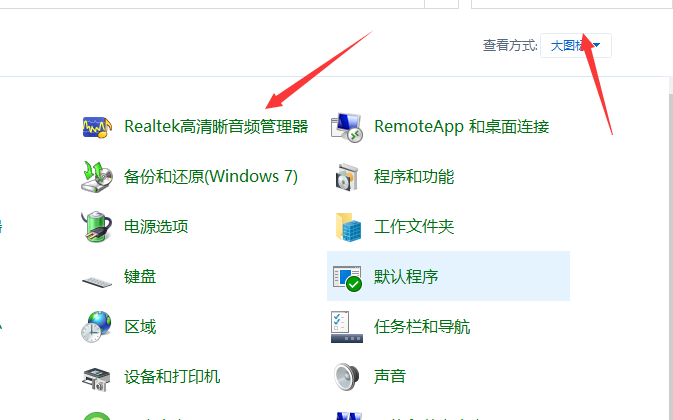
#3. Click the tool icon in the lower right corner.

#4. Check "Disable front panel jack detection" and click OK.
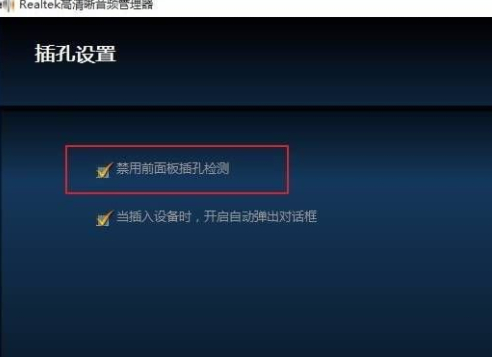
#5. After completing the settings, the headphones will have sound.
The above is what I brought to you on what to do if there is no sound when the headphones are plugged into the computer in win10 system. I hope it can help.
The above is the detailed content of What to do if there is no sound when the headphones are plugged into the computer in Win10 system. For more information, please follow other related articles on the PHP Chinese website!




