
There is a touchpad installed in the laptop. When the user does not have an external mouse, the cursor can be moved through the touchpad. But what should I do if the touchpad fails on recent Win10 system laptops? Let’s take a look at how to deal with the unresponsive touchpad on a Windows 10 laptop.
1. Click the high-power magnifying glass at the bottom left of the Win10 desktop software to search;

2. Search for "Device Manager" and open it;
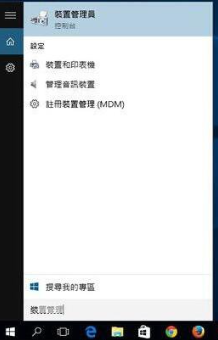
3. Right-click the single project under "Mouse and other pointer devices" and select "Update Driver Software";

4. Select the first option "Automatically search for updated driver software";
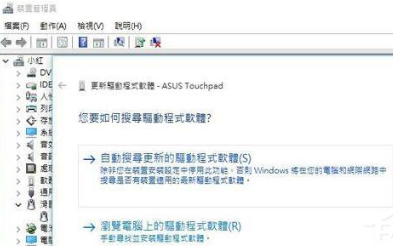
5. The computer will search for the artifact to install by itself;
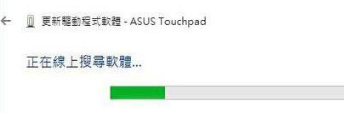
6. The installation is completed in less than a minute and the touchpad is fully restored after the computer is turned on again! The whole process plus the restarting of the computer only takes less than ten minutes and you can scroll with your fingers again. All pages are gone.
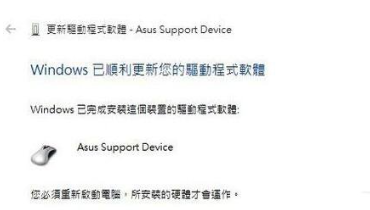
In general, this is the solution to the problem that the touchpad of the win10 notebook does not respond. If you encounter the problem of the notebook touchpad not responding, you may as well follow the steps in the article. to complete the actual operation.
The above is the detailed content of Solution to Win10 laptop touchpad not responding. For more information, please follow other related articles on the PHP Chinese website!




