
Generally speaking, when installing software, an icon will be created on the desktop to facilitate quick startup. However, recently some users found that when they were using a computer with a win7 system, what should they do if the computer desktop icons disappeared? Let’s follow the editor to see how to solve the problem of how to deal with the disappearance of the win7 desktop icons. Let’s take a look.
The first situation: the system has just been installed
1. Right-click a blank space on the desktop and select "Personalize" or click the Start menu.
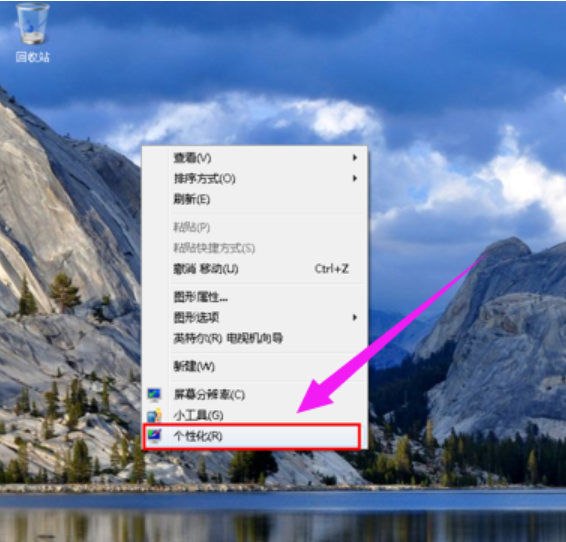
#2. Enter the icon in the search box to search.
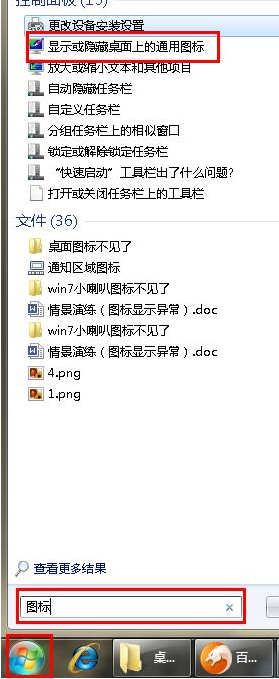
#3. Click "Change desktop icons" in the upper right corner.
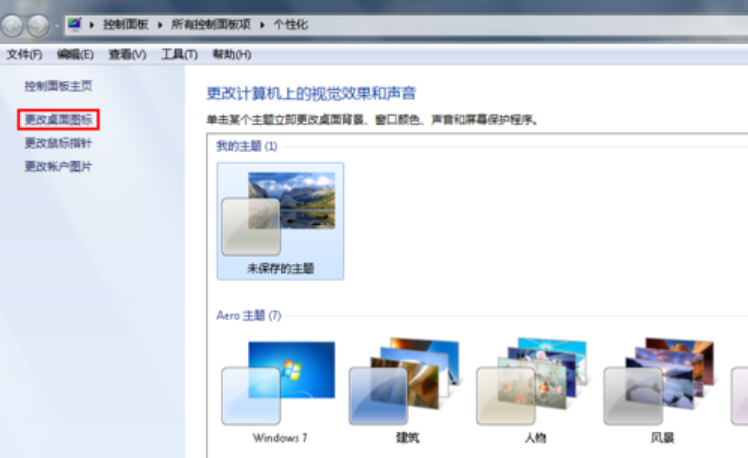
#4. Then check the box in front of the required icon and click "OK".
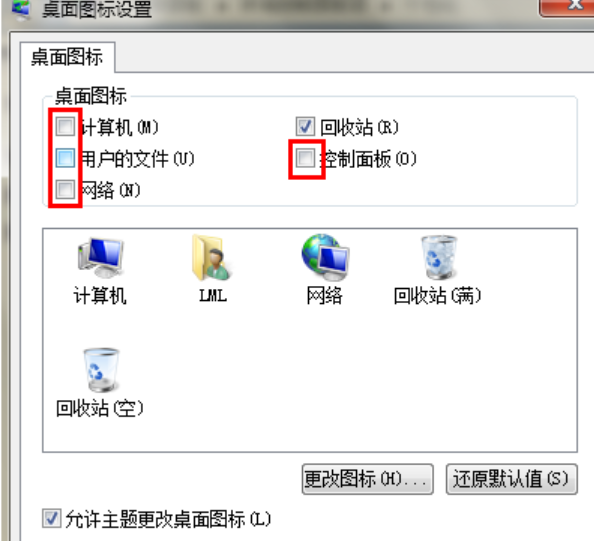
#5. The desktop icon is back.
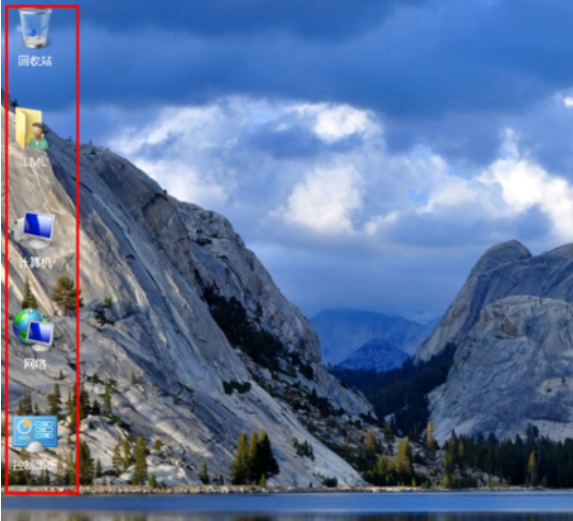
In the second case, the icon is gone, but the workload is still there
1. Right-click a blank space on the desktop, click "View" and then click "Show" homescreen icon".
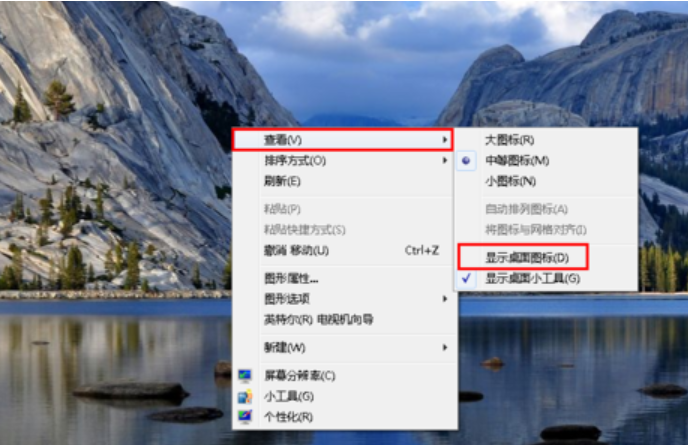
#2. In this way, the computer’s desktop icon will be back.
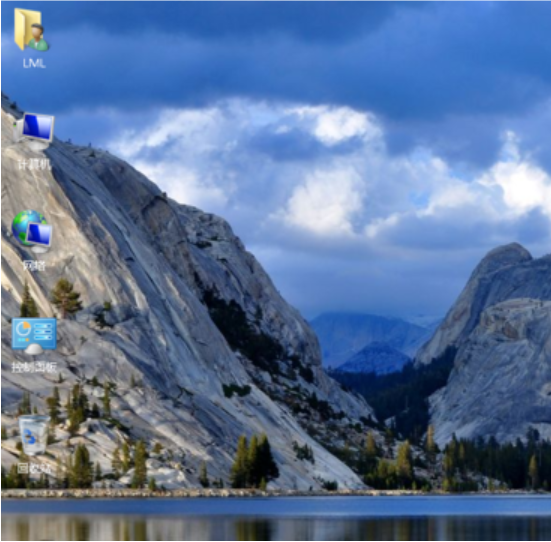
#The above is the solution to what to do if the win7 desktop icon disappears. I hope it can help everyone.
The above is the detailed content of What to do if the desktop icon disappears in Windows 7. For more information, please follow other related articles on the PHP Chinese website!




