
I believe that everyone’s computers will have problems more or less, especially those who do not regularly clean up junk files in the computer system. The computer system will also fall into the dilemma of running lag, so how to effectively solve it What about this problem? In fact, we can reinstall the system. Let’s take a look at the step-by-step tutorial for one-click reinstallation of win7 system.
1. First download a pocket installation software, open it and enter the software, as shown below.
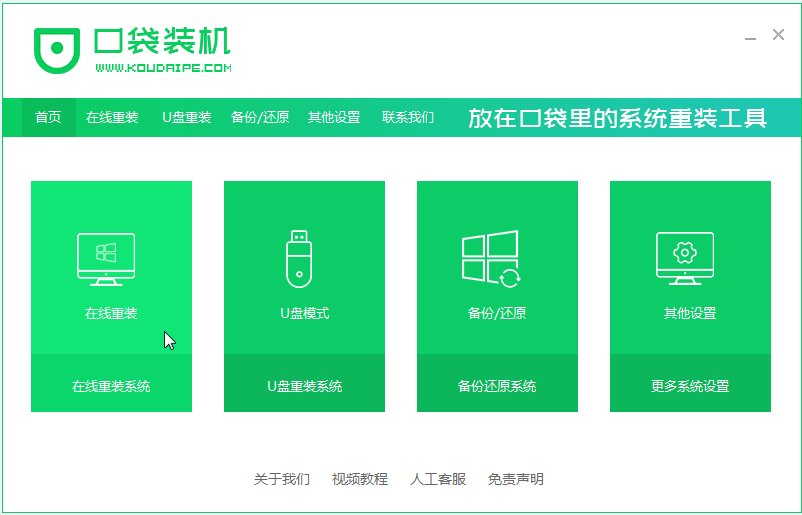
#2. Select the win7 system to be installed.
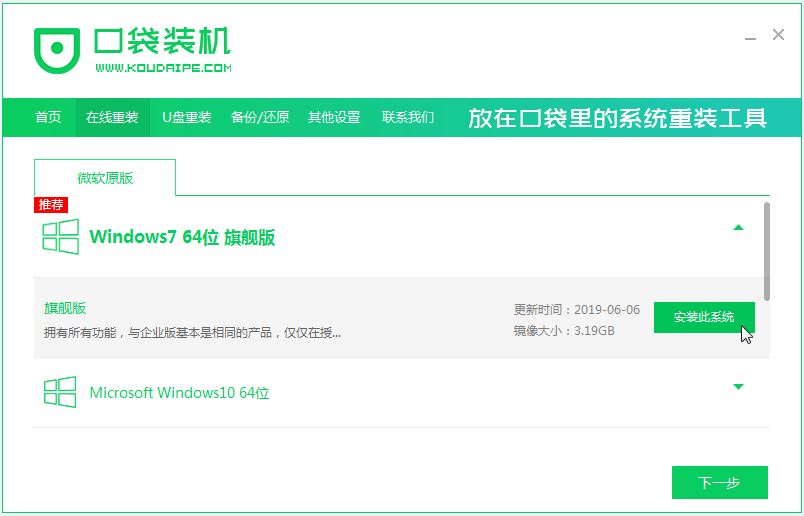
3. Wait for the system image to be downloaded.
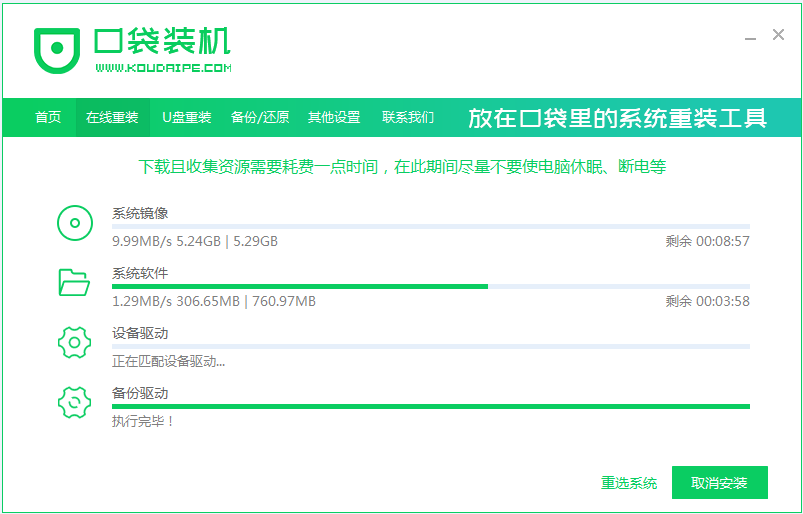
4. After the deployment is completed, please follow the instructions and wait for the restart.
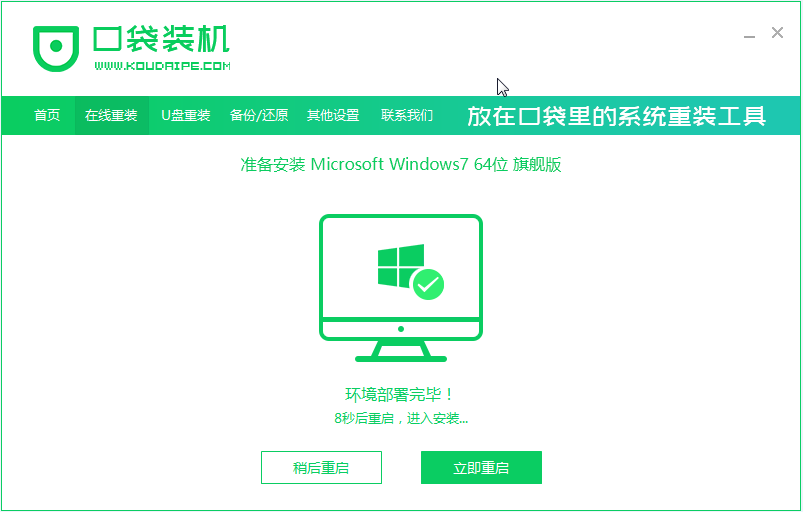
#5. During the restart process, select the PE system of the pocket machine to restart, as shown below.
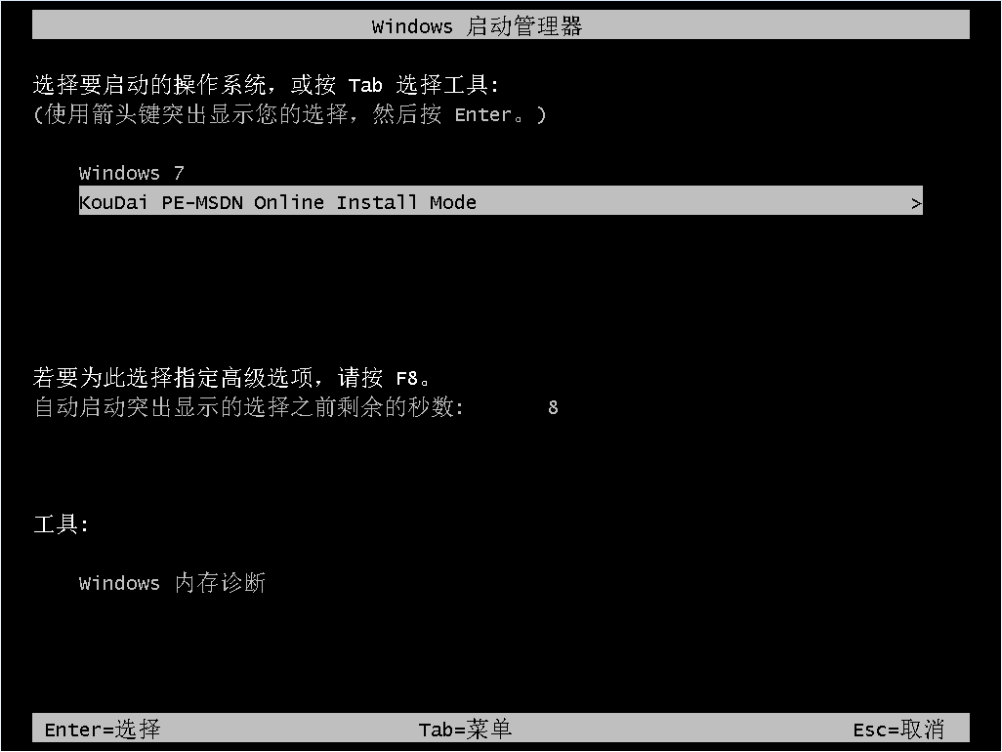
#6. After the restart is completed, start installing the win7 system.
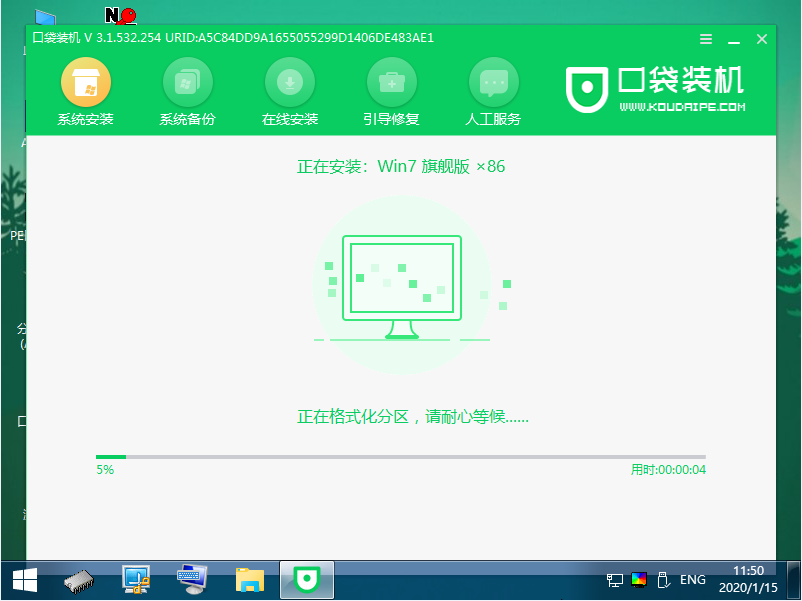
#7. When encountering the pop-up window, click "OK".
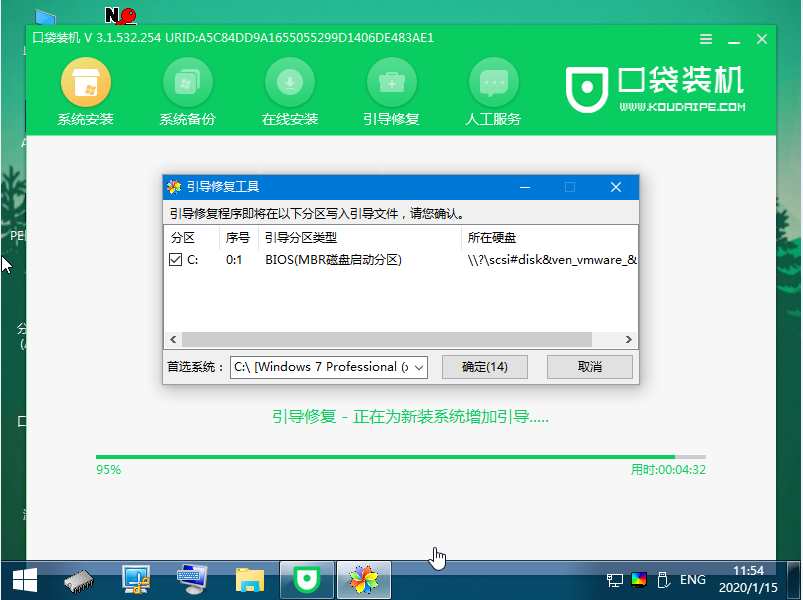
#8. After the installation is completed, please wait patiently to restart the computer according to the instructions.

The above is the step-by-step tutorial for one-click reinstallation of win7 system. I hope it can help everyone.
The above is the detailed content of Step-by-step tutorial for one-click reinstallation of win7 system. For more information, please follow other related articles on the PHP Chinese website!




