
The computers on the market now come pre-installed with the win10 operating system. Many users don't like that they want to change back to the win7 operating system, but find that the boot disk cannot be recognized. This is because the pre-installed win10 computer has secure boot turned on by default, so we need to set up the bios. Many users don’t know how to change the settings from win10 to win7bios. Today I will teach you how to change the settings from win10 to win7bios. Let’s take a look. Get up and take a look!
Detailed tutorial for changing win7bios settings in win10:
1. When restarting the computer, keep pressing F2 to enter the BIOS, use the arrow keys to select Security, select Secure Boot Control and press Enter, change it to Disabled.
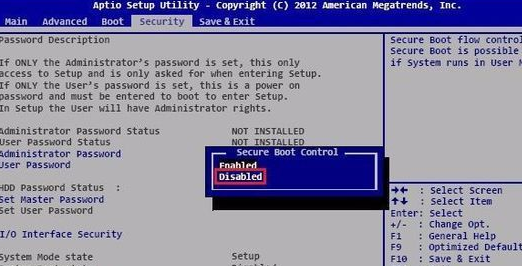
2. Then go to "Boot", select Launch CSM and press Enter, change it to Enabled, press F10 to save and restart.
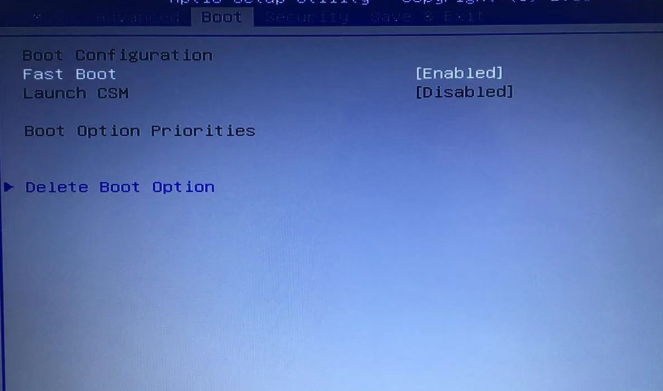
3. Insert the U disk PE boot disk, restart and press ESC to select the U disk boot, open the partition tool, and change the hard disk to MBR format.
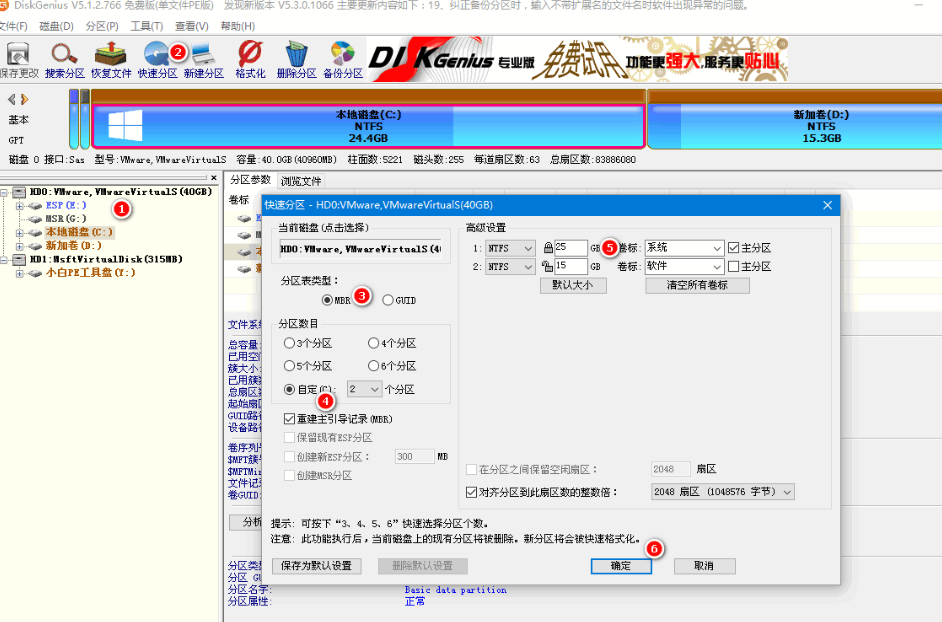
The above is how to change win7bios settings from win10! (Note: Different computers have different methods of entering bios. We can check it on the official website of Xiaobai System)
The above is the detailed content of The editor tells you how to change win7bios settings from win10. For more information, please follow other related articles on the PHP Chinese website!




