
How to force delete a folder in Win10? In our daily computer use, sometimes some folder names cannot be deleted. For some obsessive-thinking users, they just can't bear it. So what methods can be used to delete such hard-to-delete folders? Today, the editor will share with you these two methods of deleting hard-to-delete folder names in Win10. Friends in need can try to take a look.
Method 1: Increase management permissions
1. First, right-click the folder name you want to delete, and select Properties in the lower-level menu that opens;
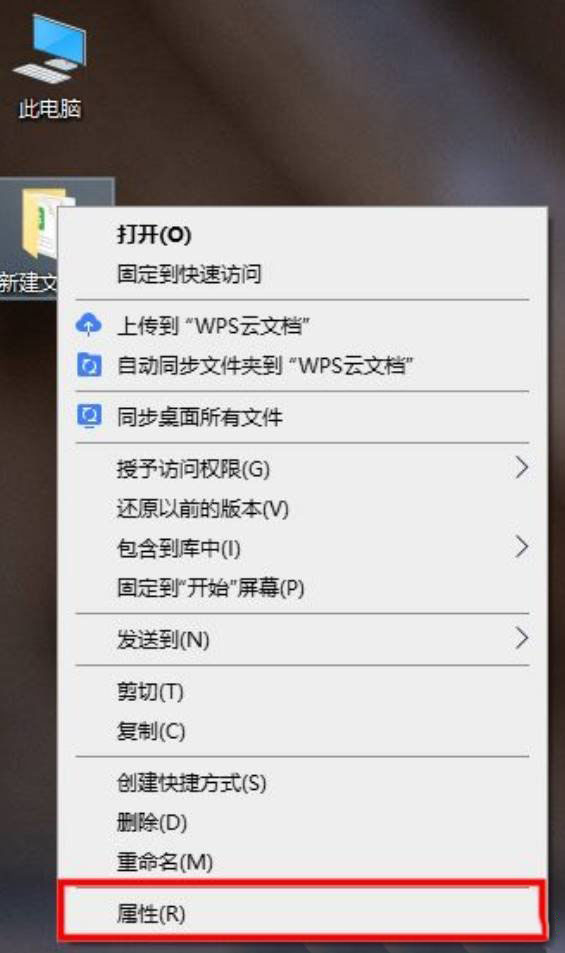
2. In the folder name properties dialog box, switch to the Security tab;
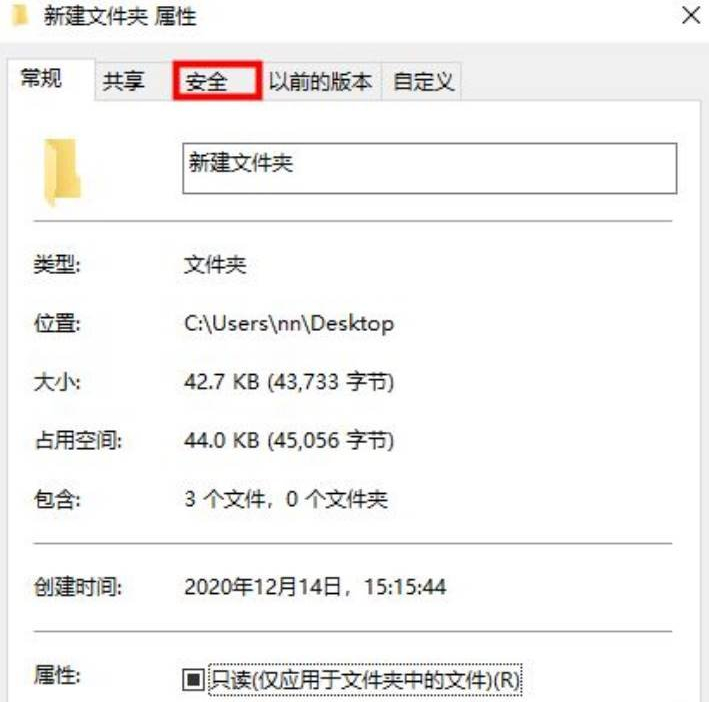
3. Under the group or login name, select Already Use the account login name, and then click Edit to enter;
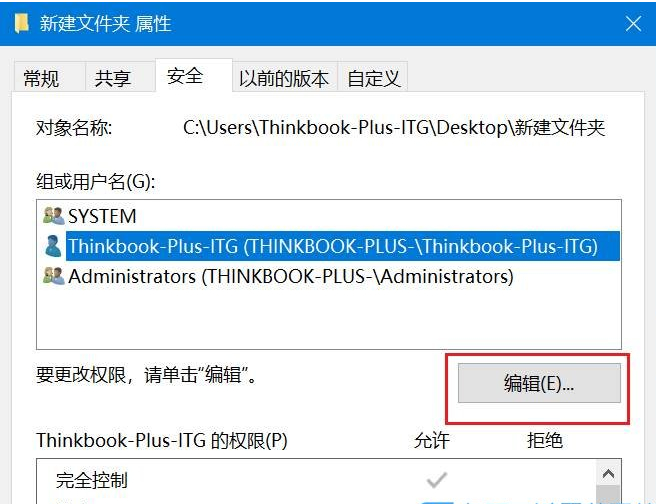
4. Scroll down to view the permissions, change the permissions to good control, click OK, and then delete The folder name.
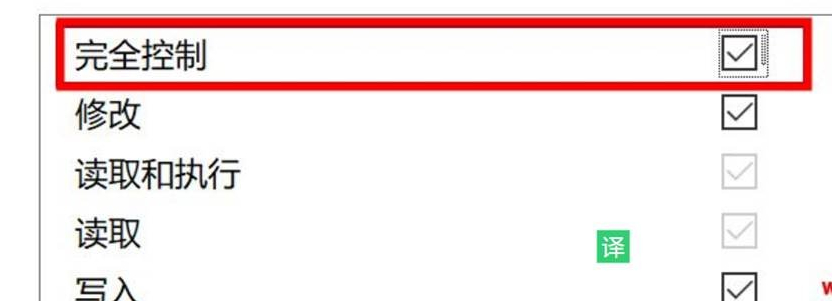
Method 2: Use the cmd command to force the deletion
1. Press the Win R keyboard shortcut on the keyboard to open Run, type the cmd command, and press Press OK or Enter to open the cmd dialog box;
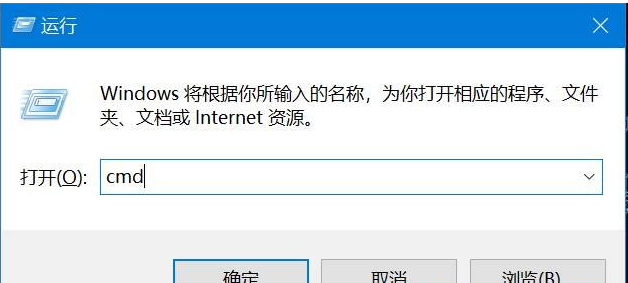
#2. In the cmd dialog box, type del/? command, you can query the operation method of this command;
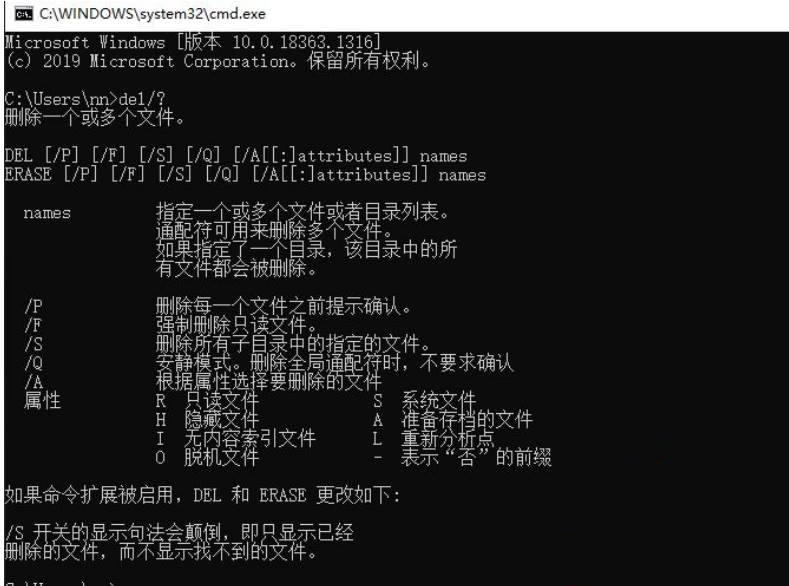
3. Take the 123456 folder name under the C drive as an example;
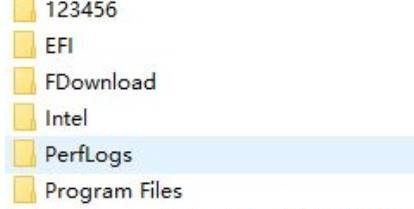
4. If you want to forcefully delete the file, type del/F/S/QC:\123456, and then press the Enter key;
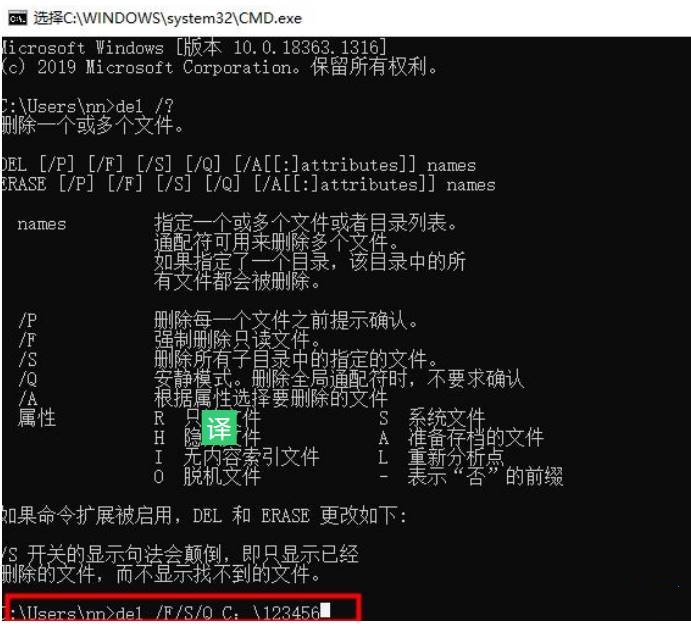
5. At this moment, when the task manager is opened again on the C drive, the folder name 123456 has been forcibly deleted.
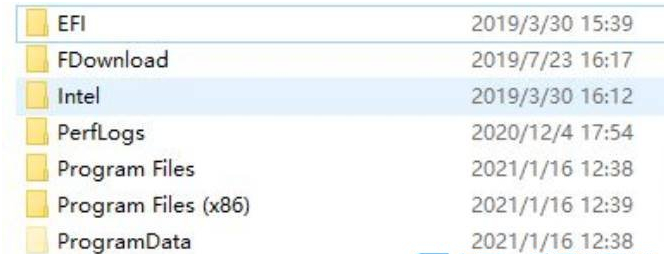
The above is the detailed content of How to force delete a folder in Win10? How to delete hard-to-delete folder names in Win10. For more information, please follow other related articles on the PHP Chinese website!
 How to write mysql check constraints
How to write mysql check constraints What does uplink port mean?
What does uplink port mean? Delete redundant tables in the table
Delete redundant tables in the table How to check deleted call records
How to check deleted call records How to solve the problem of garbled characters when opening a web page
How to solve the problem of garbled characters when opening a web page What exactly is fil coin?
What exactly is fil coin? What is the difference between pass by value and pass by reference in java
What is the difference between pass by value and pass by reference in java Three major characteristics of java
Three major characteristics of java



