
The win7 system is the system used by the most computer users, but do you know how to install the win7 system that has been used for so long? This article will introduce to you in detail how to install win7 system on your computer.
1. Download and open the Kaka installation software, select the U disk to reinstall the system.
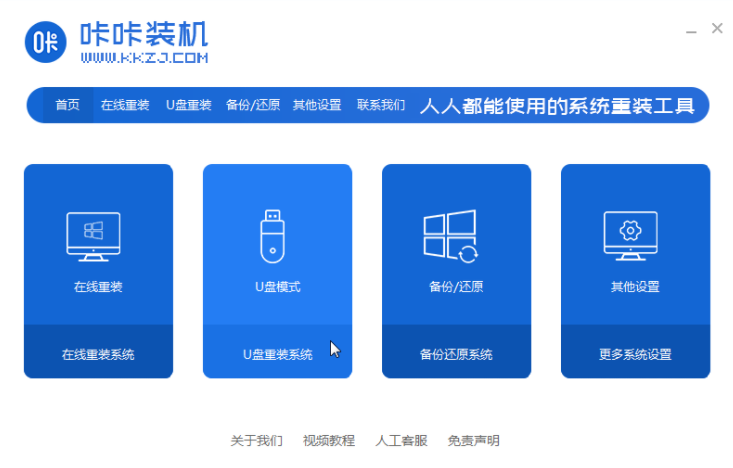
#2. Select U disk mode and click "Start Production" to next step.
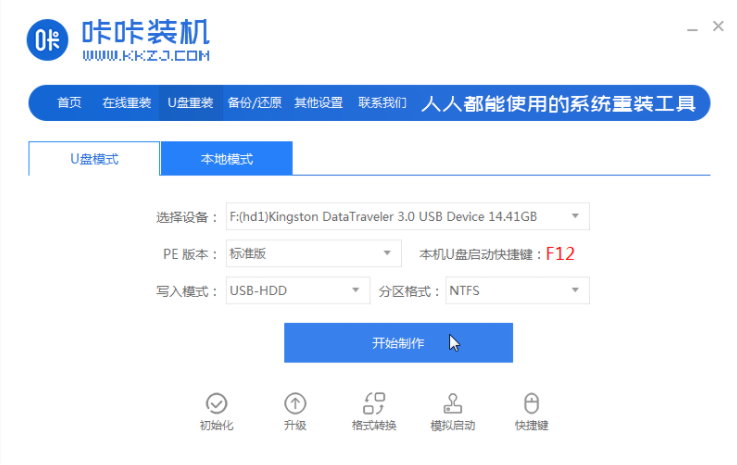
#3. Check the operating system you want to install and click "Start Production".
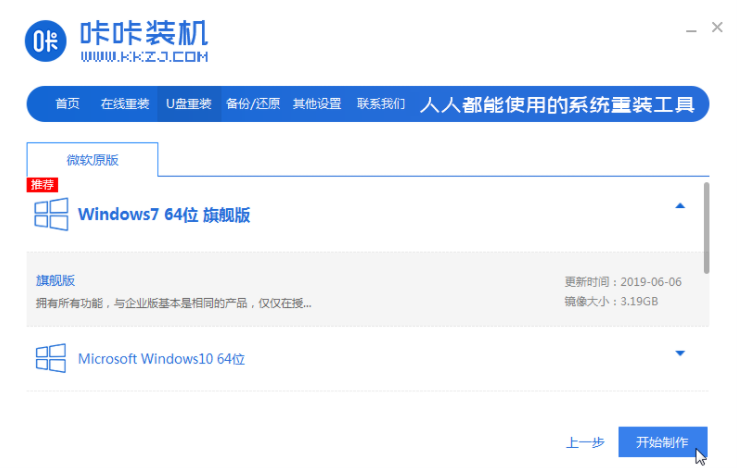
#4. After waiting for the Kaka installation prompt "Start USB disk creation successful", we can click "Preview" first.
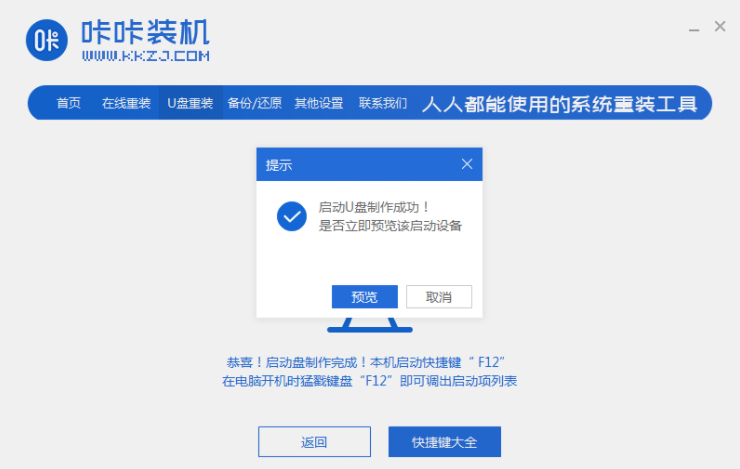
#5. After checking the computer startup shortcut key, directly pull out the USB disk and insert it into the computer where the system needs to be installed.
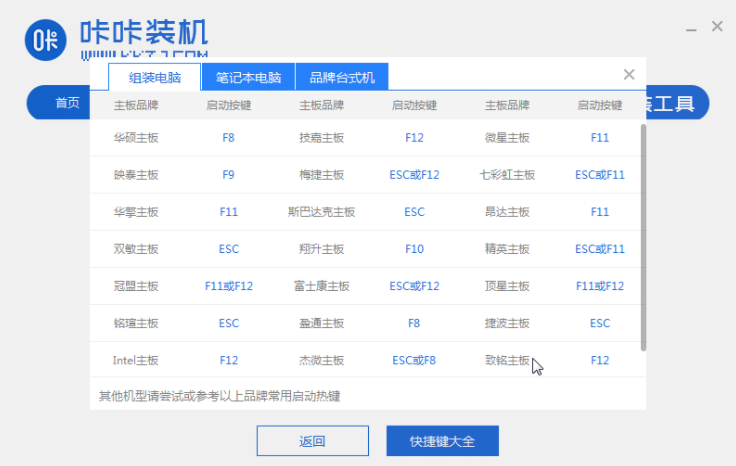
#6. After plugging in the USB flash drive and booting, use the up and down keys on the keyboard to select and then press the Enter key to enter.
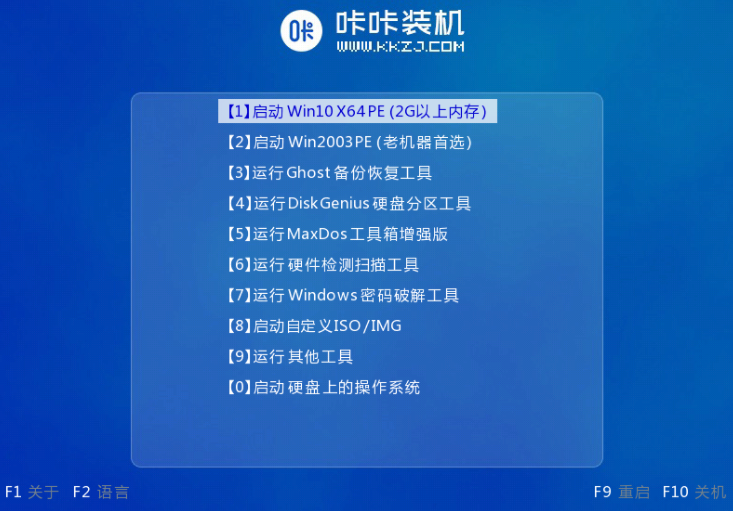
#7. Enter the pe installation system interface and select a system we need to install.
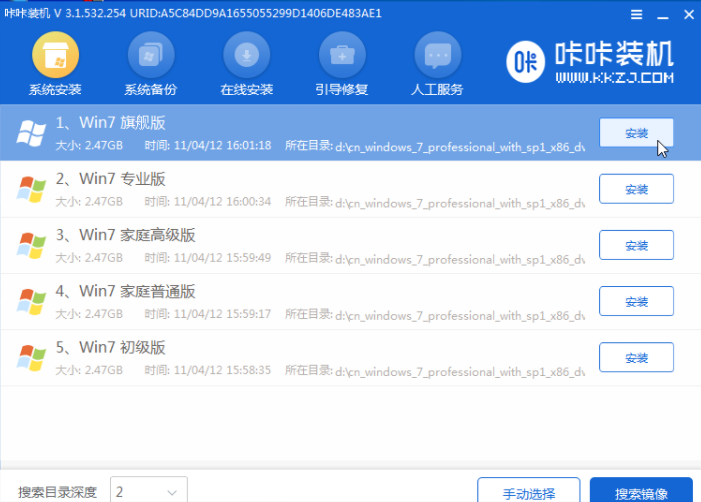
#8. Change the target partition to "Disk C" and click "Start Installation".
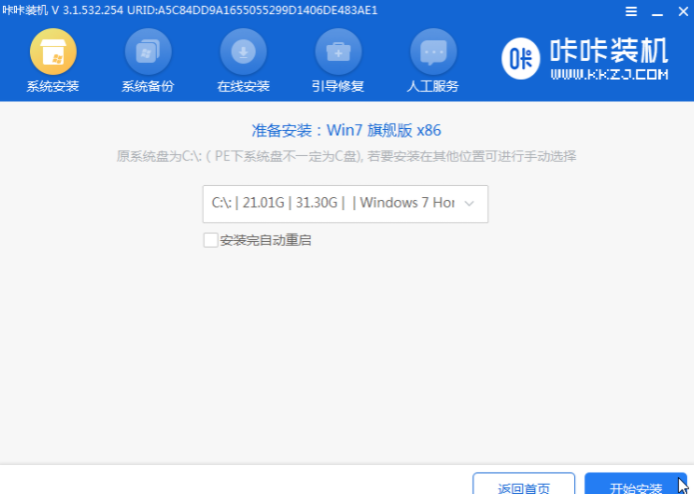
#9. After the system image installation is completed, unplug the USB flash drive and restart the computer to enter the system desktop.

#Have you learned how to reinstall Windows 7 system on USB disk? If you follow the steps step by step, you will be able to install it successfully. I hope it will be helpful to everyone.
The above is the detailed content of How to install win7 system on computer USB disk. For more information, please follow other related articles on the PHP Chinese website!




