
July 6 news, which screenshot tool are you using? There are many excellent third-party screenshot tools on Windows 10 and Windows 11 systems. The system also has built-in screenshot tools. This article teaches you how to unlock the hidden settings of the system so that when the PrintScreen key takes a screenshot, it can play sound effects to help the user confirm.
IT Home hereby attaches the following steps:
1. Open the start menu
2. Search regedit and enter the registry editor

3. Visit the "Computer\HKEY_CURRENT_USER\AppEvents\Schemes\Apps\.Default" path
4. Right-click ".Default", Select the new "item"
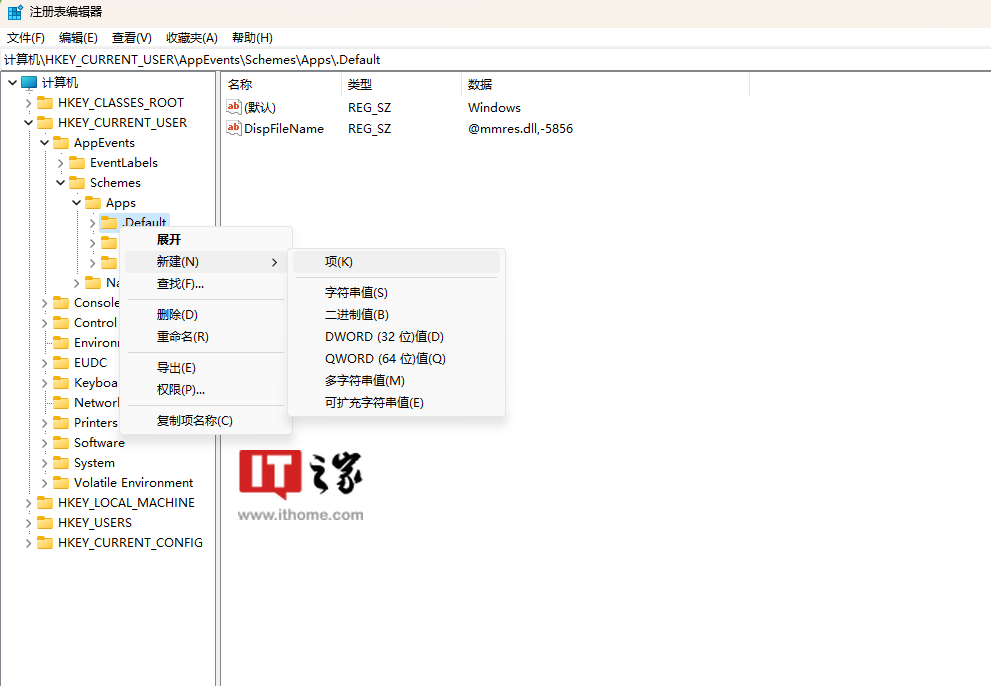
5. Double-click the new item and rename it to "SnapShot"
6. Close Windows registration Table Editor
7. Press Win I to launch the Settings application and navigate to Personalization >Themes>Sounds
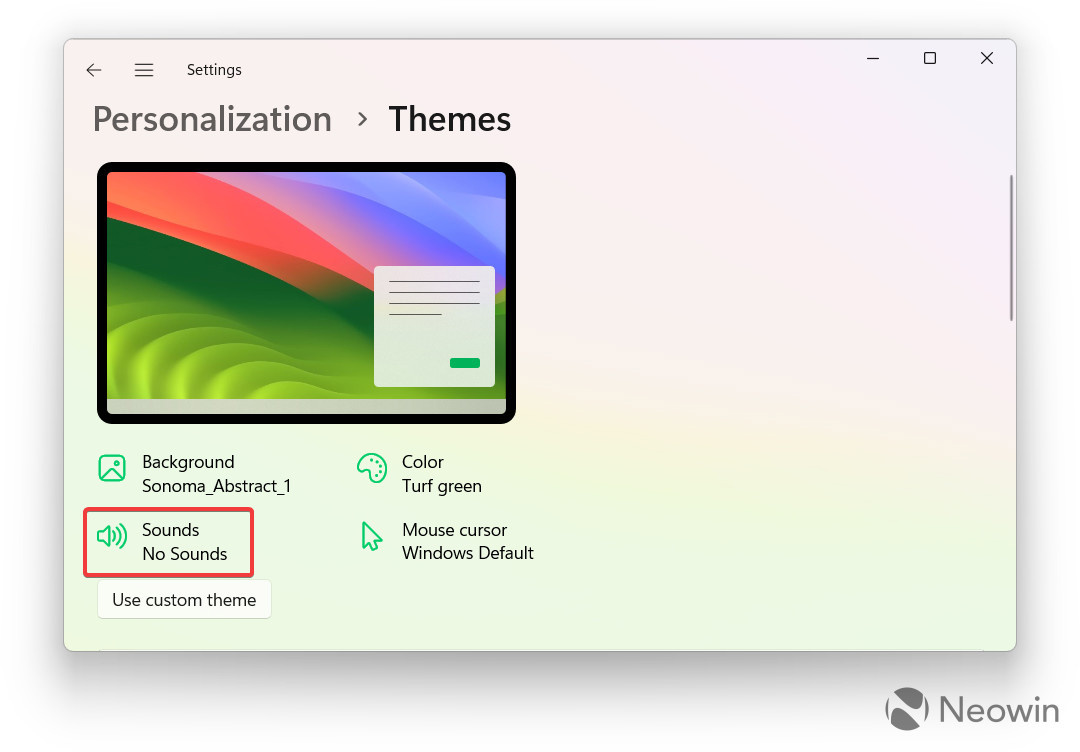
8. Or use Win R to open the command line and enter the following command
rundll32.exe shell32.dll,Control_RunDLL mmsys.cpl ,2
9. Scroll the drop-down list and select SnapShot
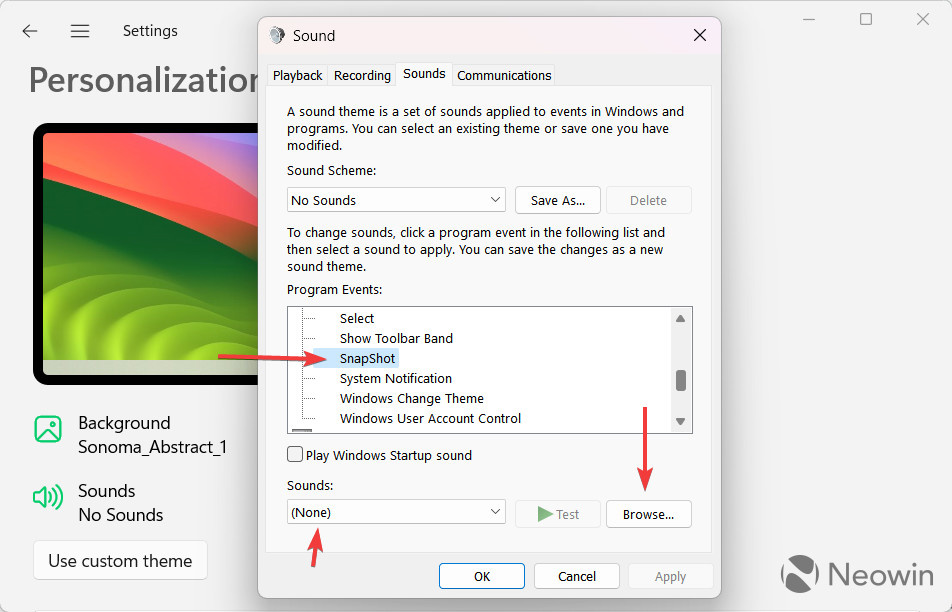
10. Pull down from the sound Select a sound from the list. You can also click Browse and select a custom sound effect in wav format.
11. Click OK to save changes.
The above is the detailed content of Windows 10 / Windows 11 Academy: How to enable sound effects for native PrintScreen screenshots. For more information, please follow other related articles on the PHP Chinese website!




