
Some netizens may mistakenly delete the My Computer icon on the Win10 desktop, resulting in inability to conveniently access files, task manager and other system software settings. If you can’t find the “My Computer” icon on Windows 10, here’s how I’ll introduce you to adding it to the desktop.
How to add my computer icon to the desktop in win10
1. Click the mouse on an empty space on the desktop, and you will see a human settings button, select Enter.
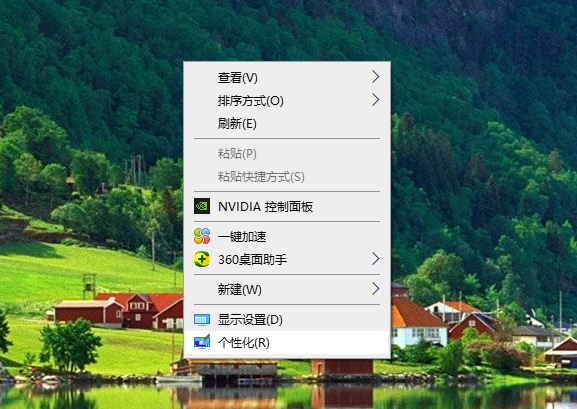
#2. Click the Humanized Settings button to enter the settings homepage and look for the theme selection in the lower left corner.
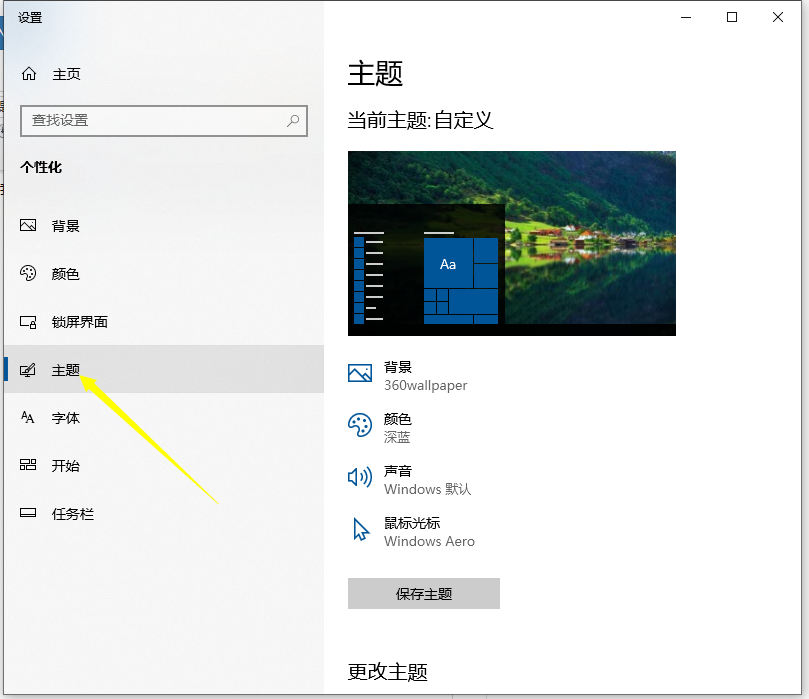
#3. Click on the theme option and look down on the right side to find the desktop logo setting option.
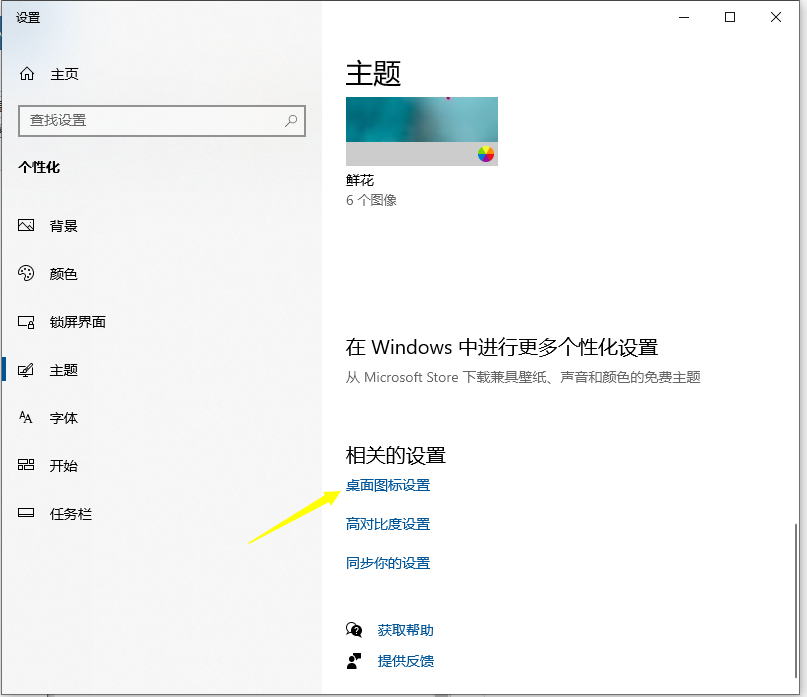
4. Click the desktop logo settings, enable the computer logo on the desktop logo settings page, and then click Apply. Return to the desktop and you will find that the computer icon is Indicated on the desktop.
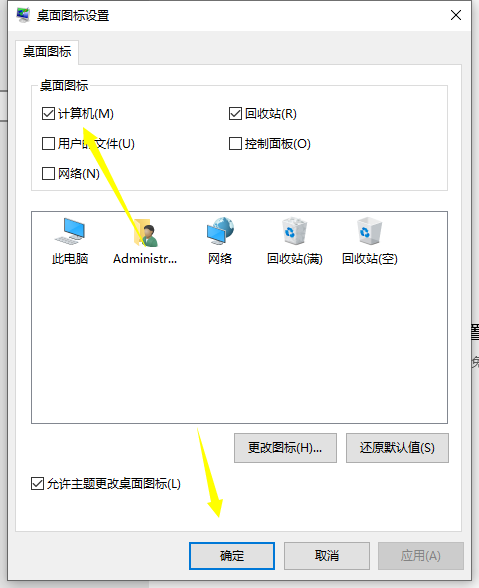
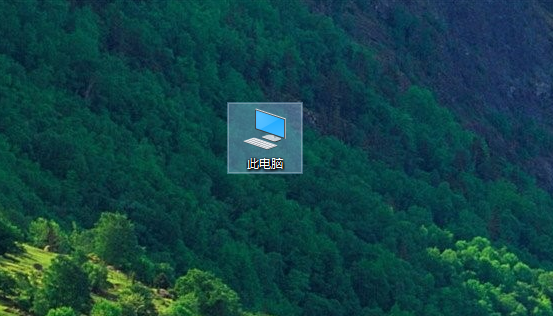
#The above is the method of adding win10 to my computer to the desktop. I hope it can help everyone.
The above is the detailed content of How to add my computer icon to the desktop in win10. For more information, please follow other related articles on the PHP Chinese website!




