
Recently, a friend sent a private message to the editor asking me how to partition the win7 hard drive. In fact, the editor has introduced the operation method to you before, but there are still many friends who don’t know how to operate it. Okay, today I will tell you how to partition the win7 system. Come and learn.
1. Click the desktop Start button, find the Control Panel and open it
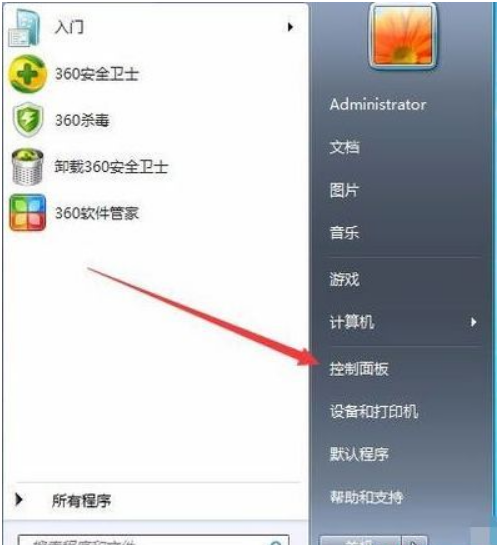
2. Enter System and Security, click "Create and format hard disk partition ".
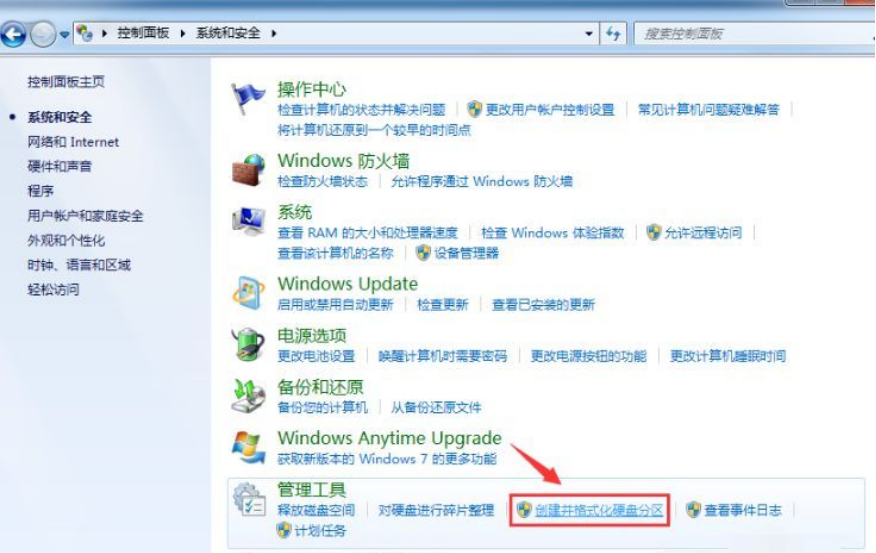
3. As shown in the figure below, enter the "Disk Management" page.

#4. We right-click to select the partition and select "Compress Volume" through the menu to adjust the partition size.
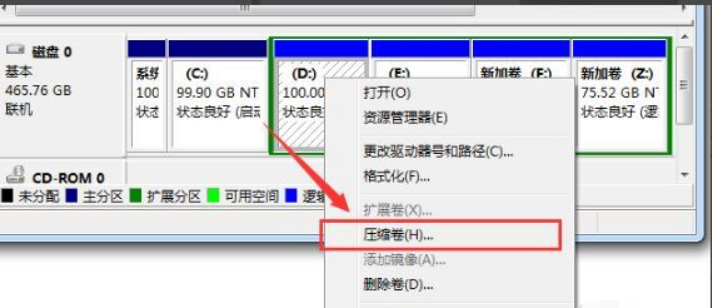
5. Then we select the space that needs to be compressed and click "Compress.
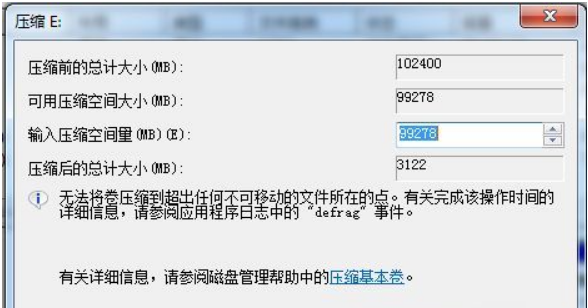
#6. Complete one partition After it becomes two partitions, you need to divide the larger partition into smaller partitions. Format it so that it becomes "available space", then right-click and select "New Simple Volume".
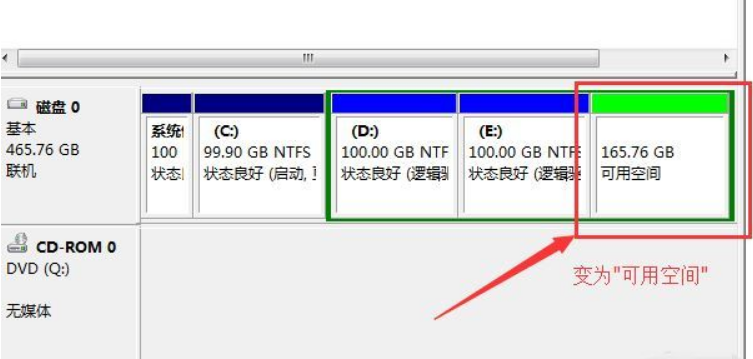
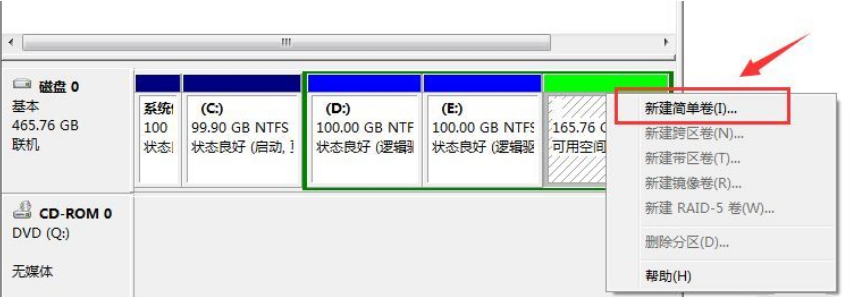
7. Then we follow the wizard prompts to complete the new partition.
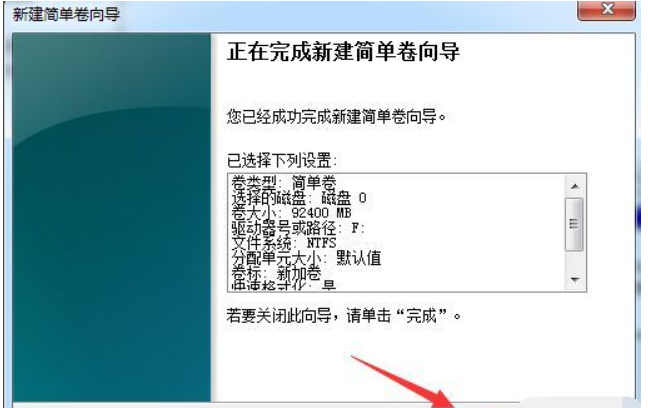
The above is the win7 system partition Here is the step-by-step tutorial, I hope it can help everyone.
The above is the detailed content of Step-by-step tutorial on win7 system partition. For more information, please follow other related articles on the PHP Chinese website!




