
Once virtual memory is enabled, users can better run large software on win7 systems. Recently, many friends have come to ask me how to set up virtual memory. Is there any best way to set up virtual memory in Win7? Let’s share the tutorial on setting up virtual memory in Win7. Let’s take a look!
1. On the win7 system desktop, right-click, select Properties, enter, and click Advanced System Settings, as shown below:
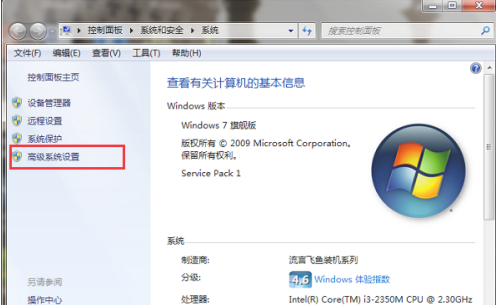
2. Enter After entering the Systemproperties advanced interface, click the settings under Performance, as shown in the figure below:
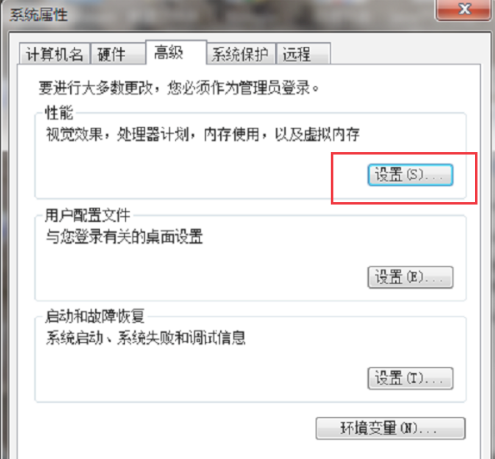
3. After entering the performance options, press the "Advanced" button in the figure:
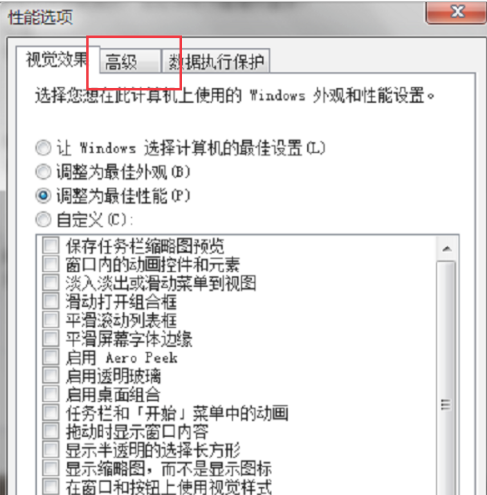
4. After entering the advanced interface of performance options, click Change under virtual memory, as shown below:
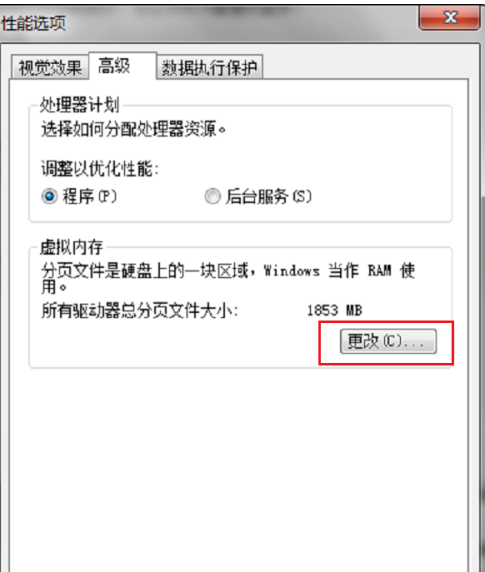
5. After entering the virtual memory setting interface, select a custom size. It is usually best to be 1.5 times the running memory. The initial size and the maximum value are both 1.5 times. The running memory of the computer here is 2GB, and the virtual memory is 3072MB. 1GB = as follows 1024MB shown:
6. If you don’t know the running memory of the computer, you can check the running memory size in the computer properties, check the system and security on the control panel, and click System, as shown in the following figure:
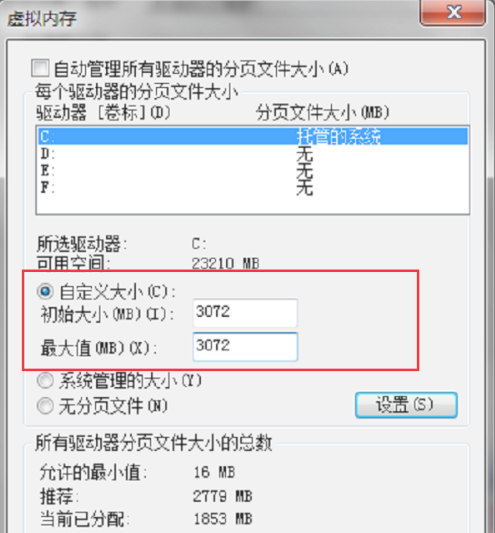
So the above is all about how to set up the best virtual memory in win7. I hope the above content will be helpful to you!
The above is the detailed content of How to set up virtual memory in win7. For more information, please follow other related articles on the PHP Chinese website!




