
Recently, when many consumers are using their computers, their computers suddenly become very stuck. When they search the resource manager, they find that the backgroundTaskHost on their computers occupies a very large amount of CPU. So how do we solve this problem? Below, the editor will take everyone together to see how to solve it!
1. Click the menu bar, and then search for the “Photos” application;
2. After opening the Photos application, click the “Settings” button on the lower left, as shown below;
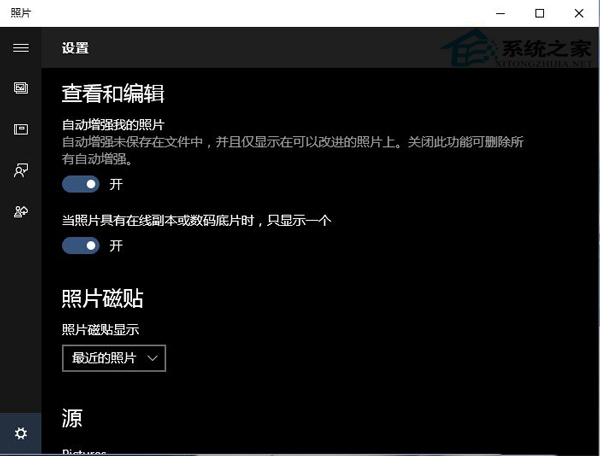
3. Then, turn off all open options in the installation options. As shown below, there are about three items (especially the onedrive item that needs to be turned off)
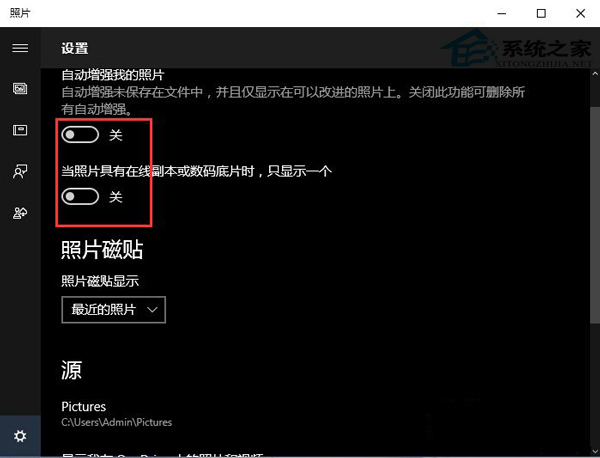
Win10 system software backgroundTaskHost takes up the CPU and causes the system to slow down. Solution, restart after using the above Once you hit the computer, it won't be so stuck.
The above is the detailed content of How to solve the problem that backgroundTaskHost takes up a lot of CPU in Win10 computer?. For more information, please follow other related articles on the PHP Chinese website!




