
Computers have many system services to support the application of various programs. If the computer has no sound and most audio services are not turned on after troubleshooting hardware problems, how do you enable audio services in win7? Many friends are confused, so for the question of how to enable the audio service in win7, the editor below will introduce how to enable the audio service in win7.
How to enable win7 audio service.
1. Find the computer on the computer desktop under Windows 7 system, right-click and select the management option.
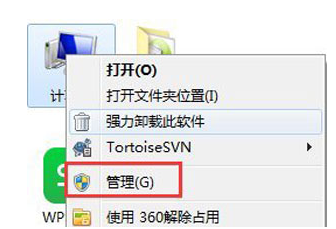
#2. Find and open the service item under Services and Applications in the computer management interface that opens.
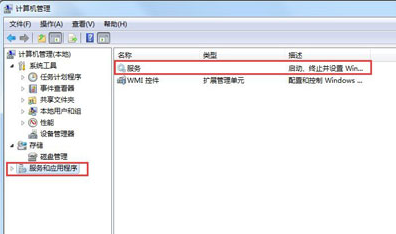
Find WindowsAudio on the service interface on the right and double-click to open the modification.
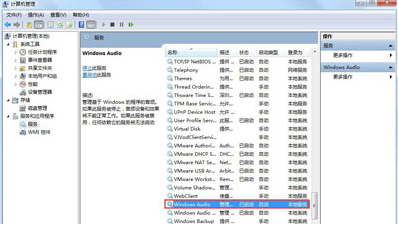
#4. Switch to the regular project and click Start to enable the function.
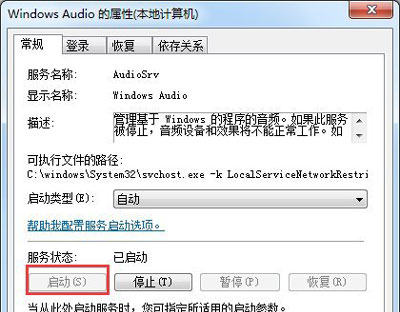
#5. Successfully obtain the prompt permission in the pop-up prompt box, click OK to proceed to the next step.
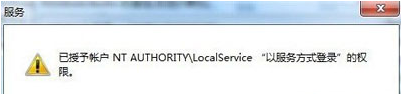
#6. Select to switch to the login box, then enter the same password on both sides, and click OK.
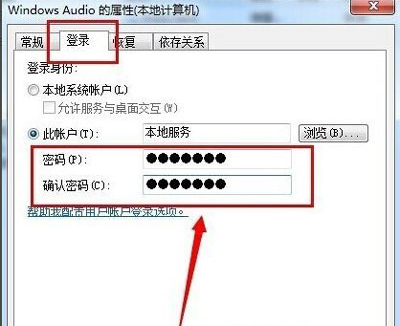
#7. Click the pop-up prompt box to complete the operation of opening the audio service.
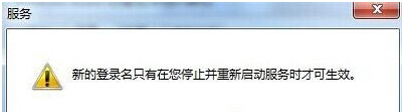
The above is the entire content of how to enable the audio service in win7 brought by the editor. I hope it can be helpful.
The above is the detailed content of How to enable audio service in win7. For more information, please follow other related articles on the PHP Chinese website!




