
Some office workers often forget to shut down their computers after get off work because they are busy and often go out. In order to prevent the waste of electricity bills and maintenance of computer performance, we can set the computer to automatically shut down. The editor below will introduce to you how to set up automatic shutdown every day on win7.
The specific steps are as follows:
1. Click the computer software, then right-click the mouse and select "Manage", and then the computer management window will pop up, where we select "Task Scheduler".
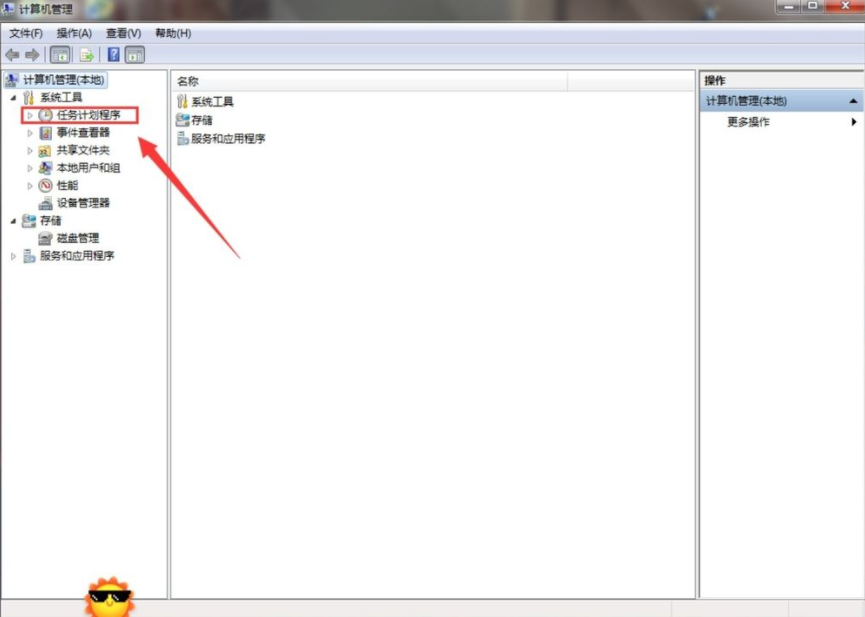
#2. Then a new screen will switch out on the right. We can see an option to "Create Basic Task Wizard", click on it.
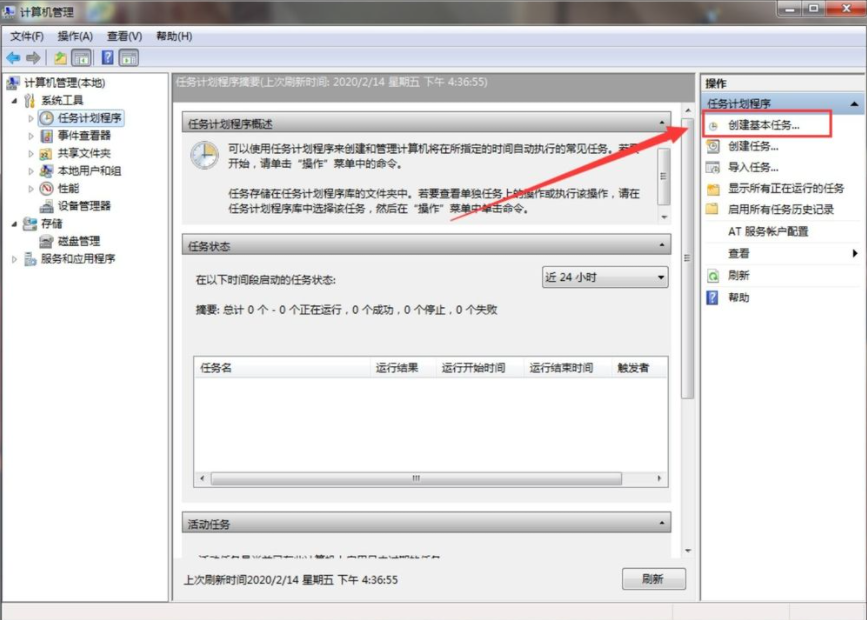
#3. Enter "Automatic shutdown" in both the name and description, and then click Next. In the trigger interface, select "Every day" and click Next.

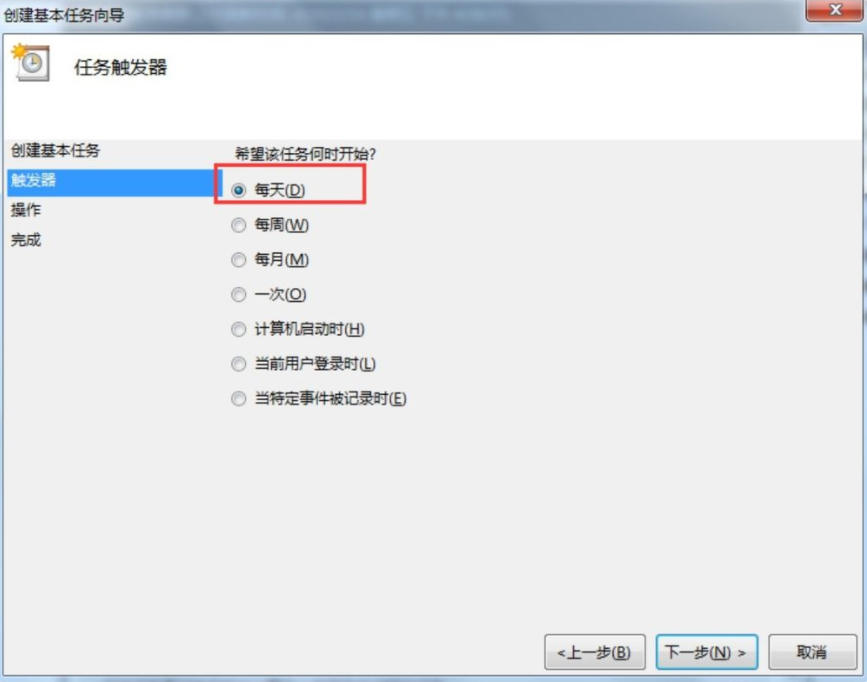
4. Set "Interval", "Startup Program", "Program and Script" respectively according to your actual needs. Finally click "Finish" below.
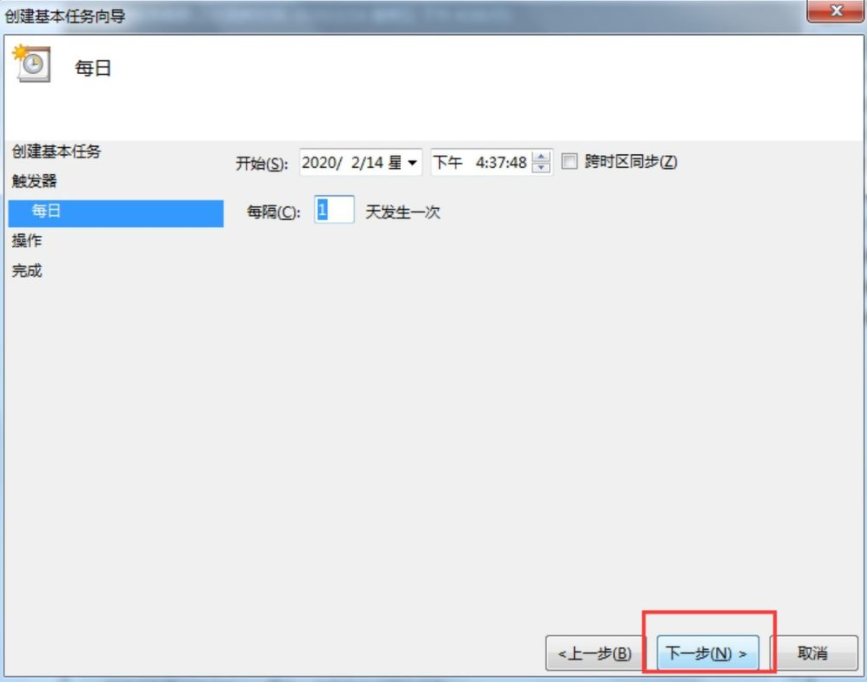
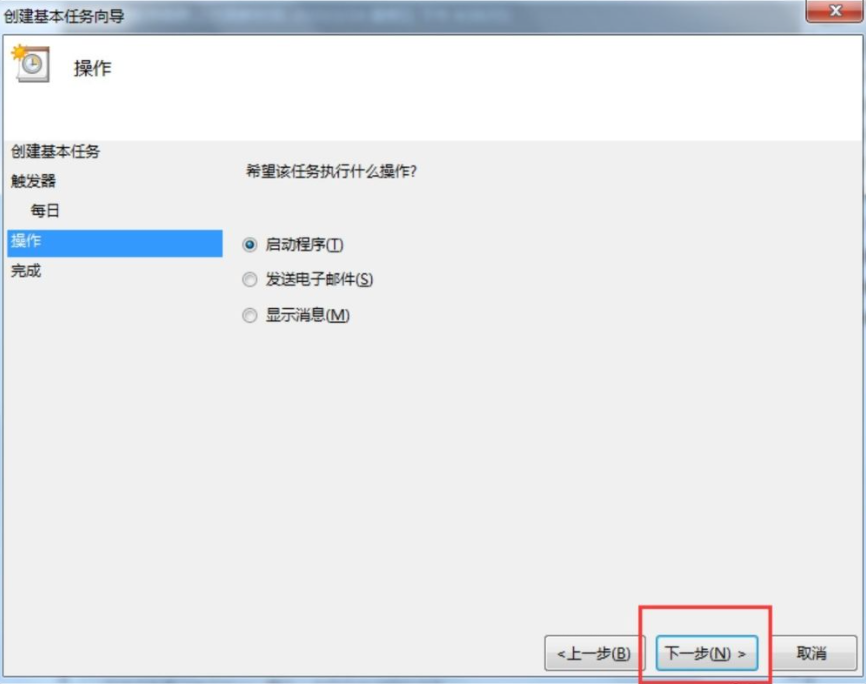
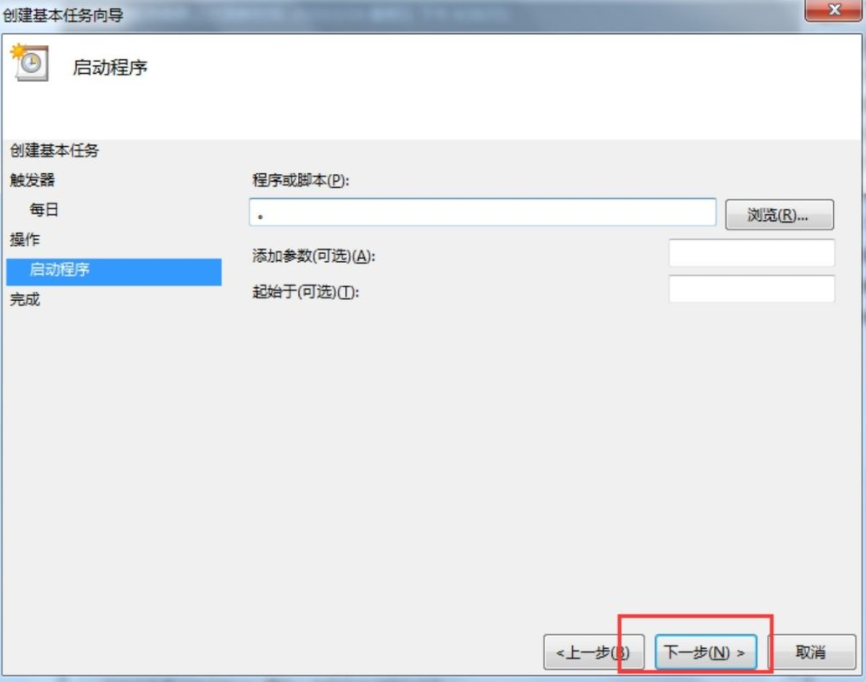
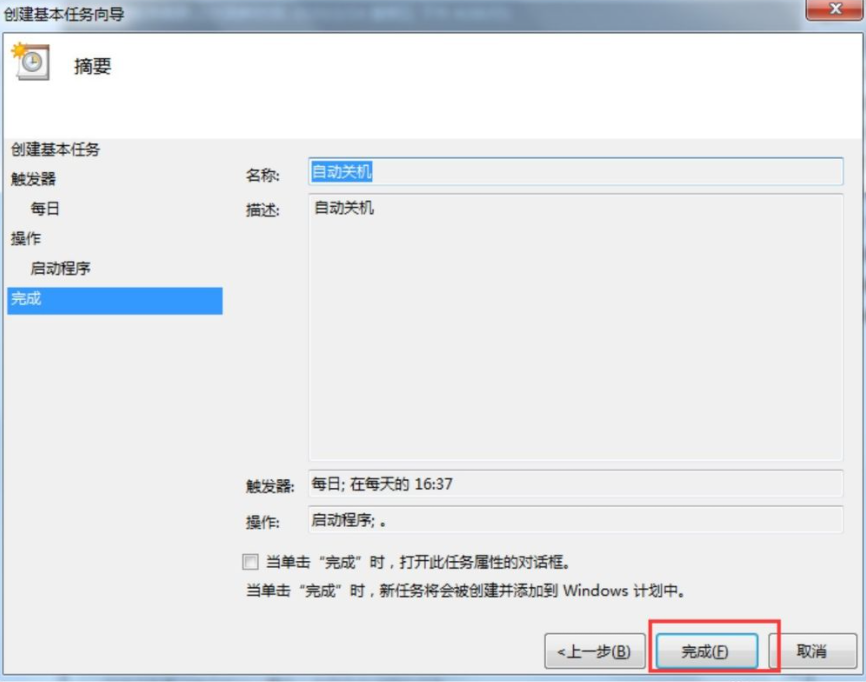
The above is the detailed content of Teach you how to set win7 to automatically shut down every day. For more information, please follow other related articles on the PHP Chinese website!




