
In the lower right corner of the computer taskbar, there is a tool called realtek HD Audio Manager. Its main function is to control and adjust the volume of the computer. However, some win7 users reported that they could not open the realtek HD Audio Manager. Let's look at two detailed solutions.
Win7 computer cannot open realtek HD Audio Manager solution:
1. First open the control panel and select Hardware and Sound.
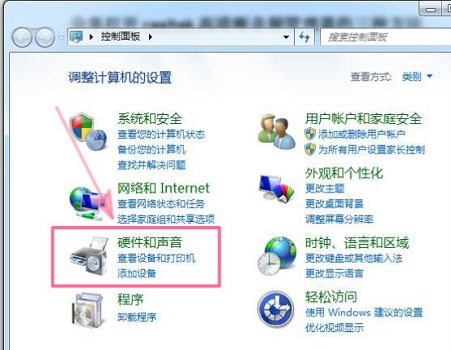
2.realtek HD Audio Manager can be found in the hardware and sound interface, click to open.
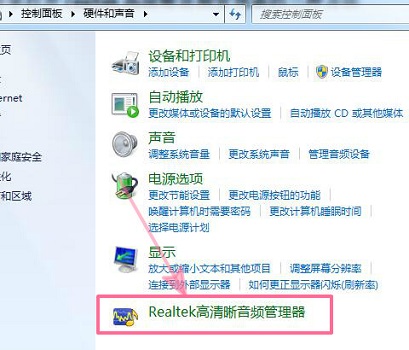
Method 2:
1. First use the shortcut key win r to open the run, then enter msconfig during run and press the Enter key to confirm.
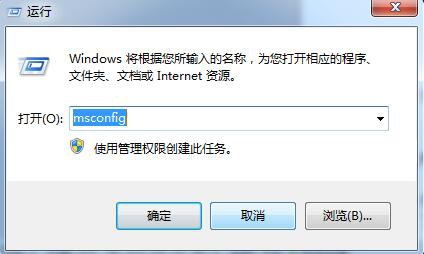
#2. Then start the system configuration program, check the realtek HD Audio Manager, and confirm to restart.
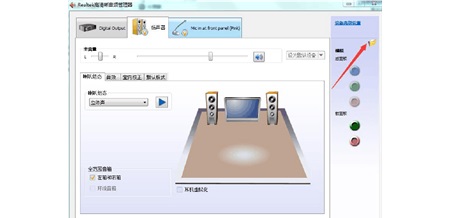
#3. After restarting, double-click realtek HD Audio Manager on the taskbar to open it.

Note:
If the above two methods cannot find the realtek HD audio manager, you can confirm that your sound card is a realtek sound card. Reinstalling the driver can solve the problem that realtek HD Audio Manager cannot be opened.
The above is the detailed content of Solution to the problem that Win7 computer cannot open realtek HD Audio Manager. For more information, please follow other related articles on the PHP Chinese website!




