 Operation and Maintenance
Operation and Maintenance
 Linux Operation and Maintenance
Linux Operation and Maintenance
 How to configure a network printer on Linux
How to configure a network printer on Linux
How to configure a network printer on Linux
How to configure a network printer on Linux
For users who need to use a network printer on a Linux operating system, it is very important to configure the network printer correctly. This article will show you how to configure a network printer on Linux, as well as provide some sample code to help you set it up.
Step 1: Preparation
Before you start configuring the network printer, you need to ensure that the printer driver has been installed on your Linux operating system. Please note that different printers may require different drivers, so you need to determine your printer model in advance and download the corresponding driver.
Step 2: Find the printer IP address
To configure a network printer, first you need to find the printer’s IP address. You can find this information through the printer's control panel or the configuration page of the printer itself. Typically, a printer's IP address ends with the printer make and model, such as 192.168.1.100.
Step Three: Install the Printer Driver
Once you have found the IP address of the printer, you can start installing the printer driver. Below are installation examples on two commonly used Linux distributions.
On Ubuntu, you can install the Canon printer driver using the following command:
sudo apt-get install cnijfilter-ip2700series
On Fedora, you can install the HP printer driver using the following command:
sudo dnf install hplip
Please note that this is only a sample command and the exact driver name may vary. You can modify the above commands according to your printer model and Linux distribution.
Step 4: Configure the network printer
Once you have installed the printer driver, you can use the system setup tool to configure the network printer. Below are examples on Ubuntu and Fedora.
On Ubuntu, you can follow these steps:
- Click on the "System Settings" icon and select "Printers".
- Click the "Add" button and select "Network Printer".
- Enter the printer’s IP address and select the correct driver.
- Click the "Apply" button to complete the configuration.
On Fedora, you can follow these steps:
- Click the "Settings" icon and select "Printers".
- Click the "Add" button and select "Network Printer".
- Enter the printer’s IP address and select the correct driver.
- Click the "Apply" button to complete the configuration.
Step Five: Test the Printer
Once you have completed the configuration, you can try printing a test page to make sure the printer is working properly. The following is an example of a simple command that you can execute in the terminal to test the printer:
echo "This is a test page." | lpr
Please note that this command will send a simple text message to the printer to test the printing functionality. You can modify the text message as needed.
Summary
By correctly configuring a network printer, you can successfully use the printer on a Linux operating system. This article provides sample code for installing the driver and configuring the printer to help you complete the setup smoothly. Keep in mind that the specific commands and steps may vary depending on your printer model and Linux distribution.
The above is the detailed content of How to configure a network printer on Linux. For more information, please follow other related articles on the PHP Chinese website!

Hot AI Tools

Undress AI Tool
Undress images for free

Undresser.AI Undress
AI-powered app for creating realistic nude photos

AI Clothes Remover
Online AI tool for removing clothes from photos.

Clothoff.io
AI clothes remover

Video Face Swap
Swap faces in any video effortlessly with our completely free AI face swap tool!

Hot Article

Hot Tools

Notepad++7.3.1
Easy-to-use and free code editor

SublimeText3 Chinese version
Chinese version, very easy to use

Zend Studio 13.0.1
Powerful PHP integrated development environment

Dreamweaver CS6
Visual web development tools

SublimeText3 Mac version
God-level code editing software (SublimeText3)
 How to trace network path using traceroute
Aug 02, 2025 am 12:23 AM
How to trace network path using traceroute
Aug 02, 2025 am 12:23 AM
When you encounter a problem with slow network connection, traceroute can help you locate the bottleneck. It is a command line tool that displays the path through which the data packets pass from your computer to the target server by sending probe packets and recording the response time of each step. How to use it is tracertexample.com under Windows and tracerouteexample.com under macOS/Linux/Unix. In the output result, each line represents an intermediate node, including the number of hops, three round trip times and the corresponding IP or host name; if all hops are *, it may be firewall blocking or network failure. Check the jump with delay burst to determine the location of the problem; combined with multiple domain name tests, you can distinguish between general
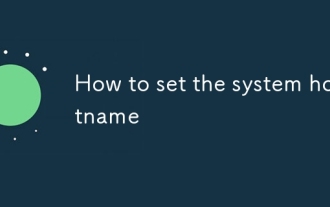 How to set the system hostname
Jul 26, 2025 am 12:48 AM
How to set the system hostname
Jul 26, 2025 am 12:48 AM
The method of changing the system hostname varies from operating system to operating system, but the overall process is simple and clear. First, check the current host name, which can be viewed through the hostname or hostnamectl command; second, the hostname can be temporarily changed, Linux uses sudohostnamenew-hostname, and macOS uses sudoscutil-setHostNamenew-hostname; if you need to change it permanently, Linux needs to edit the /etc/hostname file and update the old hostname in /etc/hosts to the new name, and then run sudohostname-F/etc/hostname or restart to apply the changes; macO
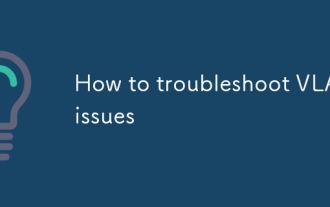 How to troubleshoot VLAN issues
Jul 26, 2025 am 01:30 AM
How to troubleshoot VLAN issues
Jul 26, 2025 am 01:30 AM
To troubleshoot VLAN problems, you should first confirm whether the configuration is correct, and then check the interface status, cross-device communication path, and STP and ACL impacts in turn. 1. Use showvlanbrief to confirm whether the VLAN exists and the port is correct, and whether the Trunk port allows the corresponding VLAN to pass; 2. Use showinterfacesstatus and showrunning-configinterface to check whether the interface status is up and mode configuration; 3. Verify whether the connection between switches is Trunk and allows the same VLAN, and whether the configuration of the subinterface of the layer three device is accurate; 4. Check whether the STP status of the port is blocked, and check whether the ACL or private VLAN limits traffic. Click this logic
 How to manage packages on CentOS RHEL yum dnf
Aug 01, 2025 am 12:22 AM
How to manage packages on CentOS RHEL yum dnf
Aug 01, 2025 am 12:22 AM
CentOS or RHEL systems recommend using yum and dnf management software packages. 1. It is recommended to update the cache first during installation, the commands are sudoyumininstall and sudodnfinstall respectively; 2. You can update yumupdate or dnfupgrade, and you can view the list to be updated; 3. Use yumremove or dnfremove to delete, and dnf can automatically clean up useless dependencies; 4. Query to view the installation status through rpm-qa and rpm-q, and yuminfo/dnfinfo get detailed information. Mastering these operations can help to efficiently maintain the system.
 How to troubleshoot Kubernetes nodes
Aug 02, 2025 am 02:44 AM
How to troubleshoot Kubernetes nodes
Aug 02, 2025 am 02:44 AM
To troubleshoot Kubernetes node problems, follow the steps: 1. Use kubectlgetnodes and describenode to view the node status and detailed information, and pay attention to the exceptions in Conditions; 2. Log in to the node to check whether the kubelet status, logs and container runtime are normal; 3. Check the network connection and firewall settings to ensure that the port communication with APIServer is normal; 4. Check the CNI plug-in status and related logs. Through the above methods, the cause of the problem can be basically located, and the problem can be effectively solved by checking it in order.
 How to decrypt files on Linux
Aug 02, 2025 am 02:57 AM
How to decrypt files on Linux
Aug 02, 2025 am 02:57 AM
When encountering an encrypted file, you must first identify the encryption type and then use the corresponding tool to decrypt it. 1. Confirm the encryption method, such as GPG or OpenSSL encryption, through file extension or file command; 2. To decrypt GPG files with gpg command, you need to enter a password or private key such as gpg-ooutput_file-dencrypted_file.gpg; 3. OpenSSL decryption requires specifying algorithm mode such as opensslaes-256-cbc-d-inencrypted_file.enc-outdecrypted_file; 4. File system encryption, such as eCryptfs, automatically decrypts the compressed package after logging in, you can enter the password to decompress.
 How to use Puppet for system management
Jul 27, 2025 am 01:06 AM
How to use Puppet for system management
Jul 27, 2025 am 01:06 AM
Puppet is an automated configuration management tool suitable for batch management of server environments. First, use the official warehouse to install PuppetServer and Agent to ensure network communication and time synchronization; second, write a list in site.pp to define node configurations, such as installing and starting Nginx; then improve the maintainability and reusability of the configuration by creating modules; finally, use Hiera to achieve configuration data separation, and support multi-environment deployment.
 How to compile a kernel module
Aug 01, 2025 am 12:05 AM
How to compile a kernel module
Aug 01, 2025 am 12:05 AM
Tocompileakernelmodule,firstinstallbuildtoolsandheadersspecifictoyourdistribution.OnDebian-basedsystems,runsudoaptupdateandsudoaptinstallbuild-essentiallinux-headers-$(uname-r);onRedHat-basedsystems,usesudodnfgroupinstall"DevelopmentTools"a






