
Compared with other operating systems, the win7 system has excellent stability and compatibility. Some old software or programs can run well on the win7 system, so some friends are still Install win7 for use. So how to reinstall win7 system? The simplest method is to reinstall the win7 system with one click. Below, I will show you the tutorial on reinstalling the win7 system.
The specific steps are as follows:
1. First, turn off the anti-virus software on the computer, download and install the Magic Pig one-click reinstallation system software and open it, select the win7 system you want to install and install it.
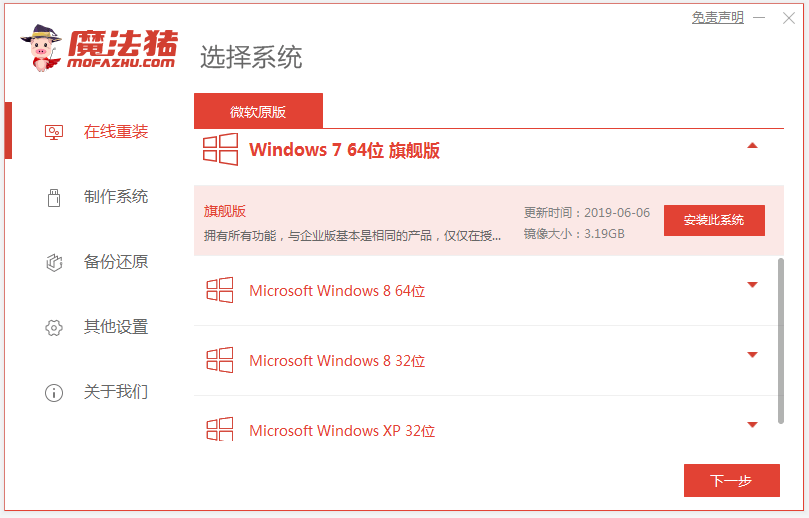
#2. No operation is required, just wait for the software to download the system files.
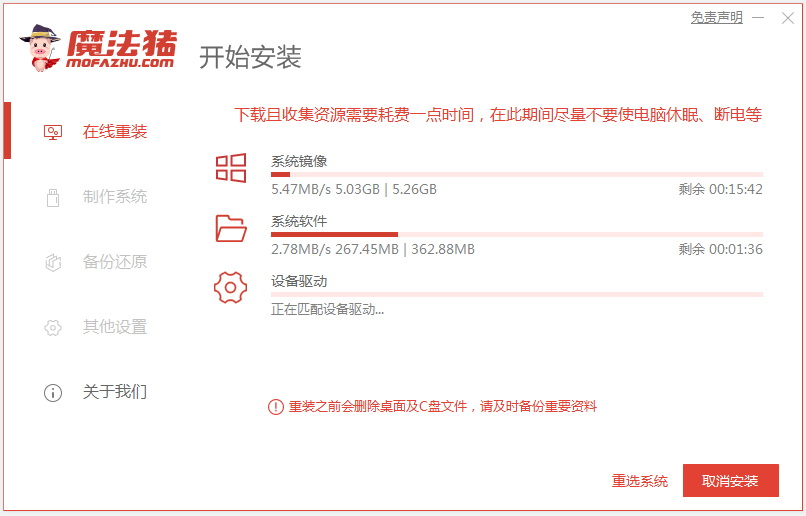
3. After the deployment environment is completed, restart the computer directly.
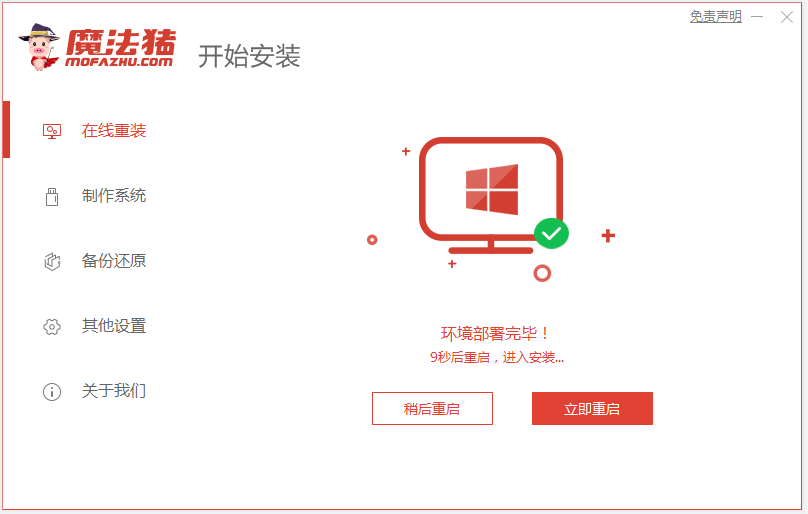
4. In this interface, select the mofazhu pe-msdn item to enter pe.
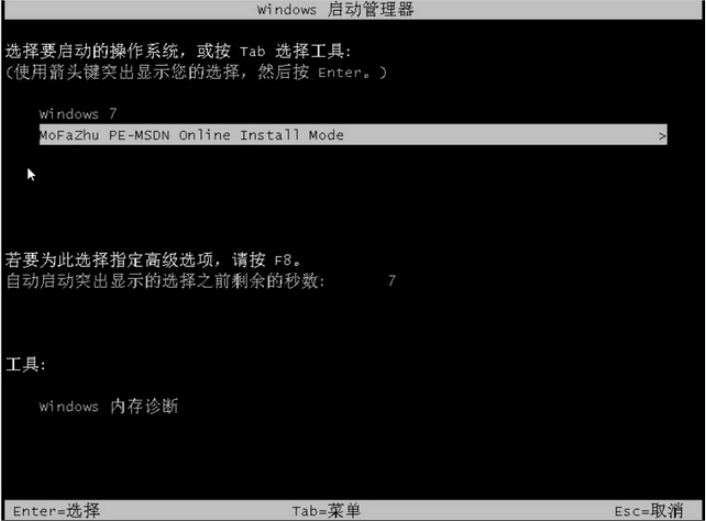
#5. After entering pe, the Magic Pig installation tool will automatically open to install the windows system.
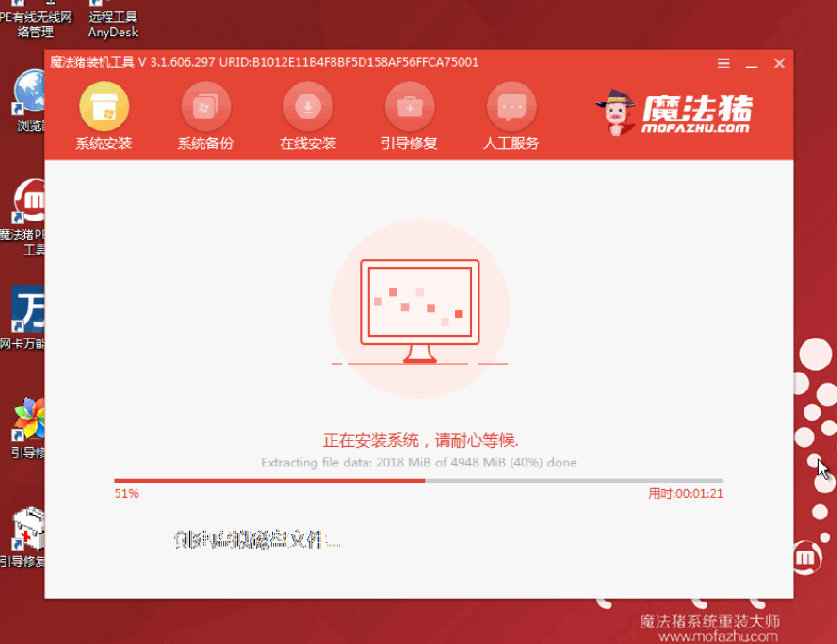
#6. After the installation is completed, choose to restart the computer.
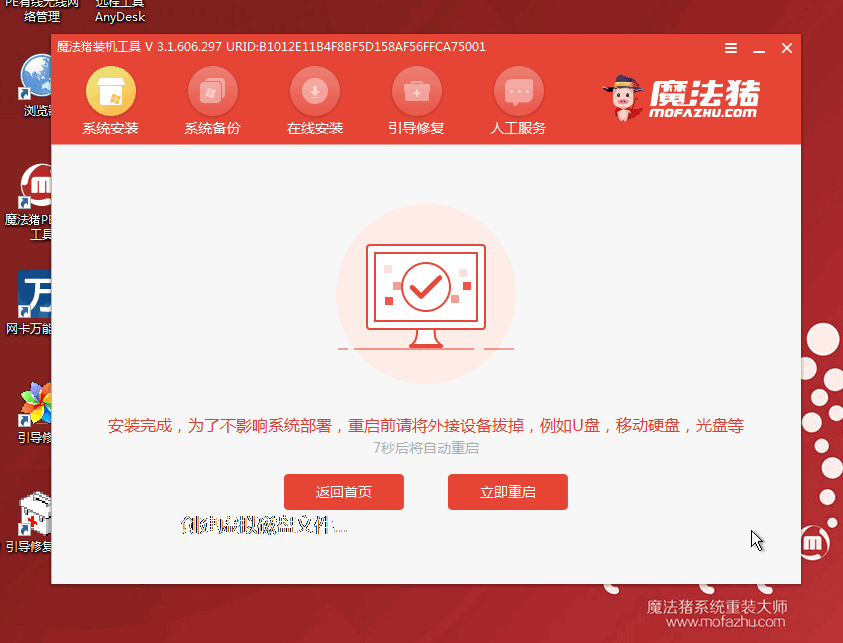
#7. After restarting, wait for a while to enter the installed win7 interface, and the system installation is successful.

#The above is the tutorial for reinstalling the win7 system. Friends who need it can refer to the tutorial.
The above is the detailed content of Graphical demonstration of win7 system reinstallation tutorial. For more information, please follow other related articles on the PHP Chinese website!
 How to light up Douyin close friends moment
How to light up Douyin close friends moment
 What should I do if my computer starts up and the screen shows a black screen with no signal?
What should I do if my computer starts up and the screen shows a black screen with no signal?
 Kaspersky Firewall
Kaspersky Firewall
 plugin.exe application error
plugin.exe application error
 nvidia geforce 940mx
nvidia geforce 940mx
 Do you know if you cancel the other person immediately after following them on Douyin?
Do you know if you cancel the other person immediately after following them on Douyin?
 How to calculate the refund handling fee for Railway 12306
How to calculate the refund handling fee for Railway 12306
 Top ten digital currency exchanges
Top ten digital currency exchanges




