
As the mainstream system of the previous generation, the win7 system not only has a gorgeous operation page, but is also particularly outstanding in terms of security and stability. The win7 system can not only decompress and install, but also create a system disk for installation. System disks are generally made through USB flash drives. Next, the editor will teach you how to make win7 system disks. Let's learn together.
Win7 system disk making tutorial:
First we prepare a blank USB disk with 10G memory, search the official website of Kaka Installer on Baidu, and download a Kaka Installer Press the key to reinstall the system software (you must turn off 360 Security Guard, Tencent Butler and other anti-virus software before downloading to prevent errors and installation failures).
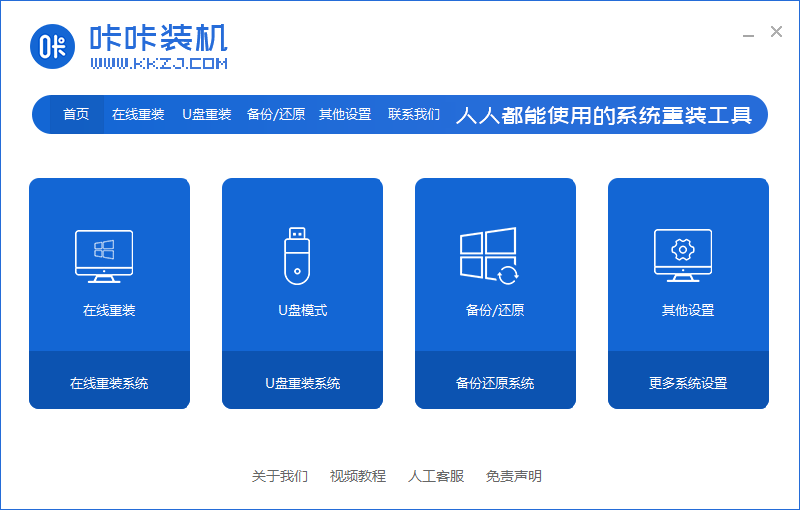
We click on the USB disk to reinstall the system and start making the system disk. Select USB-HDD as the format and NTFS as the partition format. Click "Start Making" .
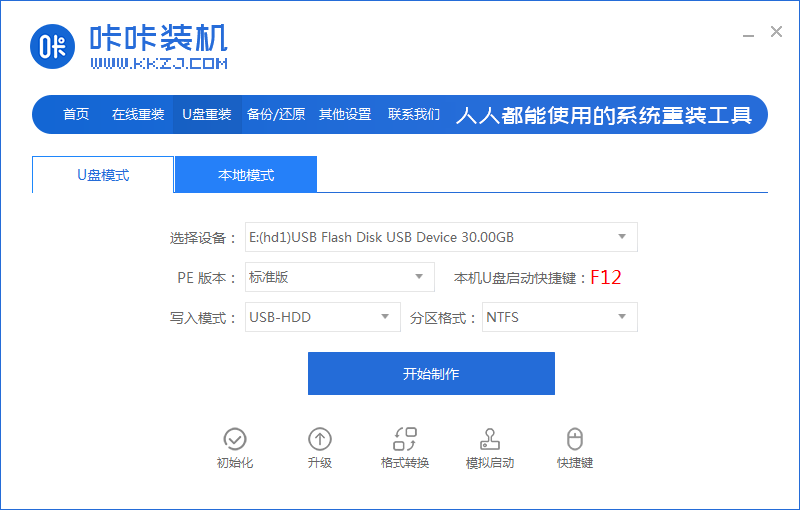
Entering the page, we select the system that needs to be installed. After selecting, click "Start Production".
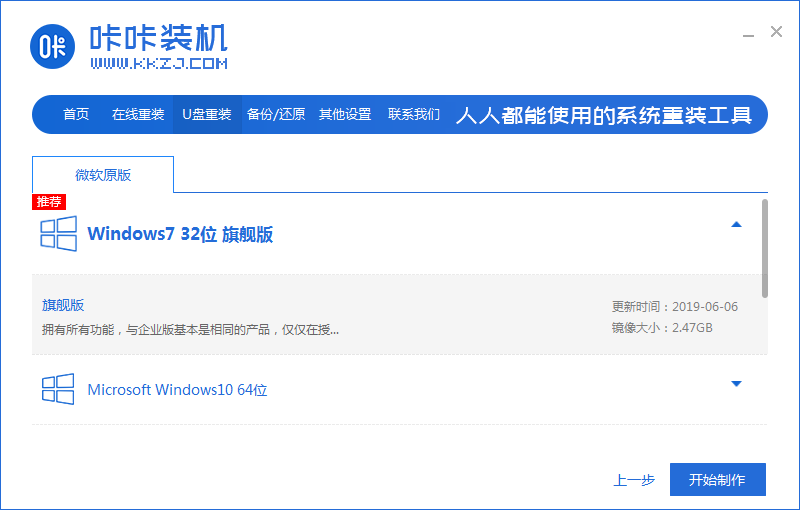
Then the software will prompt us that the USB disk will be formatted. We back up the data in advance and click "Confirm".
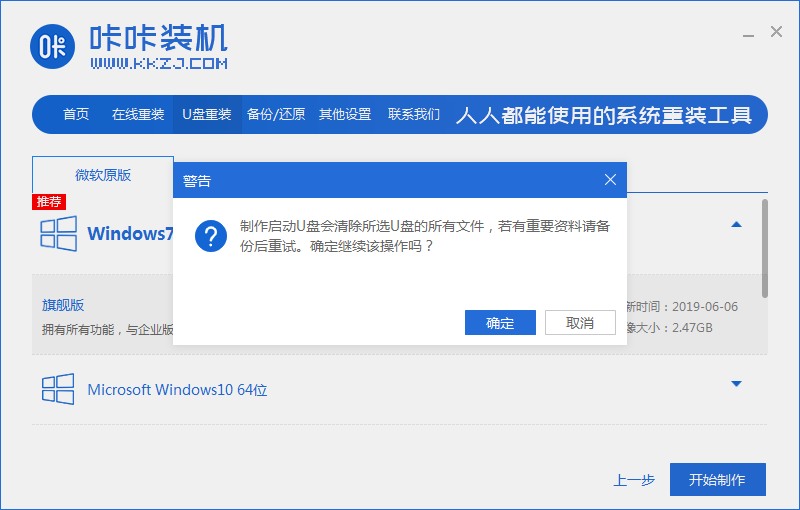
Start downloading the system image file and PE system. Just wait patiently.
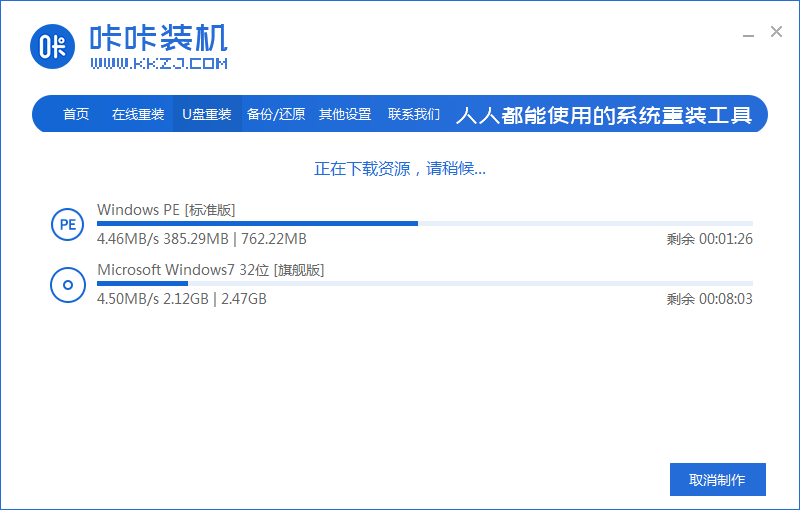
After the pe installation is completed, a prompt will pop up. We can click on the preview to see whether the production is completed. As shown in the figure below, the installation is successful.

Then if we don’t know how the computer enters the startup item page, we can click “Shortcut Key List” to view it.
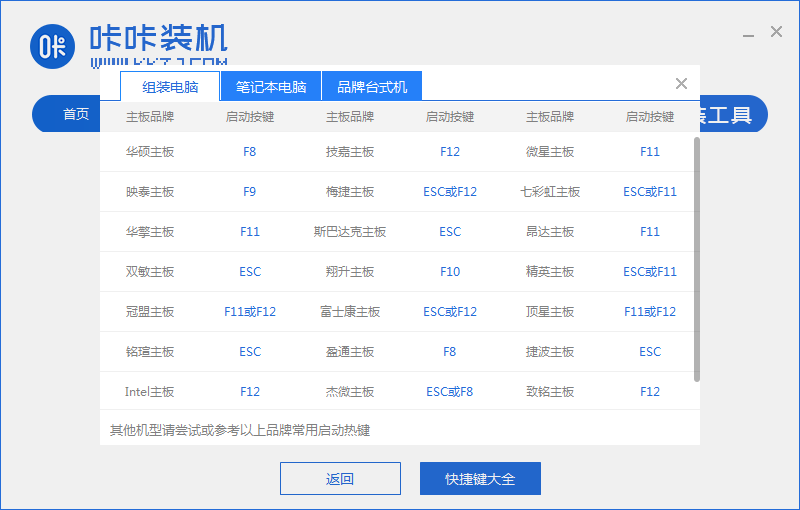
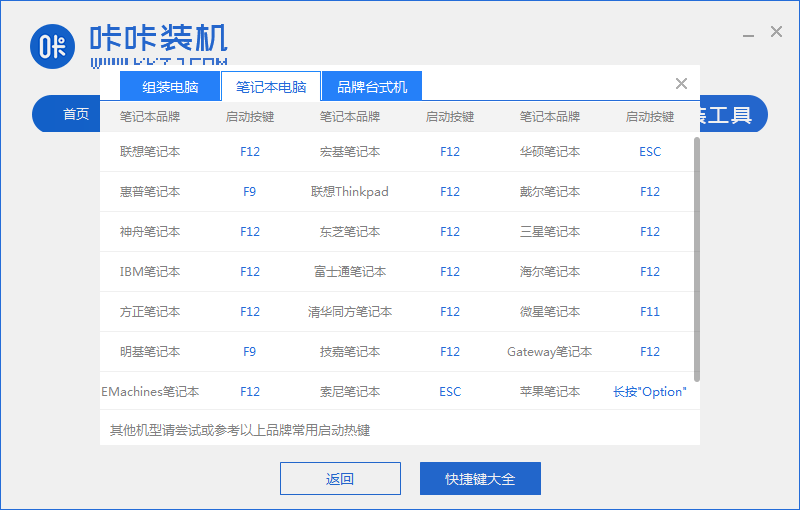
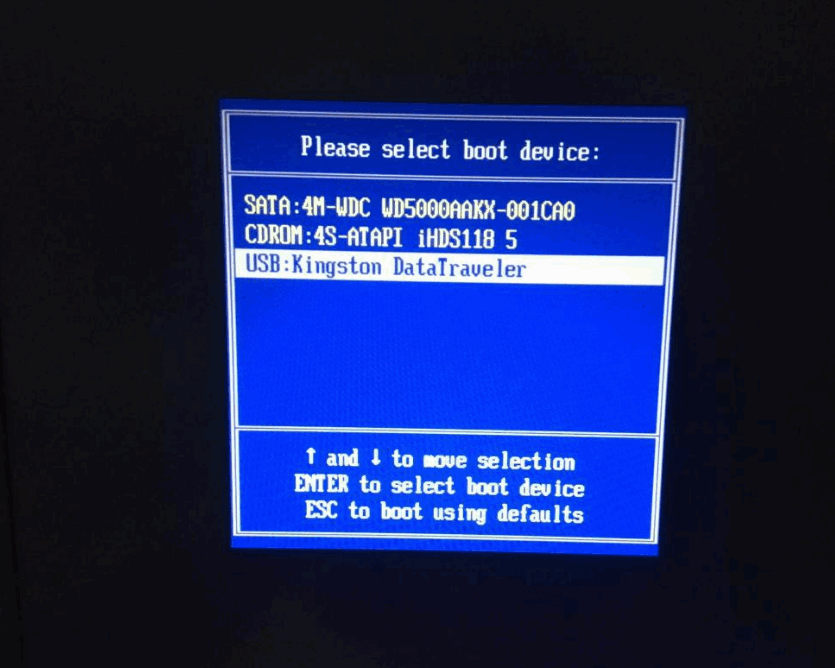
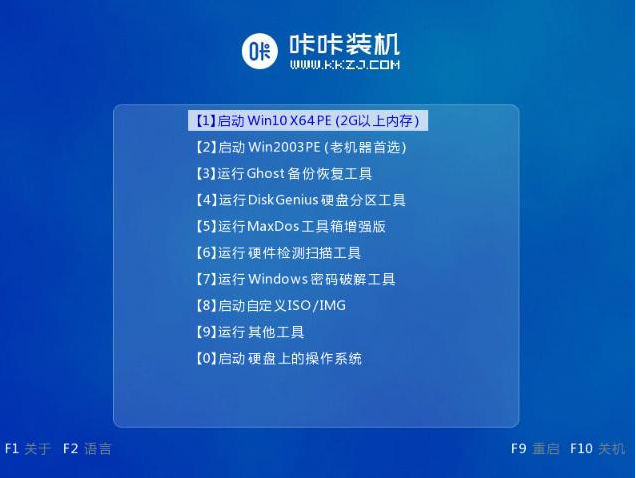

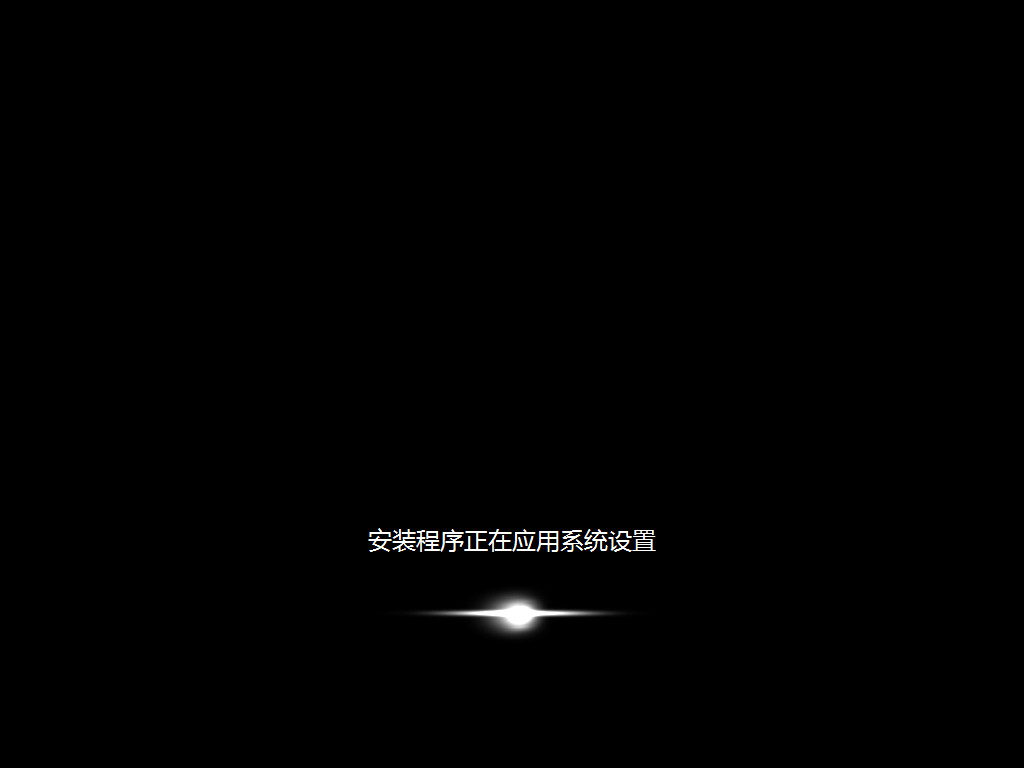
The above is the content of the win7 system disk creation tutorial, I hope it can help everyone.
The above is the detailed content of Teach you how to make a win7 system disk. For more information, please follow other related articles on the PHP Chinese website!




