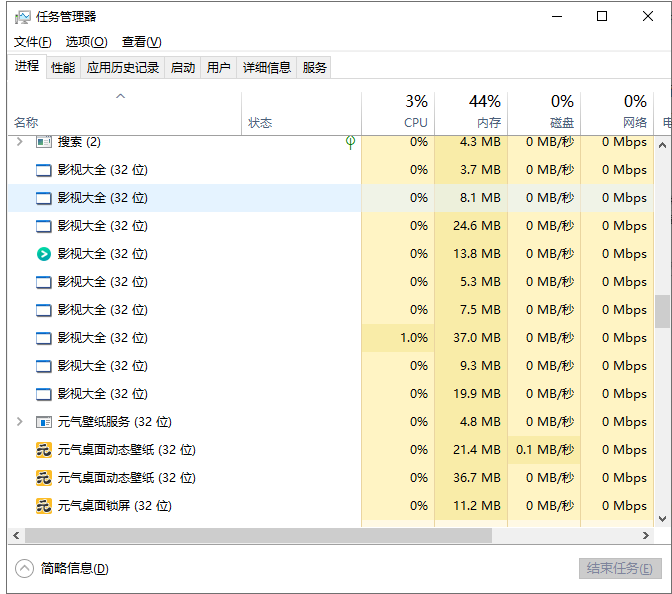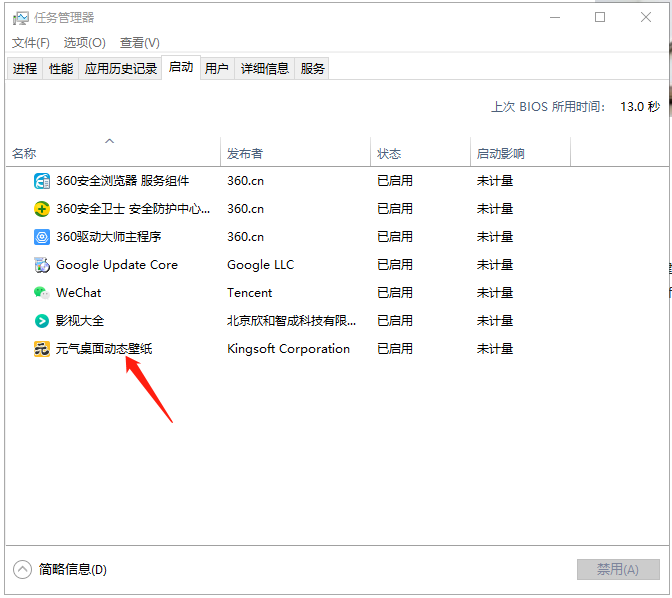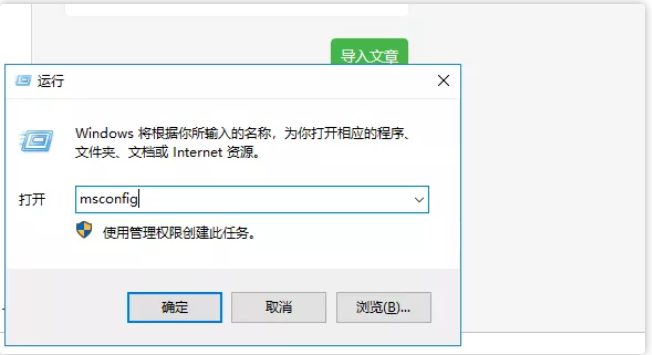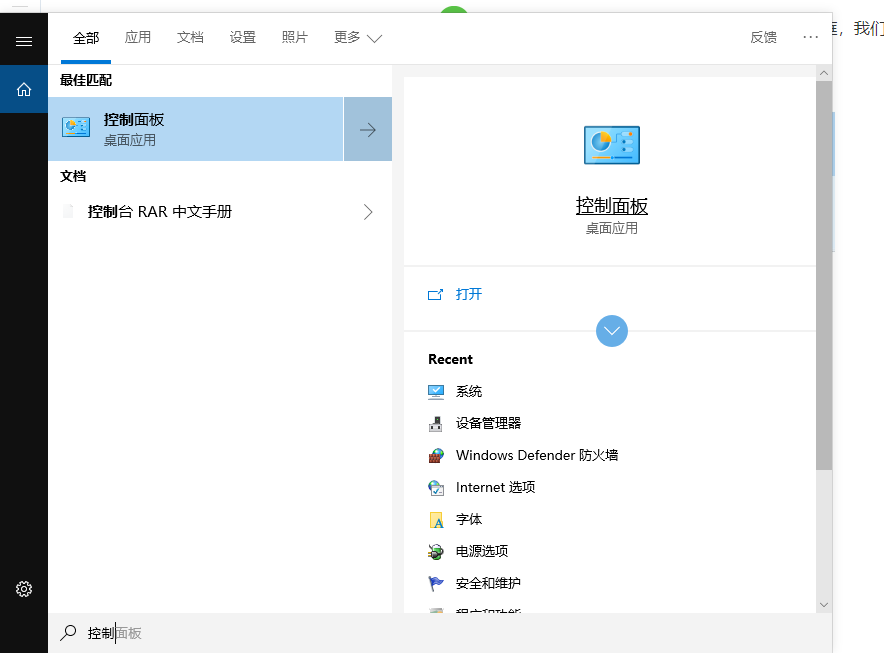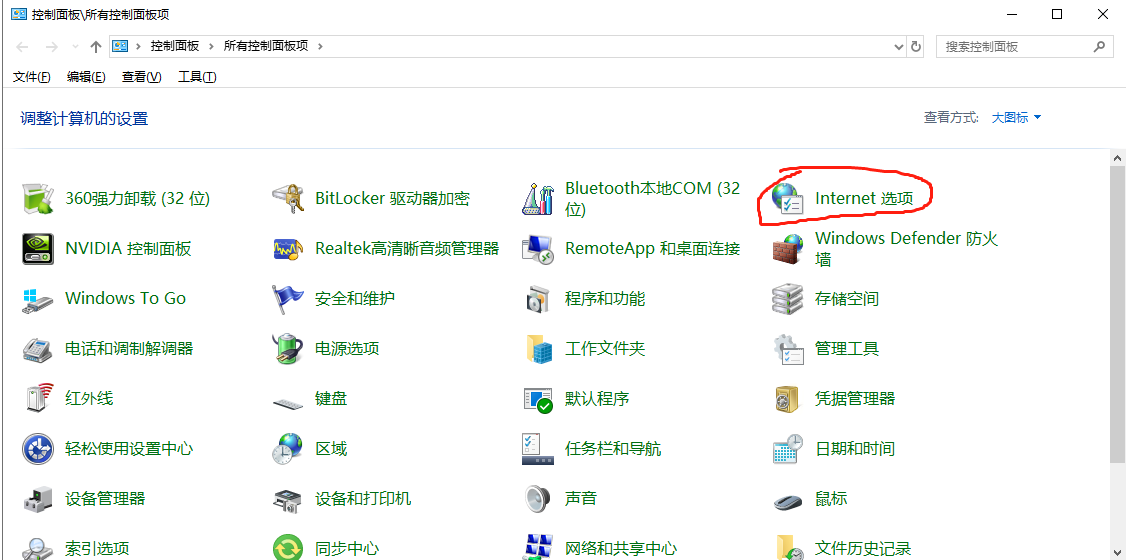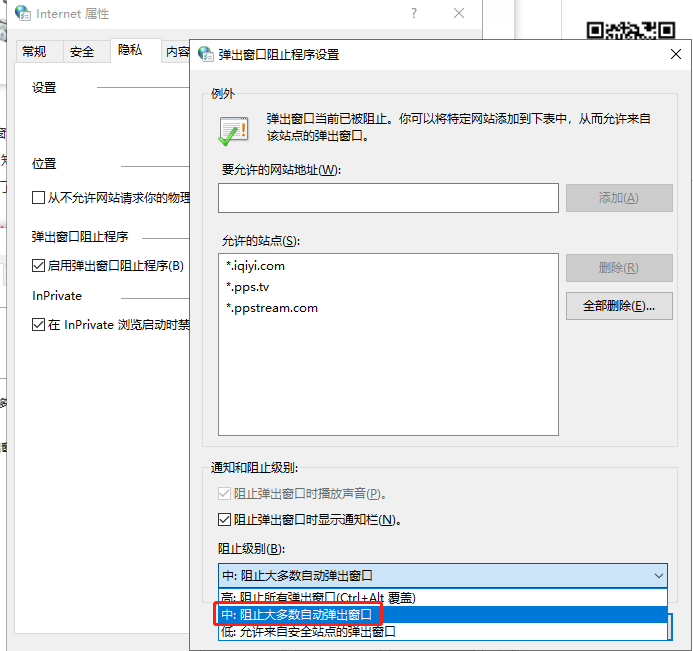I believe everyone has been tortured by pop-up ads, and the editor is no exception. I don’t know how to delete ad pop-ups, but the best way is to permanently delete ad pop-ups. Today, the editor will teach you 3 ways. Method, easily solve this problem! Nowadays, the software downloaded on the computer often carries various advertisements, which suddenly pop up whenever you play games or watch videos. Do you think it is very annoying? The same is true for the editor. Sometimes I wish I could blow up my computer. Well, I won’t say much more. Here is some useful information for you to easily solve this problem!
Method 1
1. Open the commonly used task manager. Shortcut key [Ctrl Shift ESC], find the software that pops up advertisements and end the process

## 2. Or click Start directly, find the software that pops up advertisements and disable it or Just uninstall it

Method 2
1. Press the key combination [Win R Enter msconfig] and click OK.

2. After entering the [Task Manager], click the [Start] option, then right-click on all the programs on the right to select [Disable], just confirm it.
Method 3
1. A convenient search box has been provided in the lower left corner of the Windows desktop. We only need to directly enter "Control Panel" in the search box and click to open it.

2. Click Internet Options.

3. In the Internet Properties window, select the [Privacy] option, then check [Enable pop-up blocker], and then proceed to the next step In [Settings], adjust [Notification and Blocking Level] to [Block Most Pop-Ups], and finally click the OK button in the lower right corner to block pop-up ads.

The editor has listed all the methods on how to permanently delete advertising pop-ups. I hope it can be helpful to everyone.
The above is the detailed content of Three ways to permanently delete ad pop-ups in Windows 10. For more information, please follow other related articles on the PHP Chinese website!