
What should I do if there are too many advertisement pop-ups on my computer? Some friends don’t want to reinstall the system. Let me tell you how to turn off Win10 advertisements. You can learn from it.
1. Right-click the taskbar at the bottom of the computer desktop, select and open "Task Manager" in the pop-up menu.
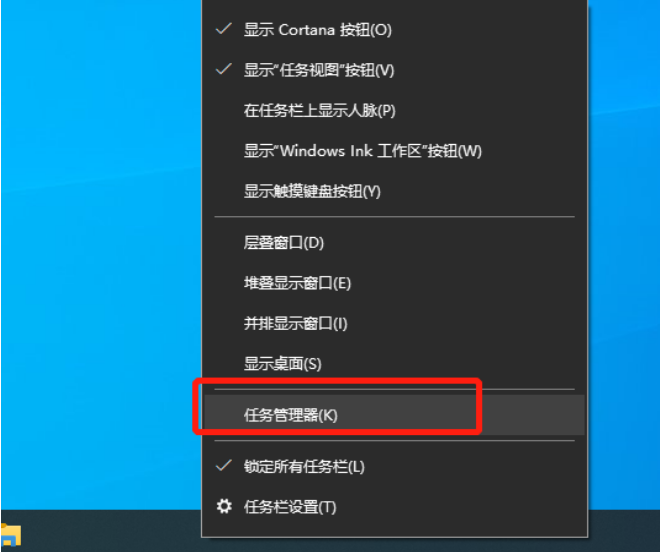
#2. Right-click the startup item that needs to be closed and select "Disable". The startup item of the corresponding software is successfully closed.
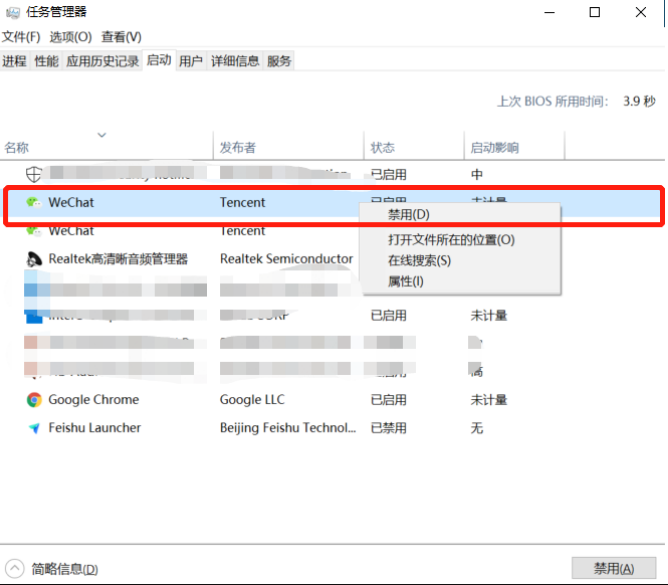
Pop-up Blocking Settings
1. Open Antivirus and click "Pop-up Blocking" on the lower left of the homepage.
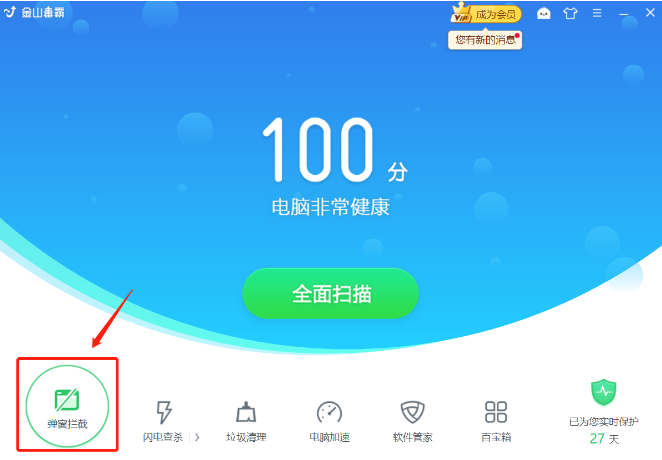
#2. Click "Scan" to conduct a comprehensive scan of the computer to find software with pop-up windows.

#3. Check the software you want to intercept, and then click "One-click interception".
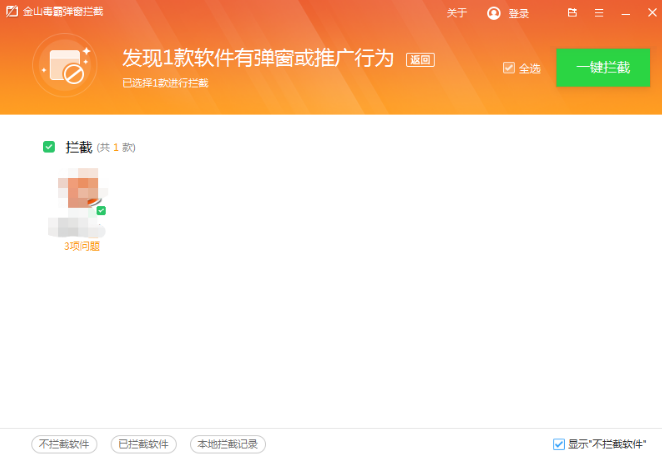
#4. After one-click interception, the corresponding software pop-up problem has been intercepted.

To sum up, if you have too many ad pop-ups in Windows 10 system on your computer, try the method of blocking ads in Windows 10 system shared with you above. I hope it will be helpful to everyone. helpful.
The above is the detailed content of Teach you how to block various pop-up ads on your win10 computer. For more information, please follow other related articles on the PHP Chinese website!




