
Win10 users encounter a situation where they cannot access other computers on the LAN. What should they do? You first open the Registry Editor, navigate to Parameters, then right-click to create a new DWORD key and name it AllowInsecureGuestAuth, and then change the value to 1. After launching the Shared Network Center, go into the advanced sharing settings and set all the options to enable network discovery so you can browse smoothly.
What to do if win10 cannot access other computers on the LAN:
1. Window R pops up the "Run" box, enter regedit and confirm.
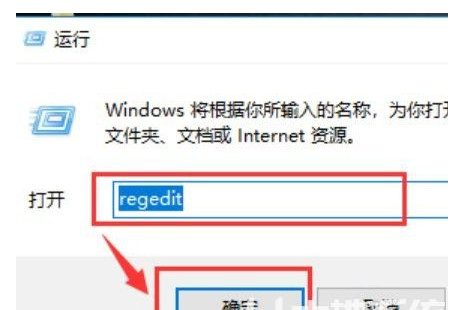
2. Select HKEY_LOCAL_MACHINE\SYSTEM\CurrentControlSet\Services\LanmanWorkstation\.
3. Then select “Parameters”.
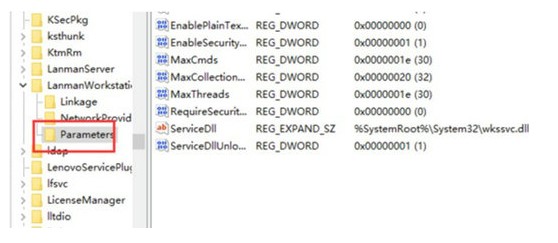
4. Create a new item, and then rename the created DWORD item to "AllowInsecureGuestAuth".
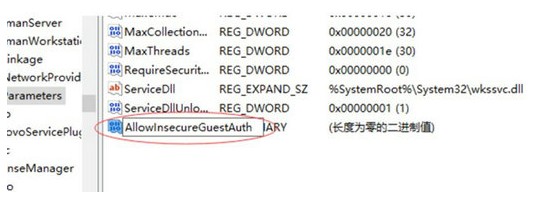
#5. At the same time, modify its value to "1" and click "OK" to complete the setting operation.
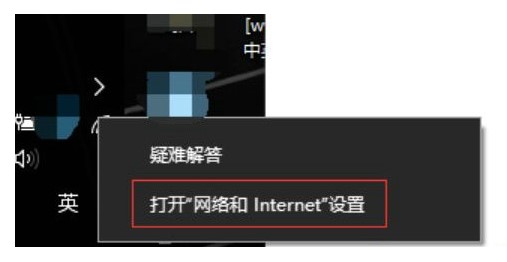
6. Now click "Network and internet settings".
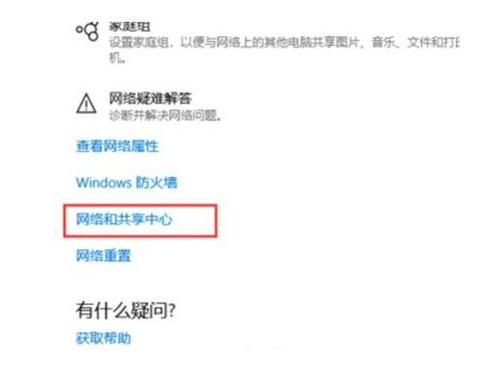
7. Then select "Shared Network Center".
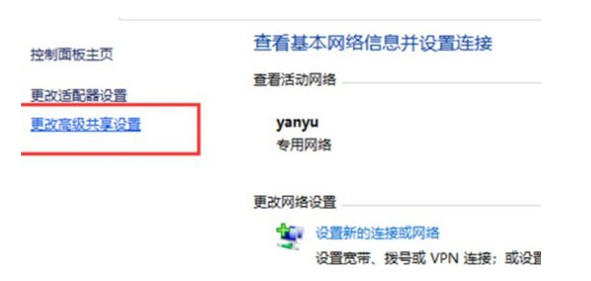
#8. Then select "Change advanced sharing settings".

#9. Set all selections to "Enable network discovery", wait and then click OK.
10. Finally, query "Network" and find that the computer has been authenticated.
The above is the detailed content of What should I do if Win10 cannot access other computers on the LAN?. For more information, please follow other related articles on the PHP Chinese website!
 What is LAN
What is LAN
 What is LAN
What is LAN
 What are the characteristics of LAN
What are the characteristics of LAN
 What to do if the web page cannot be accessed
What to do if the web page cannot be accessed
 How to connect to LAN
How to connect to LAN
 How to establish a local area network in xp
How to establish a local area network in xp
 Windows cannot access the specified device path or file solution
Windows cannot access the specified device path or file solution
 Win7 prompts that application data cannot be accessed. Solution
Win7 prompts that application data cannot be accessed. Solution




