
Many times, we need to partition the win7 system, but what should we do if we don’t know how to do it? Isn't this embarrassing? It's easy to solve and it's not a big problem. Because the editor just learned how to partition the win7 hard drive in the past few days, I will teach you how to partition the win7 hard drive. Come and take a look.
1. Right-click "Computer" and select "Manage"
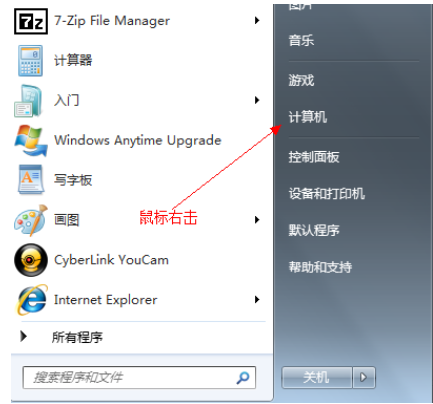
2. Then select "Computer Management"
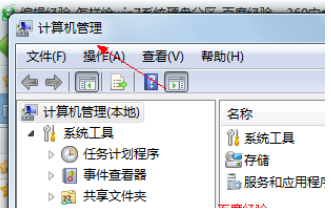
3. Then open the "Disk Management" page as shown:
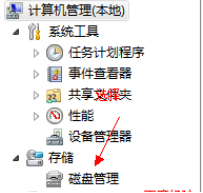
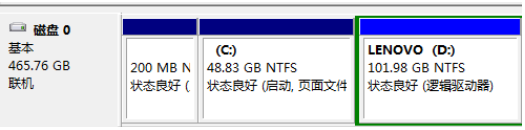
4. Right-click and select Compressed disk (select D drive in this example), select "Compressed Volume"
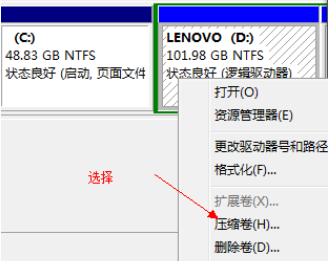
5. Fill in the amount of space to be compressed in the input compression space amount (MB). If you want to compress 50G, fill in 50G*1024MB
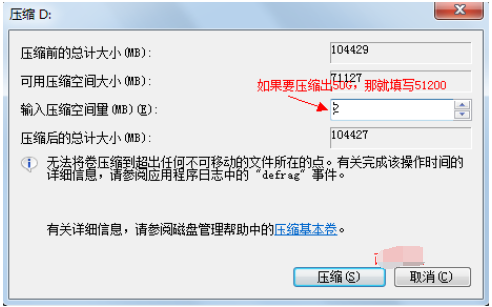
6. Select the "Compress" button
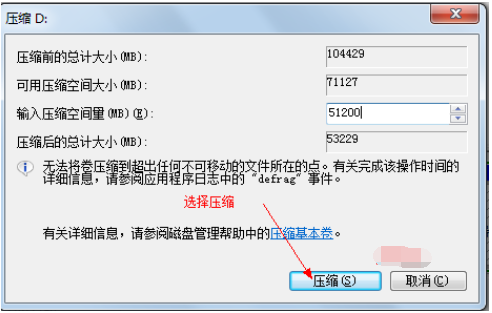
7. After compression, you will find an extra unpartitioned disk (green partition)
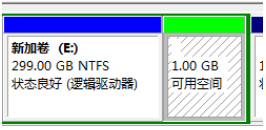
8. Right-click to pop up the shortcut menu and select "New Partition"
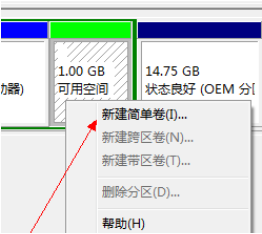
9. Open the New Simple Volume Wizard and go to the next step. Fill in the size of the new disk in the simple volume size. Next step
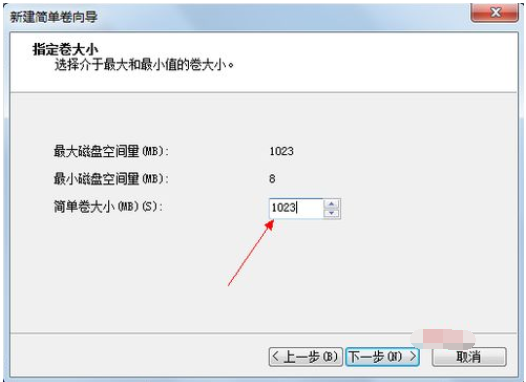
10. Select the drive Disk number, next step
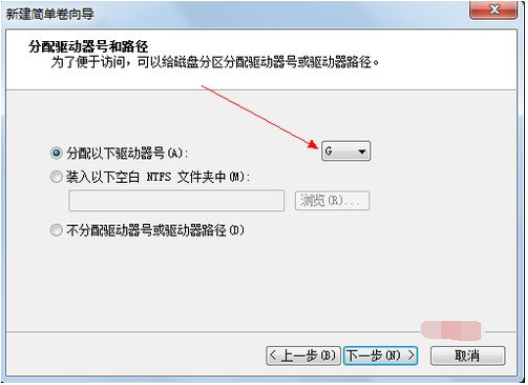
#11. Select the file system format, and then check the box before performing quick format, next step
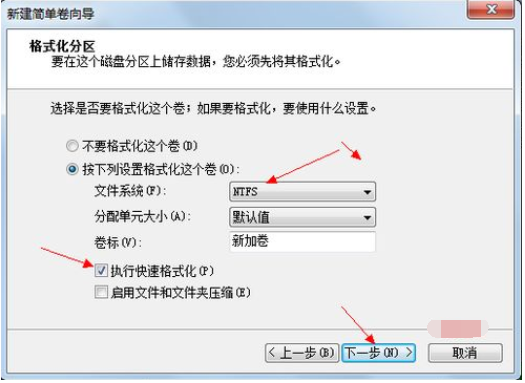
12. Click the "Finish" button to complete the new disk! !
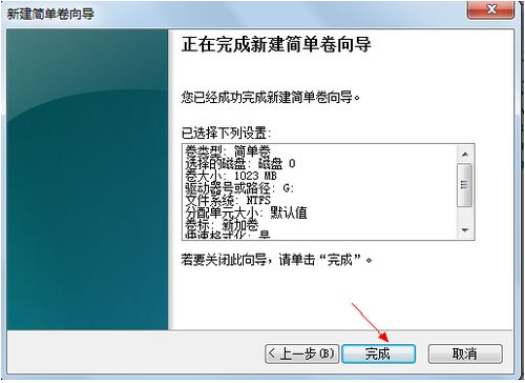
#The above is the step-by-step tutorial on how to partition win7. I hope it can help everyone.
The above is the detailed content of Step-by-step tutorial on how to partition win7 system. For more information, please follow other related articles on the PHP Chinese website!




