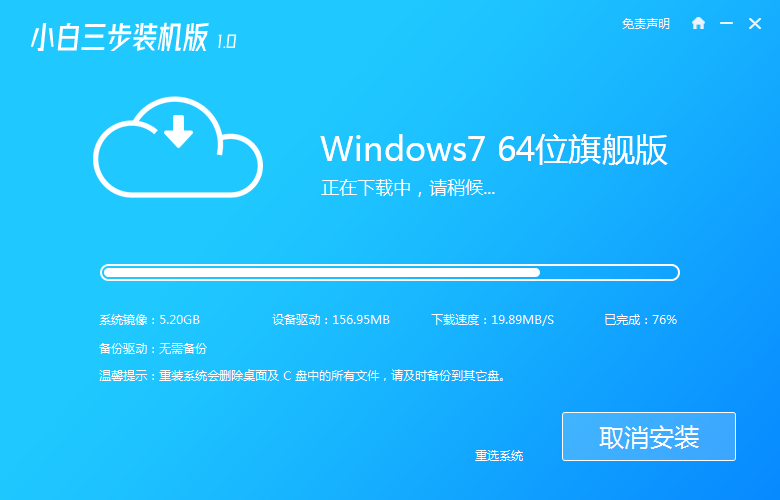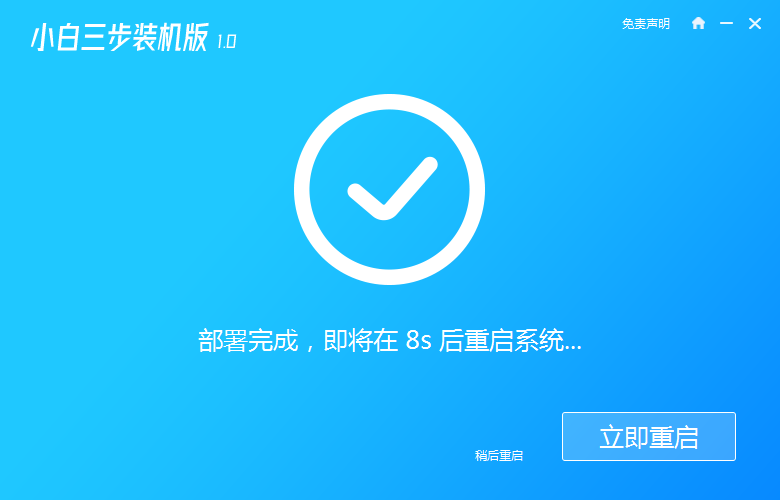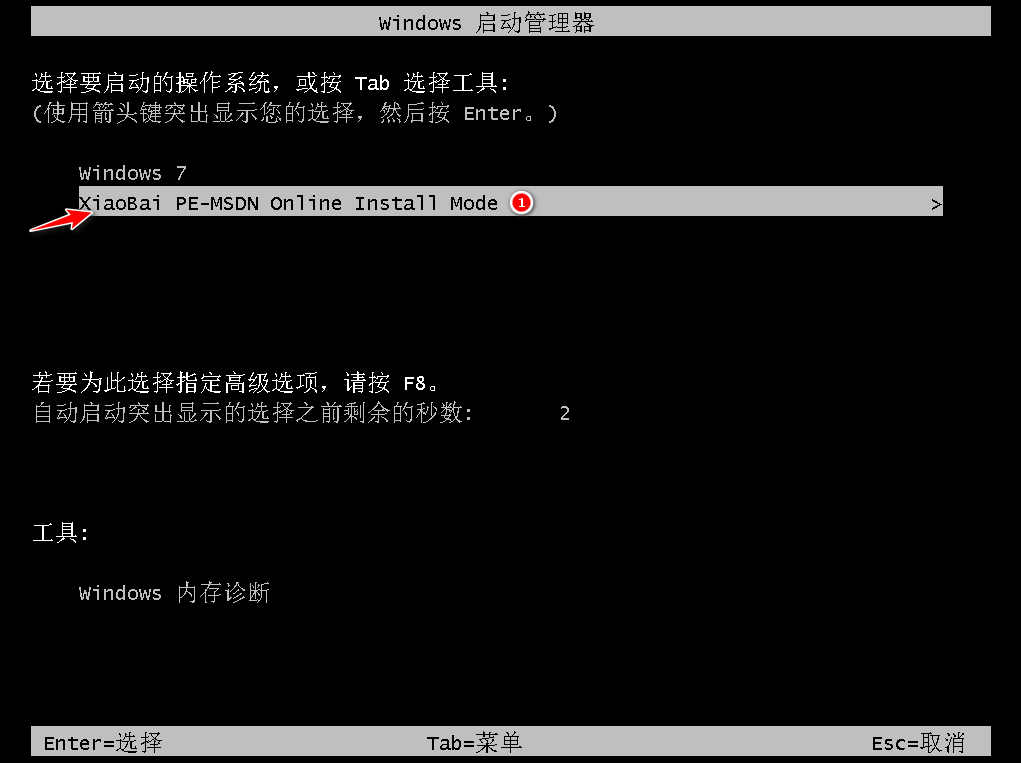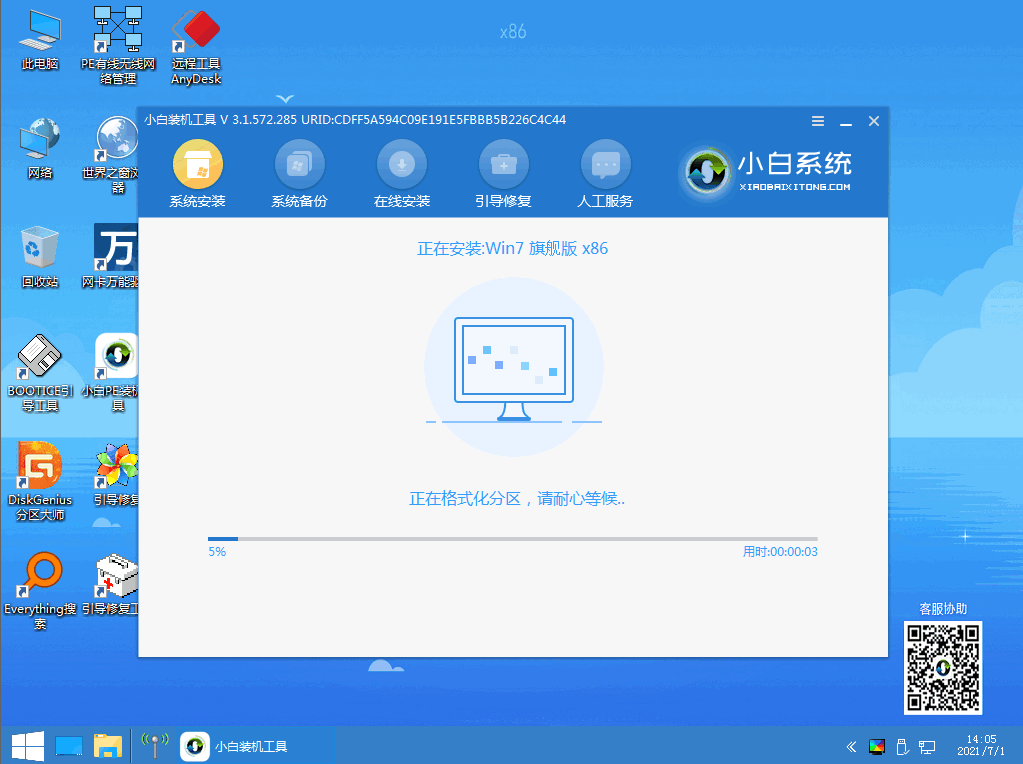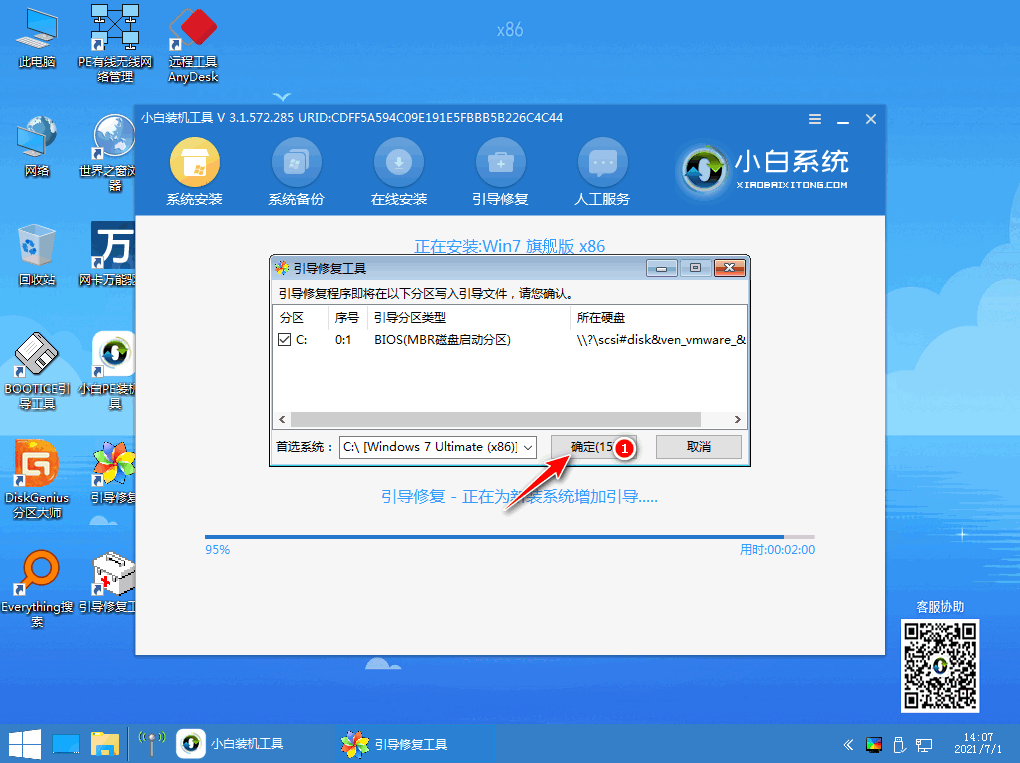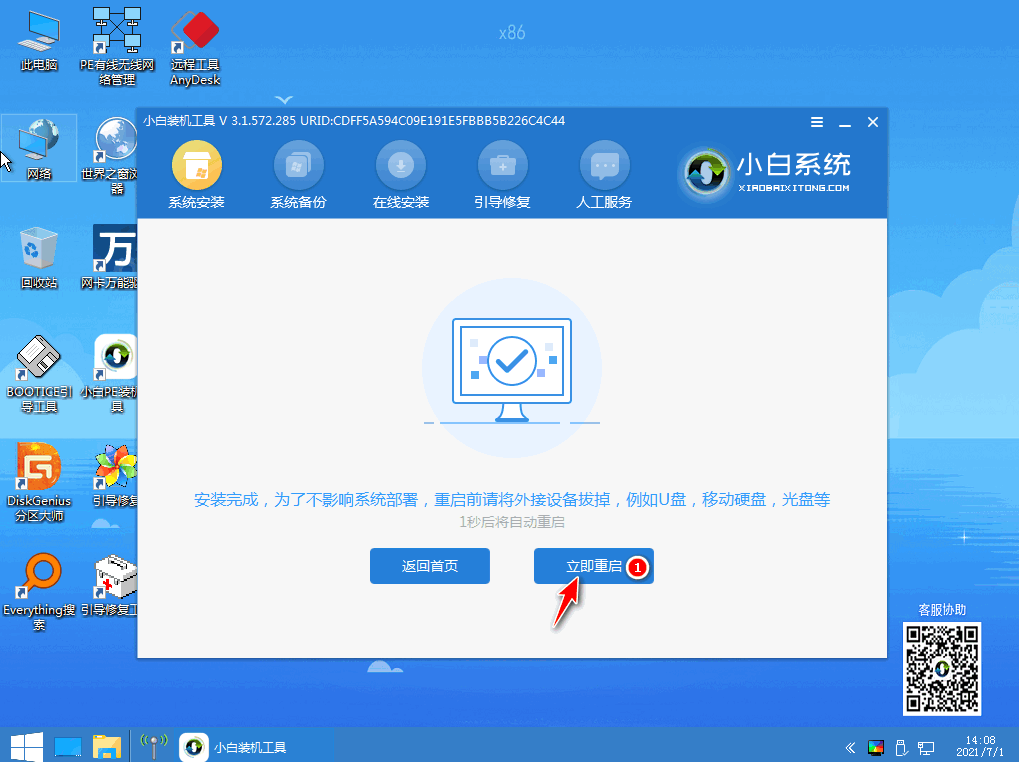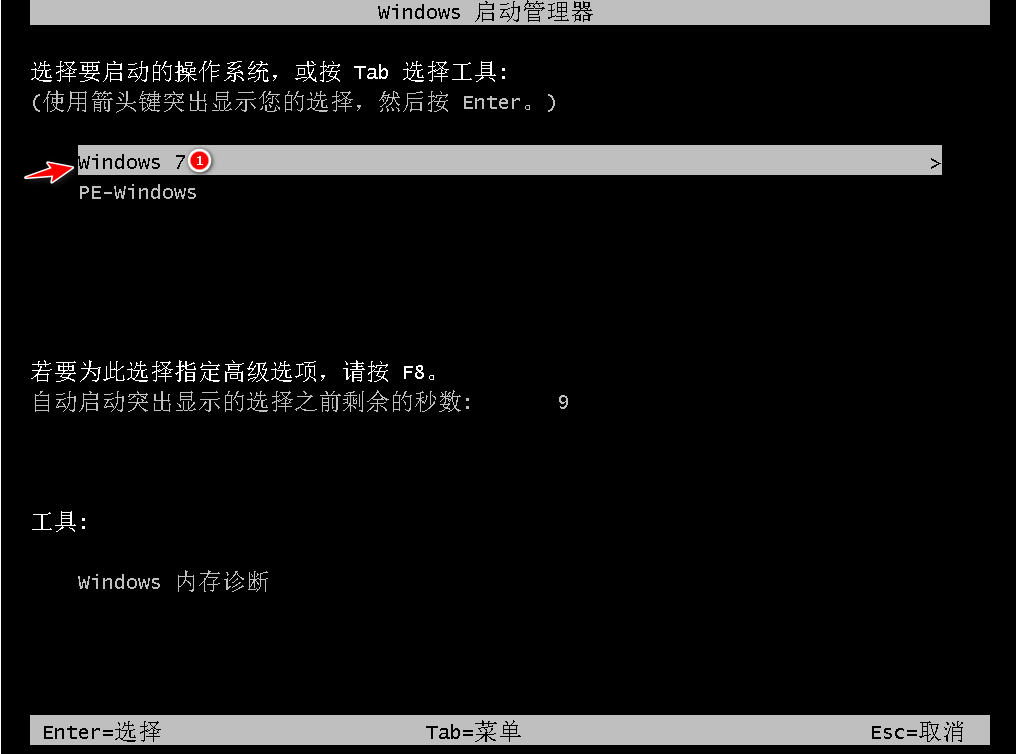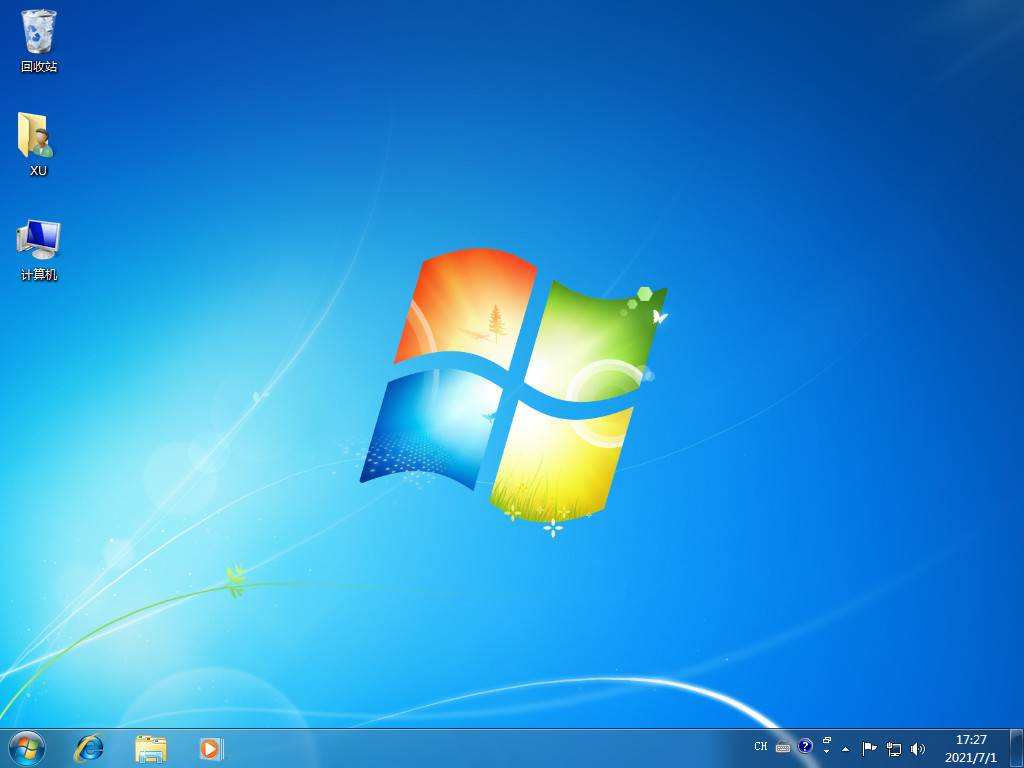When a computer failure occurs and it is difficult to solve, we will choose to reinstall the system at this time. While reinstalling the win7 system, we can also choose to download and reinstall the system while the computer is running normally. But how to reinstall the win7 system by yourself? Below, the editor will bring you a step-by-step tutorial on reinstalling the win7 system.
Win7 reinstallation system steps:
1. First we enter the Xiaobai official website and download a Xiaobai three-step installation version, the official website address: http://www .xiaobaixitong.com/After the installation is complete, we open the software, select the system that needs to be reinstalled, and click the "Reinstall Now" button.

## 2. Start Download the system image file. At this time we just need to wait patiently.
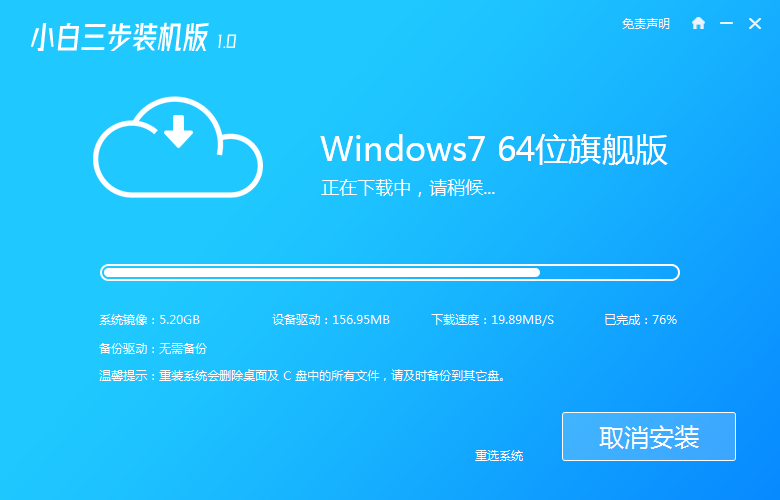
3. After the download is completed, we will be prompted to restart the computer. We need to Manually click the "Restart Now' button.
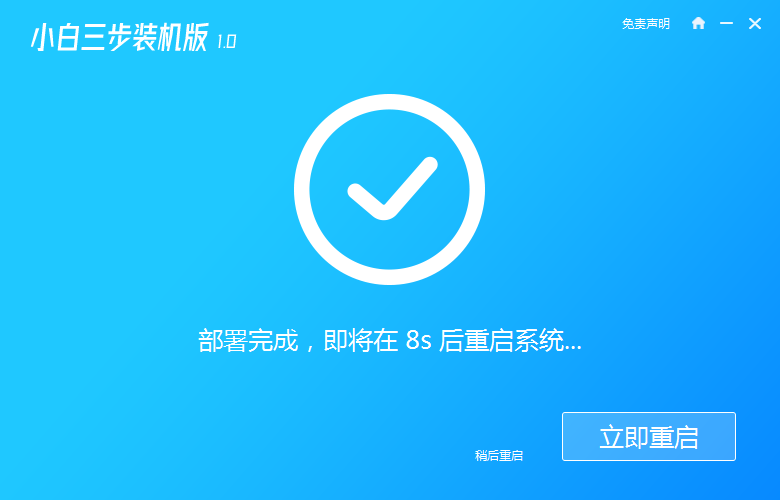
4. When restarting and entering the startup item page, we select the second option "Xiaobai PE" system Enter.
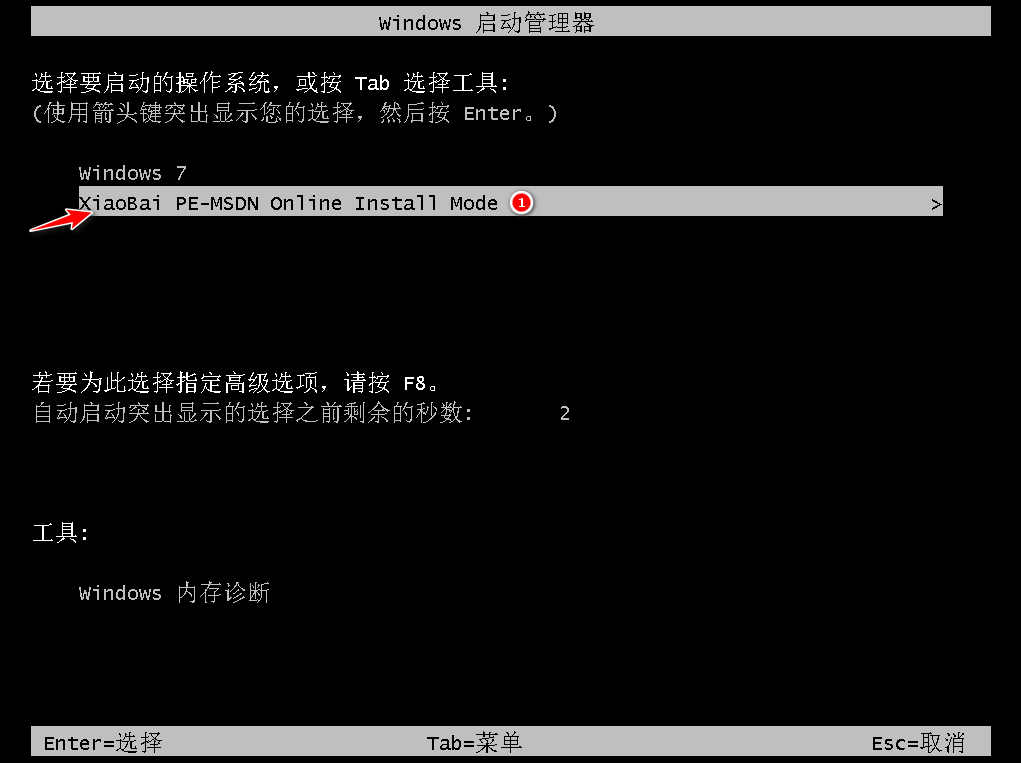
5. After entering the desktop, we open the Xiaobai three-step installation version and it will detect the installation environment and installation image file by ourselves. We only need Just be patient and wait.
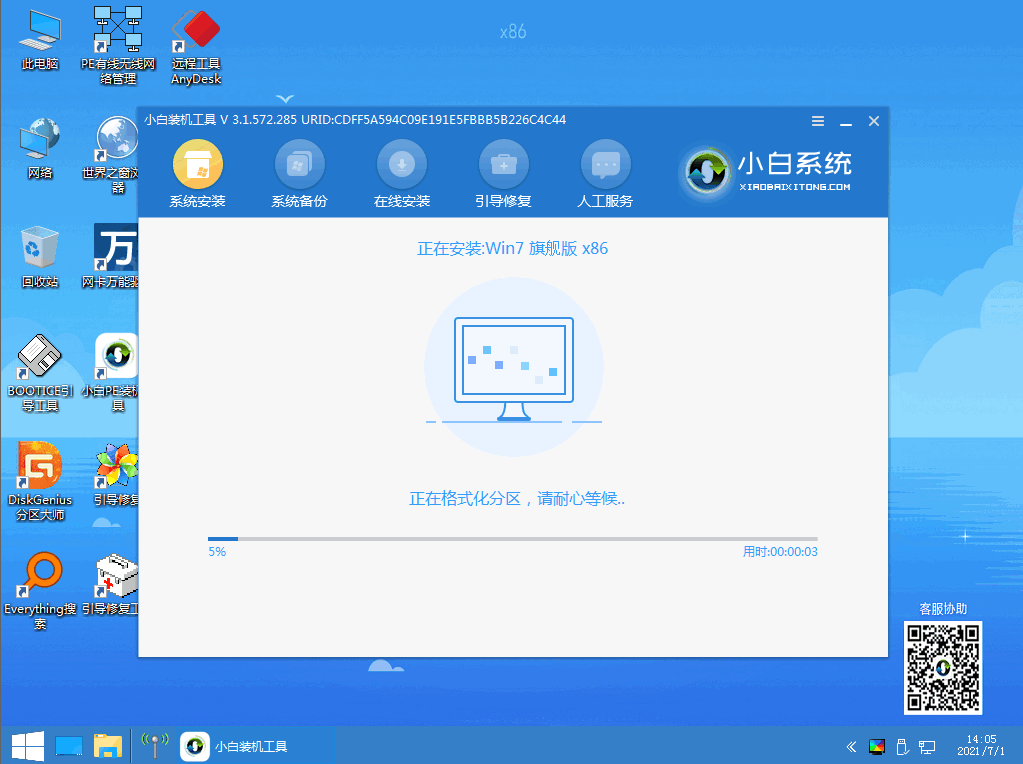
6. Select the target partition of the system disk. We select C drive by default and click "OK".
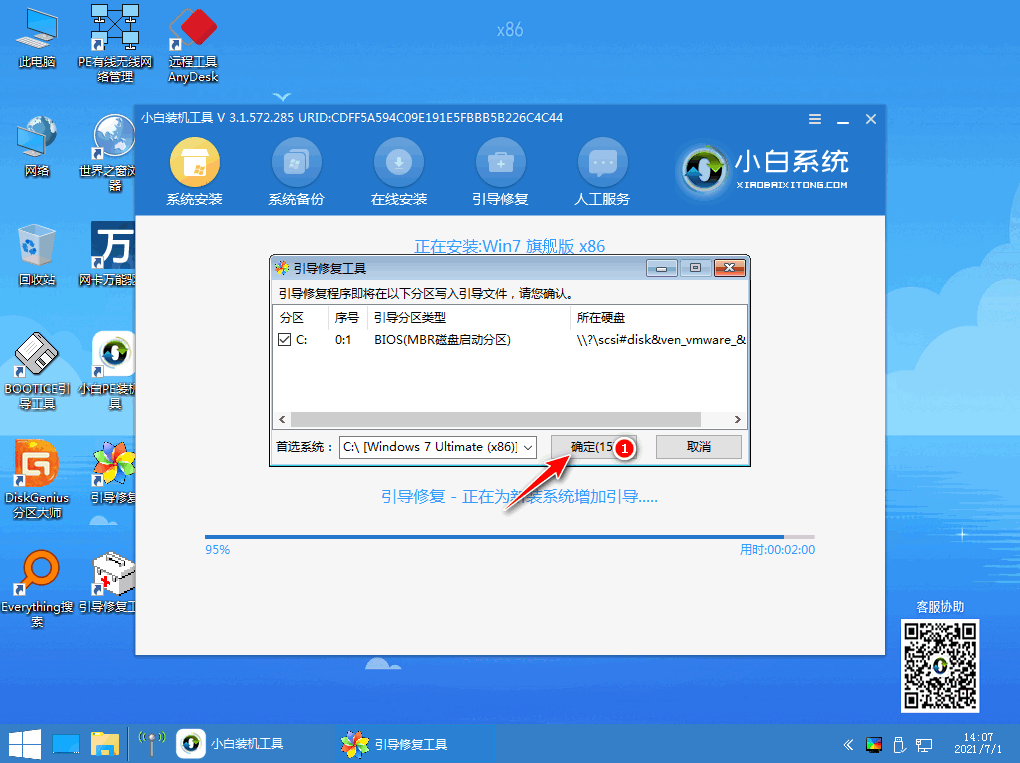
7. After the installation is completed, we need to restart the computer again, click "Restart Now".
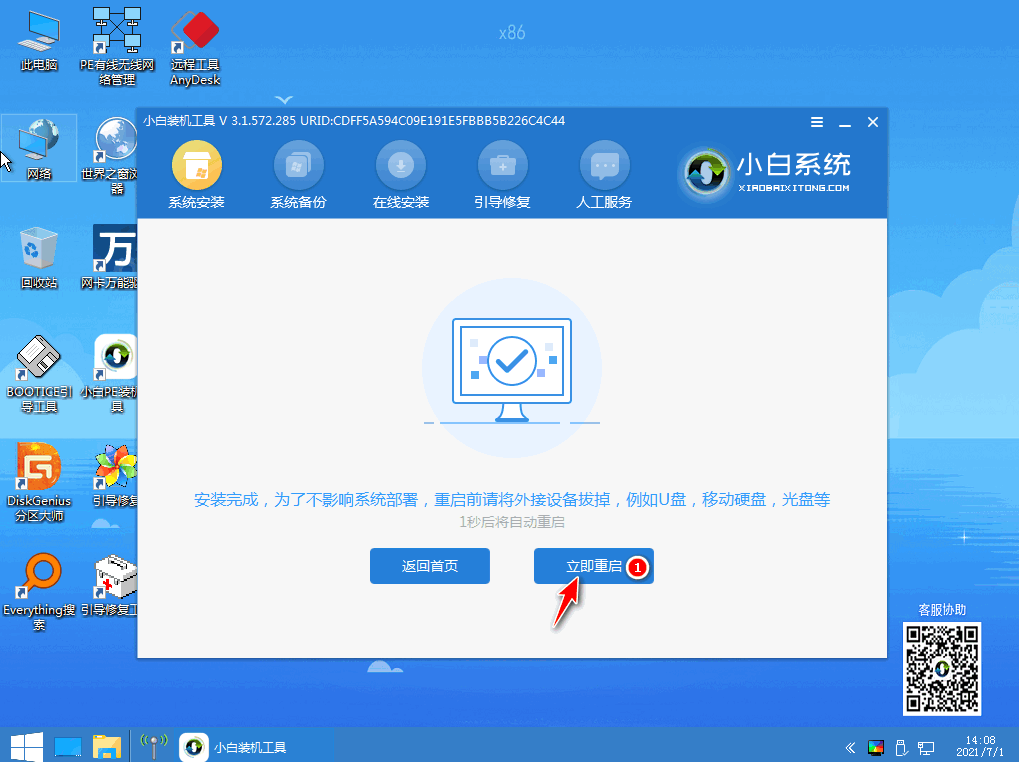
8. After restarting, we select the first option to enter the system.
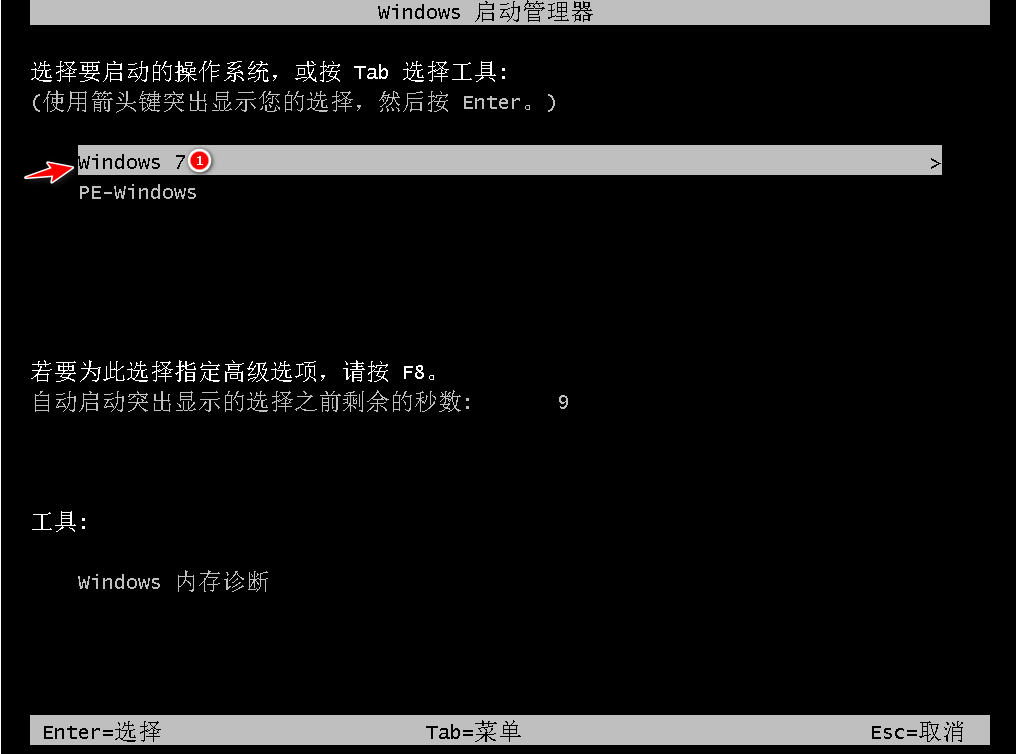
9. After entering the system page, the installation is successful and you can start using it.
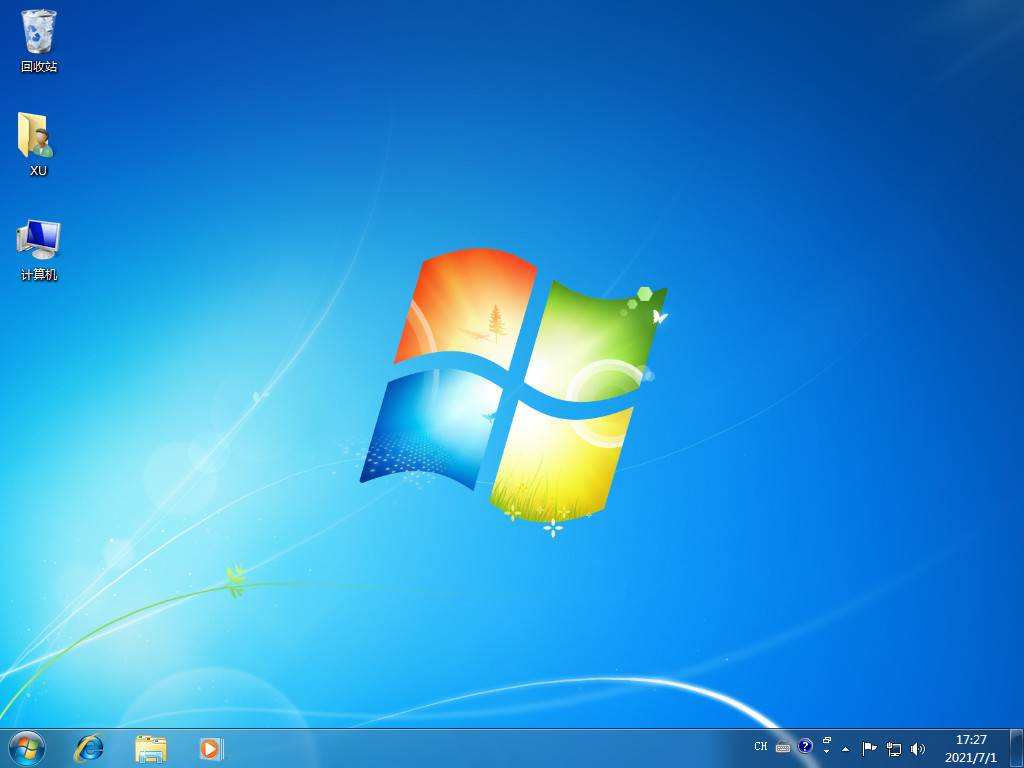
The above is the content of the steps to reinstall the win7 system. Have you learned it? I hope it can help you.
The above is the detailed content of Graphical demonstration of the steps to reinstall the win7 system. For more information, please follow other related articles on the PHP Chinese website!