
Nowadays, many people have set a power-on password for computer security, but there are also some users with poor memory who often forget their passwords, resulting in the inability to power on the computer. For example, if you forget the power-on password on a win7 computer, then What should I do if I forget my win7 computer’s power-on password? Today I will tell you about the solution to what to do if you forget your win7 computer’s power-on password. Let’s take a look.
1. Restart the computer. Before the startup screen appears, press the F8 key repeatedly to enter the advanced confirmation options page. Then, use the up and down arrow keys to move to the "Safe Mode with Command Prompt" option. , and press Enter.
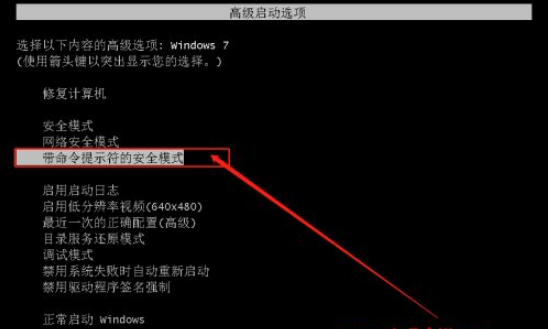
#2. Subsequently, the "command page" in safe mode will appear. Enter [net user aaa/add] on the page and press Enter.
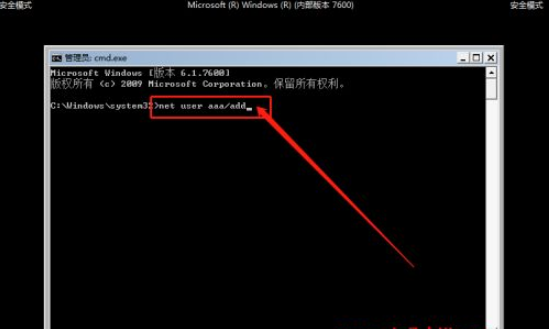
#3. After the command is completed, continue to enter [net localgroup administrators aaa /add] and press Enter to execute the command.
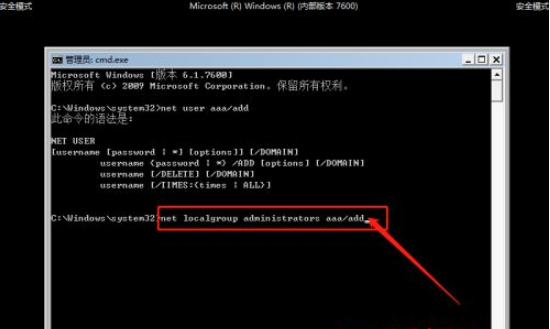
#4. After the above command is executed, there will be a new aaa account in the computer. Restart the computer. When the login page appears, choose to use the aaa account to enter the system desktop.
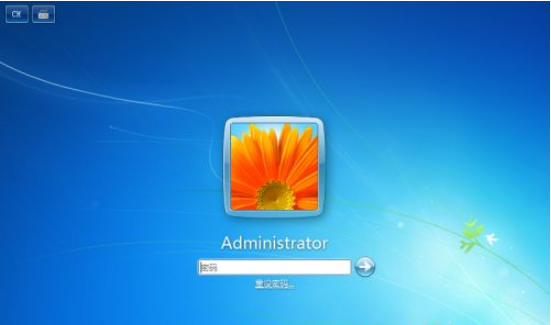
5. Subsequently, you can set the password for the original account. If you can’t remember the password, you can temporarily use the aaa account, and then deal with the password of the original account. .
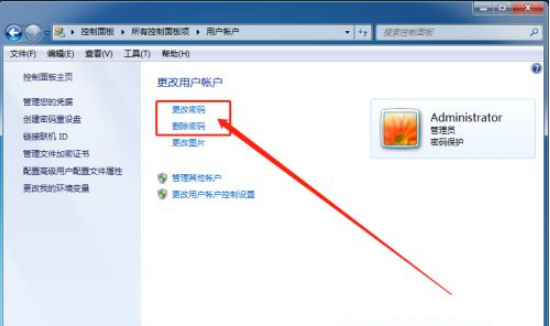
The above is the solution for what to do if you forget your win7 boot password. I hope it can help everyone.
The above is the detailed content of What to do if you forget your win7 power-on password. For more information, please follow other related articles on the PHP Chinese website!




