
Many people like to wear headphones when watching movies or listening to music on the computer, because this can obtain a more three-dimensional sound effect and reduce external interference. Some netizens complained that the headphones on the Win7 system computer are silent and asked how to solve it. The editor below will teach you how to solve the problem of no sound when plugging in headphones in Windows 7.
The first reason: the device has been disconnected
1. If there is no sound from the headset, you can try this method first. Right-click the small speaker in the system tray on the taskbar, and then select "Playback Devices (P)" from the shortcut menu.
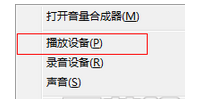
#2. Select the speaker in the sound window, select "Set as Default Device" from the right-click menu, and finally press the "OK" button.
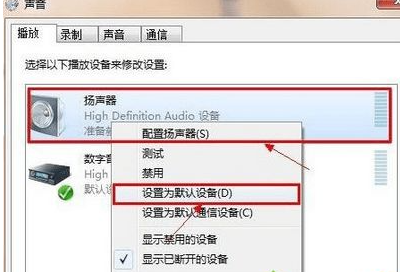
[Warm reminder] If your headphones and microphone are plugged into the front panel of the computer and the above settings do not work, you can select " Set as default communication device" item.
Second reason: Disable jack settings
If you encounter no sound from the front jack but sound from the rear jack, you can try the following operations.
1. You can open Realtek High Definition Audio Manager from the control panel.
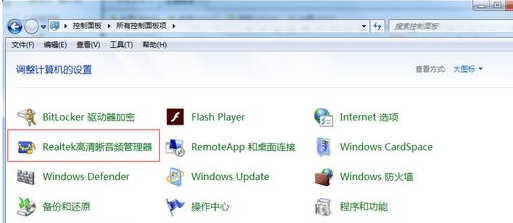
#2. Enter the Realtek High Definition Audio Manager interface and click Jack Settings.
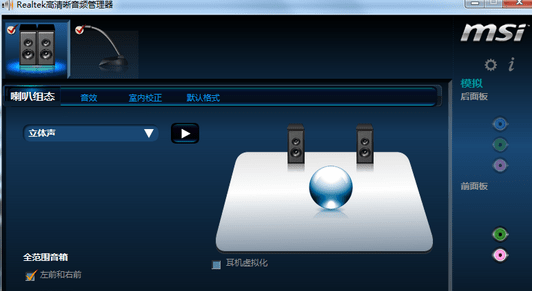
#3. Click to disable jack settings.
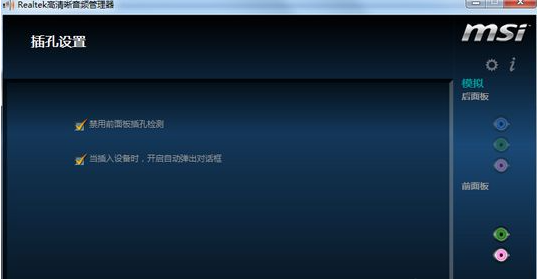
The third reason: driver problem
If none of the above methods work, then there may be a driver problem. It is recommended to download the latest version of the driver wizard for recovery.
1. Open the driver wizard to detect it, and then restore it after detection.

The above is the solution to the problem of no sound when the win7 headset is plugged into the computer. I hope it can help everyone.
The above is the detailed content of Teach you how to solve the problem of no sound when plugging headphones into the computer in Win7. For more information, please follow other related articles on the PHP Chinese website!




