
Reinstalling the system may be unfamiliar to most friends who have not had much contact with it. Today, the editor will bring you a tutorial on the Windows 7 installation steps. You can learn it. The steps are not particularly difficult to operate. Learn it.
1. First download a novice one-click system reinstallation tool, then open it and select Windows 7 Ultimate.
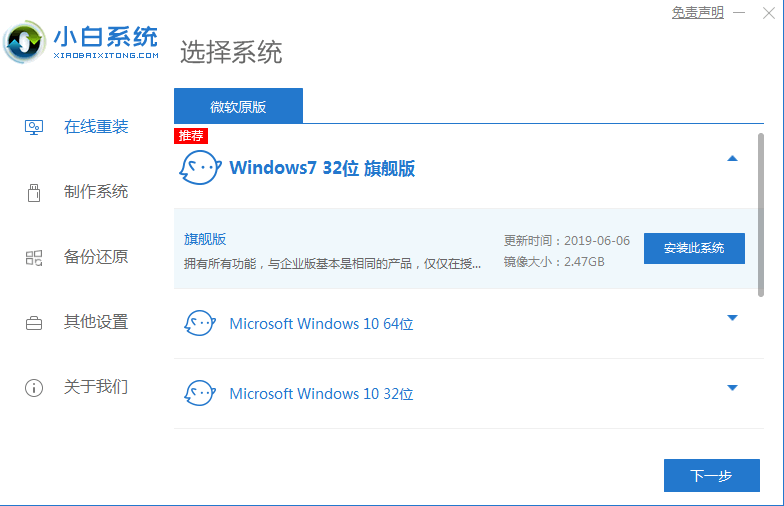
#2. Then we can start downloading. The download speed depends on your network. You just need to wait patiently.
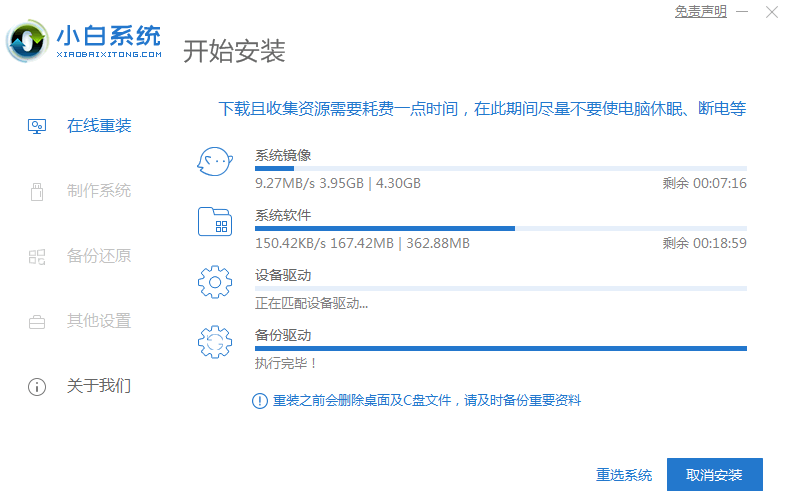
#3. After the software download is completed, it will be automatically deployed. After completion, you will be prompted to choose to restart immediately.
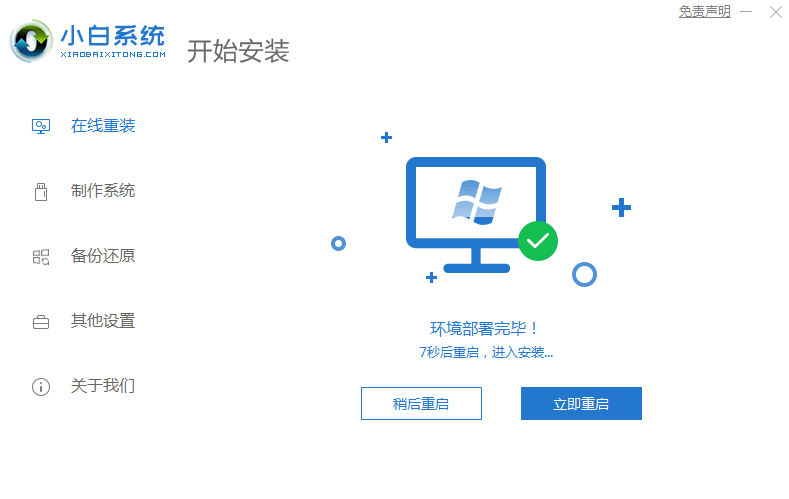
#4. After restarting the computer, we select the second XiaoBai -MSDN Online Install Mode menu in the startup menu and press Enter to enter the pe system.
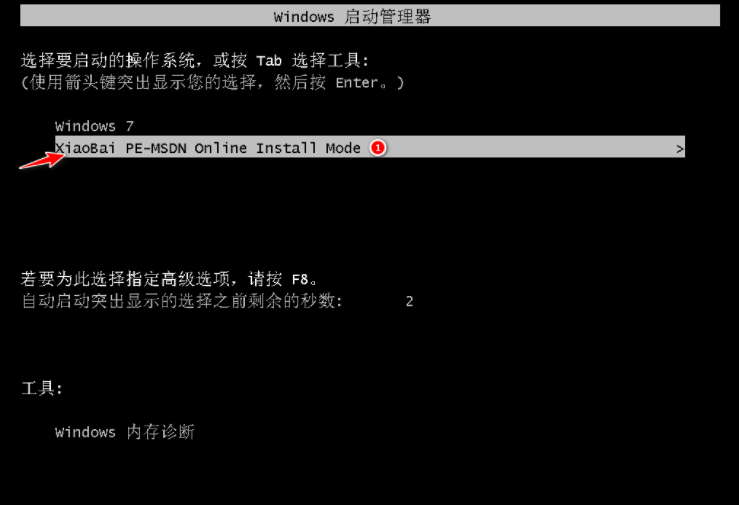
#5. After entering the PE system, the Xiaobai installation tool will automatically help us install the system. We just need to wait patiently.
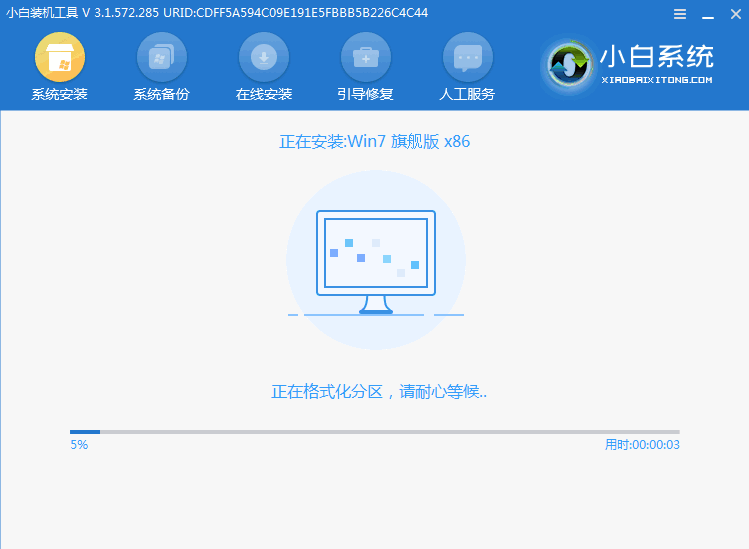
#6. In the repair boot prompt, C drive repair is selected by default.

7. Select OK in the Add PE writeback menu.
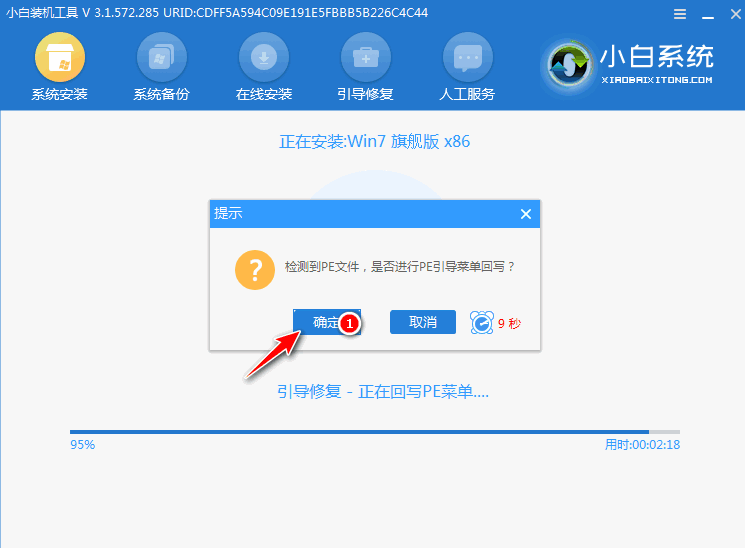
#8. After the installation is complete, just restart the computer normally.
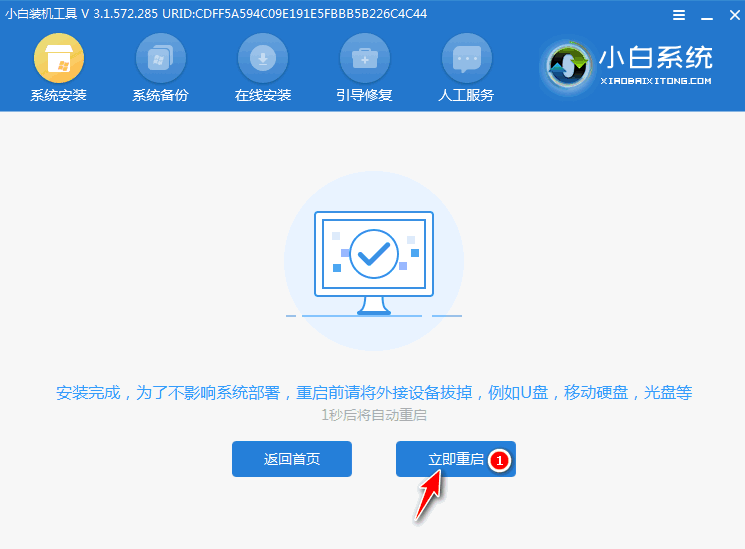
#9. After restarting the computer, select Windows 7 system in the startup menu to enter the system.
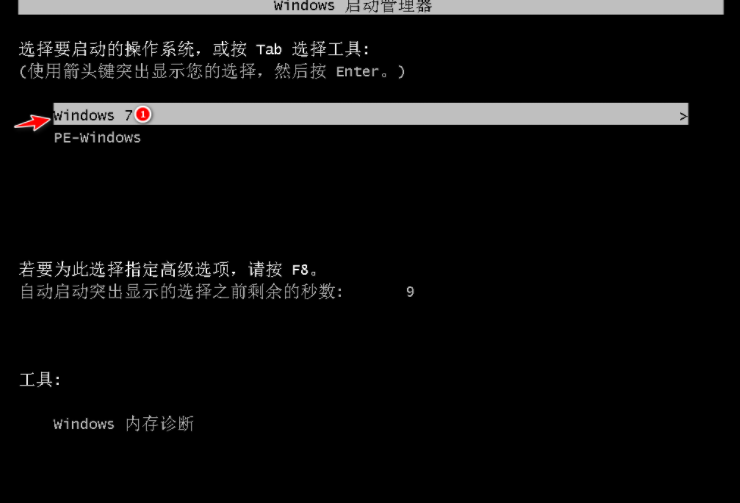
#10. Next, just wait patiently for the system to be installed. After the installation is completed, you can directly enter the computer desktop.

The above are the specific steps for one-click installation of the win7 system on your computer. If you want to install the win7 system on your computer, you can try the above method. Just remember to back up your data before reinstalling.
The above is the detailed content of Detailed steps for operating system download and installation of win7 system. For more information, please follow other related articles on the PHP Chinese website!




