
In the process of using computers, we often encounter some problems, one of the more common ones is the mouse problem. Many users report that their mouse cannot move, but there is no way. Have you noticed how to deal with the problem that the mouse cannot be moved in Windows 7? Please continue reading below and the editor will answer it for you!
Solution to the problem that the mouse cannot be moved in Windows 7:
1. First, we need to enter the system’s control panel and set the mouse driver on the control panel. Then how to enter the control panel? Panel, click the Start menu item in the lower left corner, and then click Control Panel on the right to enter the Control Panel, press the button on the right:
2. Click Control Panel to get here, and then press and hold the button on the right Border, pull down to find the mouse options, as shown in the picture:
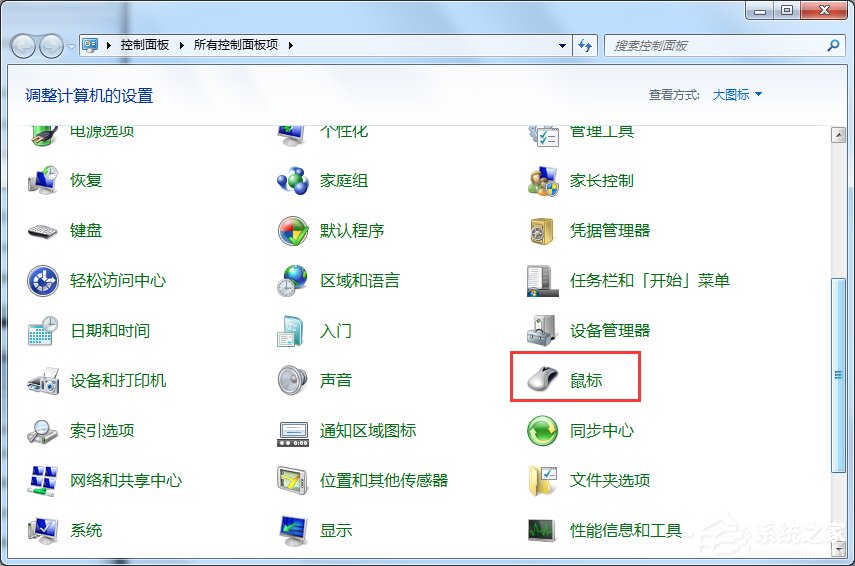
3. Continue to double-click the mouse icon, and then we will see here, and then press the picture Click on the hardware shown:
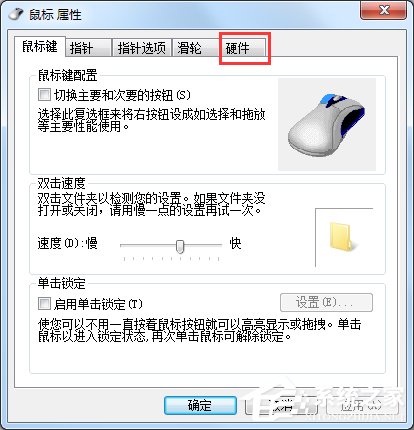
4. After clicking on the hardware, you can see it here, and then click again on the properties shown in the picture:
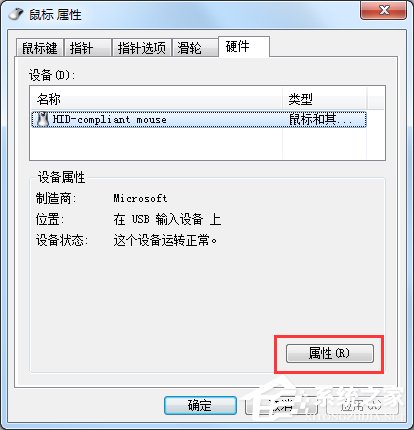
After clicking Properties, as shown in the figure below: We click "Change Settings" again, and the red line shows: What needs to be pointed out here is: This device is running normally, and my mouse is considered to be running normally. , your mouse cannot move, generally indicating that the device has been disabled.
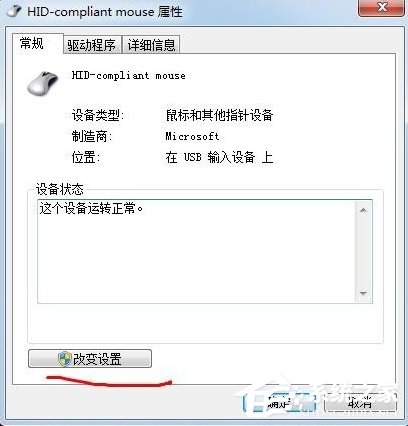
After clicking to change settings, you will see the following chart: We click on the driver again, and the red area shows:
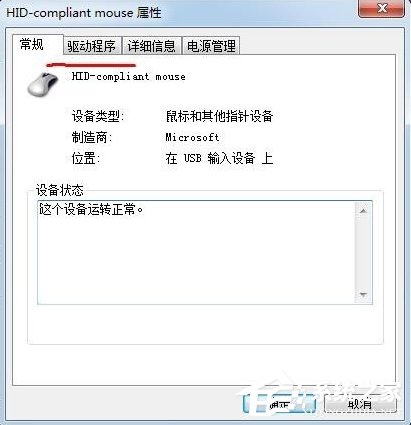
After clicking the driver, you will see the following chart: We click Update Driver again, and the red area displays:
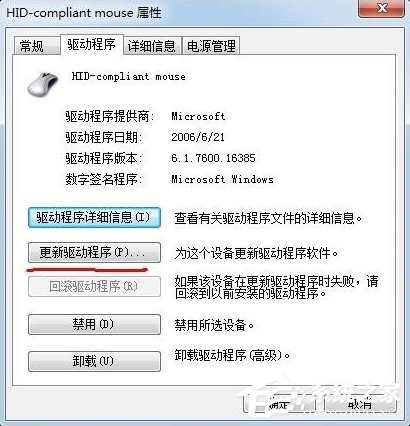
Once you click Update Driver, a pop-up will appear dialog box, we select OK. After the update installation is completed, click OK again to exit. Then check to see if the mouse is normal.
The above is the solution to the problem that the Windows 7 mouse cannot be moved. Isn't it very simple? We only need to open the mouse settings in the control panel, and then update the mouse driver in the mouse settings.
The above is the detailed content of Solution to Windows 7 Mouse Can't Move. For more information, please follow other related articles on the PHP Chinese website!




