
As we all know, our latest operating system is the win10 operating system, and Microsoft officials have stopped updating the win7 system. However, many users still prefer to use win7 system. However, recently, some friends asked the editor if win7 does not enter the system, then today the editor will teach you how to solve the black screen of win7 not entering the system. let us see!
How to solve the black screen problem when win7 does not enter the system:
1. When booting, we press F8 continuously and select the last correct configuration to enter.
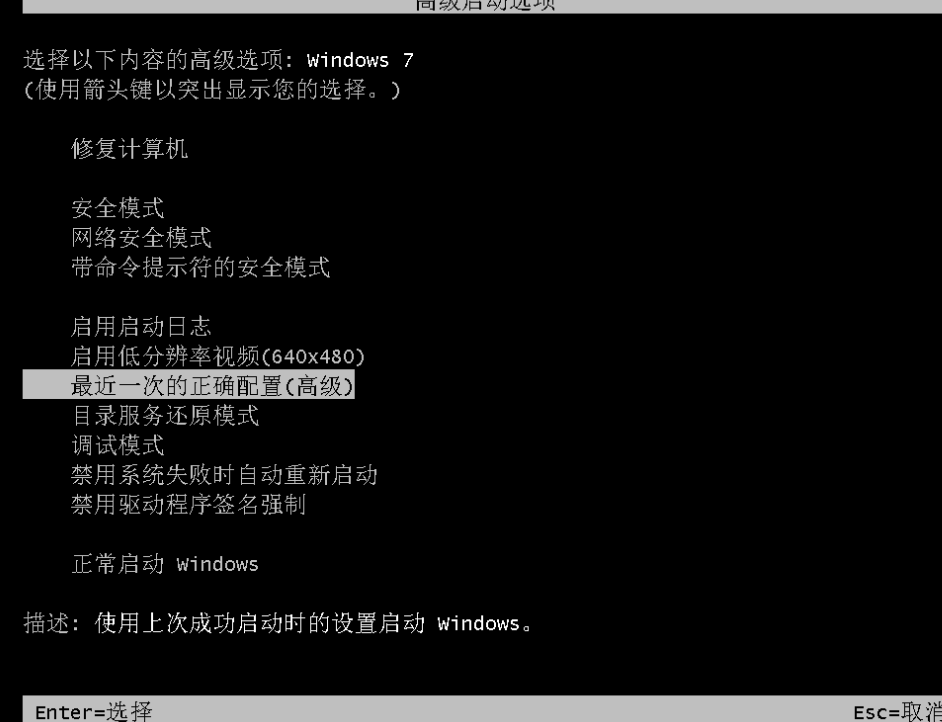
2. (1) Restart the computer, start F8 directly, and select safe mode to start.
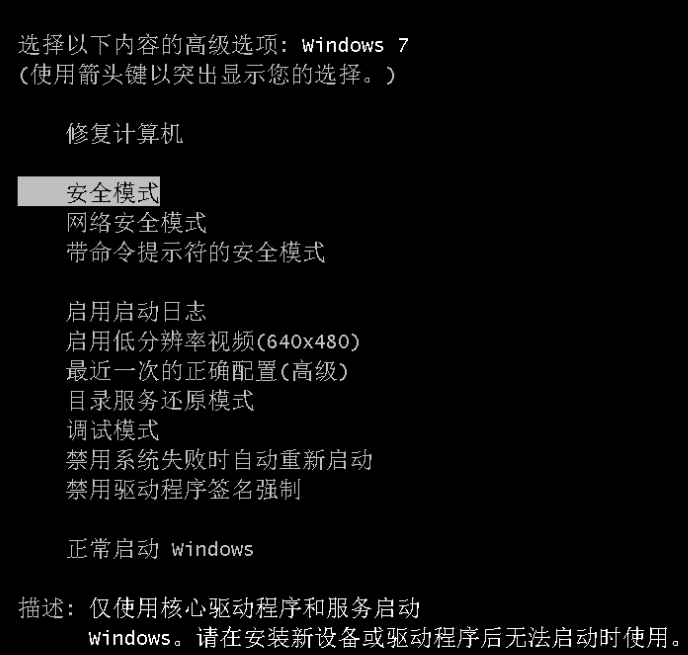
#(2) After entering the system, press the Win R key to open it, enter cmd and click OK.
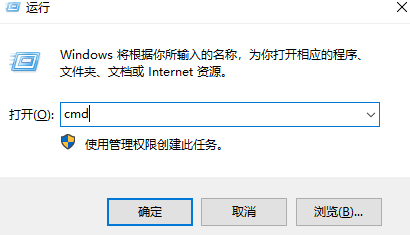
After executing the "netsh winsock reset catalog" command, after the success is displayed, restart the computer.
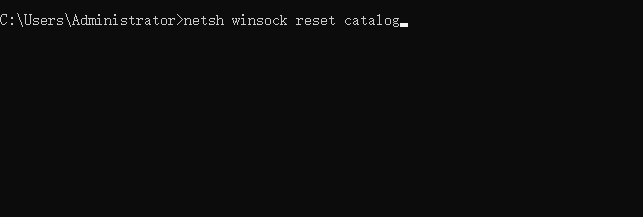
#3. If there is a problem with the hardware, we open the case to clean the dust and then reinstall the hardware.

#4. If the above method does not solve the problem, then we can only solve it by reinstalling the system. We can use Xiaobai's one-click reinstallation of the system software to help us reinstall the system.
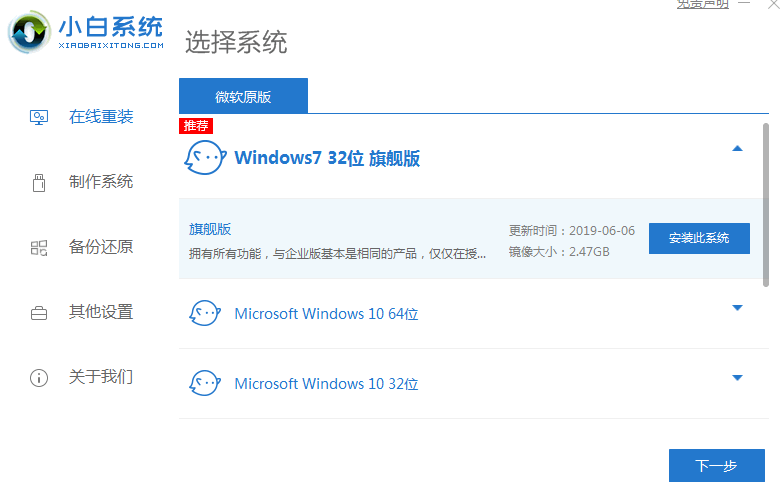
The above is how to solve the black screen when win7 does not enter the system! I hope it helps you!
The above is the detailed content of How to solve the black screen problem when win7 does not enter the system. For more information, please follow other related articles on the PHP Chinese website!
 Ubuntu startup black screen solution
Ubuntu startup black screen solution
 How to solve the problem of black screen after turning on the computer and unable to enter the desktop
How to solve the problem of black screen after turning on the computer and unable to enter the desktop
 What should I do if my computer starts up and the screen shows a black screen with no signal?
What should I do if my computer starts up and the screen shows a black screen with no signal?
 What interface is audio?
What interface is audio?
 What are the server management software?
What are the server management software?
 Solution to missing xlive.dll
Solution to missing xlive.dll
 The latest ranking of Snapdragon processors
The latest ranking of Snapdragon processors
 Is it necessary to upgrade windows 11?
Is it necessary to upgrade windows 11?




