
There are different accounts in the win10 system, and the corresponding usage rights are also different. The administrator has relatively high rights. Some software requires win10 administrator rights to open. Today, the editor will introduce to you a method, that is, how to open administrator rights in win10.
The specific steps are as follows:
1. Press the shortcut key win R at the same time on the computer, enter "gpedit.msc" in the input box to confirm opening the local group policy.
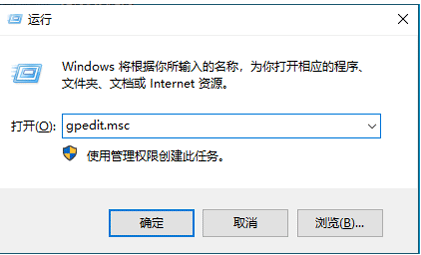
2. Open "Computer Configuration" - "Windows Settings" - "Security Settings" - "Local Policy" - "Security Options" in sequence.
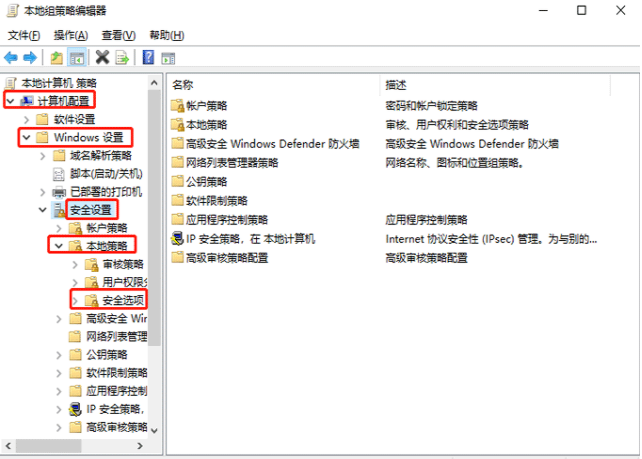
3. Then find "Account: Administrator Status". You can see that the status is "Disabled". What we need is to turn it on.
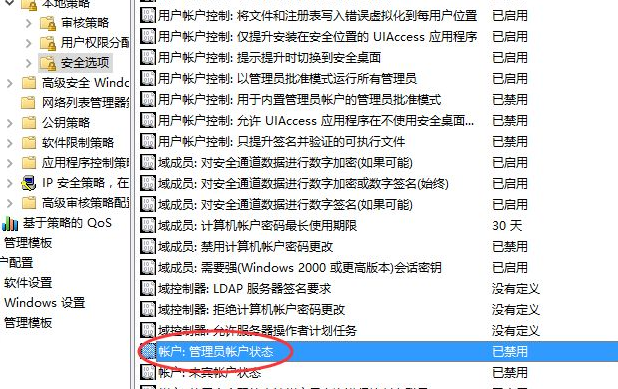
#4. The user right-clicks and selects "Account: Administrator Status" and selects "Properties" in the pop-up shortcut menu. Then in the "Account: Administrator Status" attribute, select Enabled and click Apply.
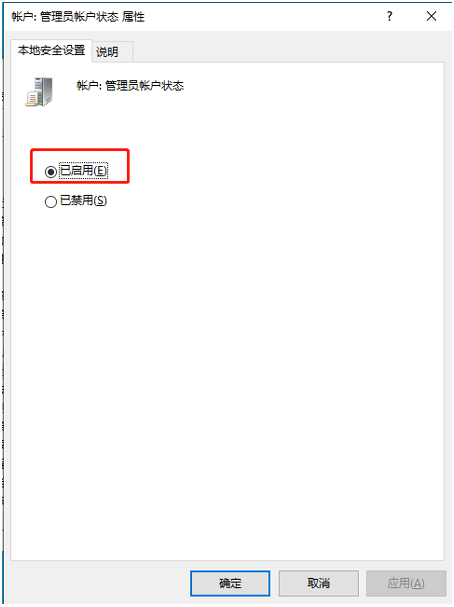
The above is the method to enable administrator rights in win10. Friends who need it can follow the tutorial.
The above is the detailed content of Teach you how to enable administrator rights on your win10 computer. For more information, please follow other related articles on the PHP Chinese website!
 Can BAGS coins be held for a long time?
Can BAGS coins be held for a long time?
 Solution to java success and javac failure
Solution to java success and javac failure
 Is Bitcoin trading allowed in China?
Is Bitcoin trading allowed in China?
 Usage of items in python
Usage of items in python
 Solution to the problem that win10 download software cannot be installed
Solution to the problem that win10 download software cannot be installed
 How to enter root privileges in linux
How to enter root privileges in linux
 How to share a printer between two computers
How to share a printer between two computers
 python merge two lists
python merge two lists




