
General computer operating systems will have fonts, but if users want to change the font style to their favorite style, they can just download the favorite font style and put it into the font folder. So where is the Windows 10 font folder? You first turn on the computer, search for the C drive, then click the Windows folder, and you will see the Fonts folder there. This is the font library built into the system.
Where is the Windows 10 font folder:
1. Click "This PC" on the desktop.
2. Go to C drive.
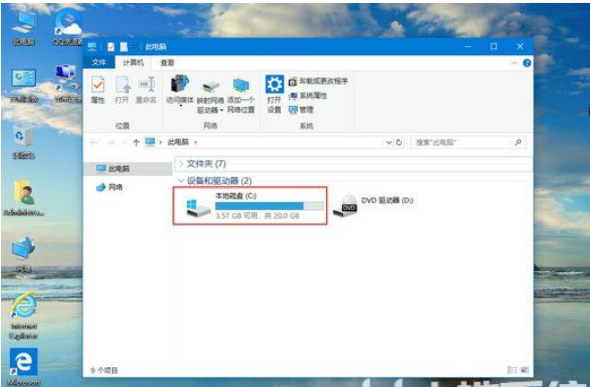
3. Click on the “windows” folder.
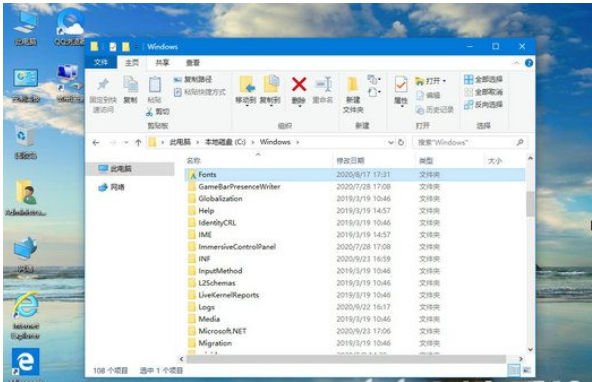
4. Scroll down to find the “Fonts” folder. (If you can't find it, you can press F on the keyboard at the same time to quickly locate it)
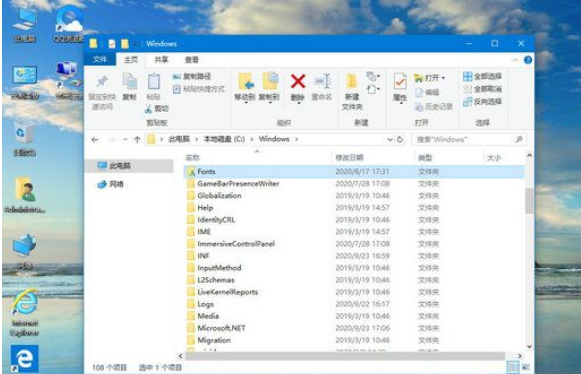
5. You can enter the font library.
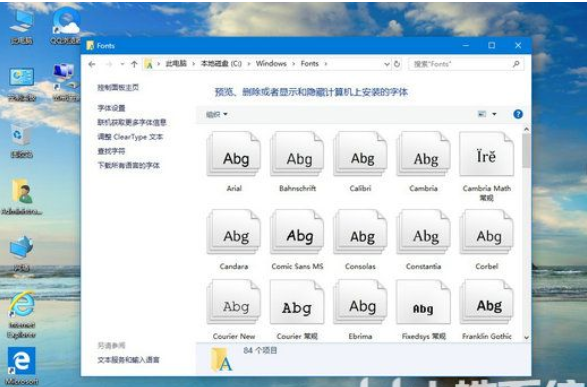
The above is all the details about where the Windows 10 font folder is and the location of the Windows 10 font folder. I hope it can help you.
The above is the detailed content of Where is the Windows 10 font folder? Detailed introduction to the location of the Windows 10 font folder.. For more information, please follow other related articles on the PHP Chinese website!




